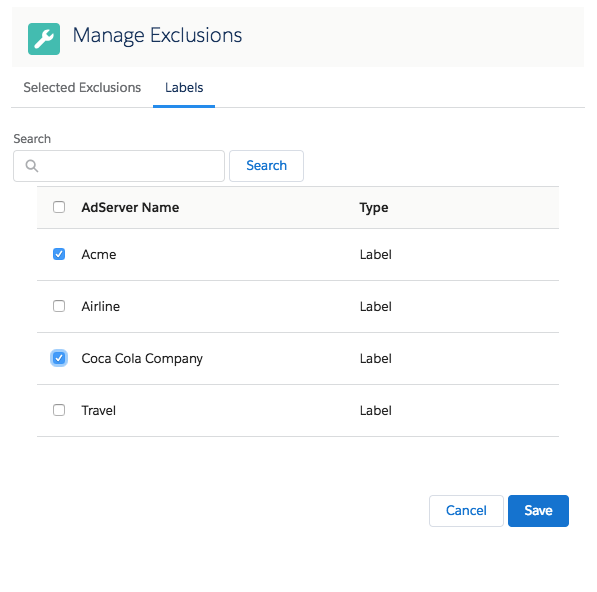| Table of Contents |
|---|
Google Ad Manager (DFP)
...
Why do it?
Googles Examples:
- For example, say you have an agreement with Advertiser A, and you don’t want to run any ads from its competing advertisers (Advertiser B and Advertiser C). You can create a competitive advertiser exclusion and assign Advertiser A to its own group, and Advertisers B and C to a separate group within the same exclusion. If an ad from Advertiser A serves to an ad unit you designated within the exclusion, ads from Advertisers B and C get blocked from serving at the same time.
- Competitive ad exclusions: Use labels to exclude competitors' line items from showing on the same page at the same time. For example, you could categorize line items as "auto" and prevent two different car companies from showing line items together. You can apply competitive exclusion labels at the advertiser, order, or line item level; labels are inherited by all of the line items that belong to the order or advertiser.
- DFP ad exclusions: Use labels to categorize line items to prevent them from delivering in emergency situations. For example, you can use ad exclusion labels to prevent airline ads from being displayed next to news articles about a plane crash. You can apply ad exclusions at the advertiser, order, or line item level; labels are inherited by all of the line items that belong to the order or advertiser. Keep in mind that blocking an advertiser only blocks the advertiser's line items trafficked in DFP, not dynamically allocated impressions from Ad Exchange.
- Unified advertiser exclusions: Block verified advertisers' ads from your network or from particular ad units, regardless of whether the advertisers have bought the inventory through a reservation buy on DFP, through an exchange buy on Ad Exchange, or through a DoubleClick tag creative that connects to DCM or another DFP network.
...
After hitting the Edit button the widget opens. The left tab shows your selected labels and the labels tab allows you to either scroll through the whole list or use the Quick Search to reduce your search results.
By hitting the Save button below you can save your selected results.
| Note | ||
|---|---|---|
| ||
Please keep in mind when you use Check Availability: Google Ad Manager will only consider exclusion labels and the rules, if there is also an Advertiser set for your Order. It is however also possible to Check Availability for a Media Campaign without an Advertiser from ADvendio. Please pay attention, if you are using AdServer Exclusions. |
...
| Info |
|---|
Attention: Exclusions from different objects will not be added up.
|
| Note | ||
|---|---|---|
| ||
Please keep in mind when you use Check Availability: Google Ad Manager will only consider exclusion labels and the rules, if there is also an Advertiser set for your Order. It is however also possible to Check Availability for a Media Campaign without an Advertiser from ADvendio. Please pay attention, if you are using AdServer Exclusions. |
Allow same advertiser exception
...