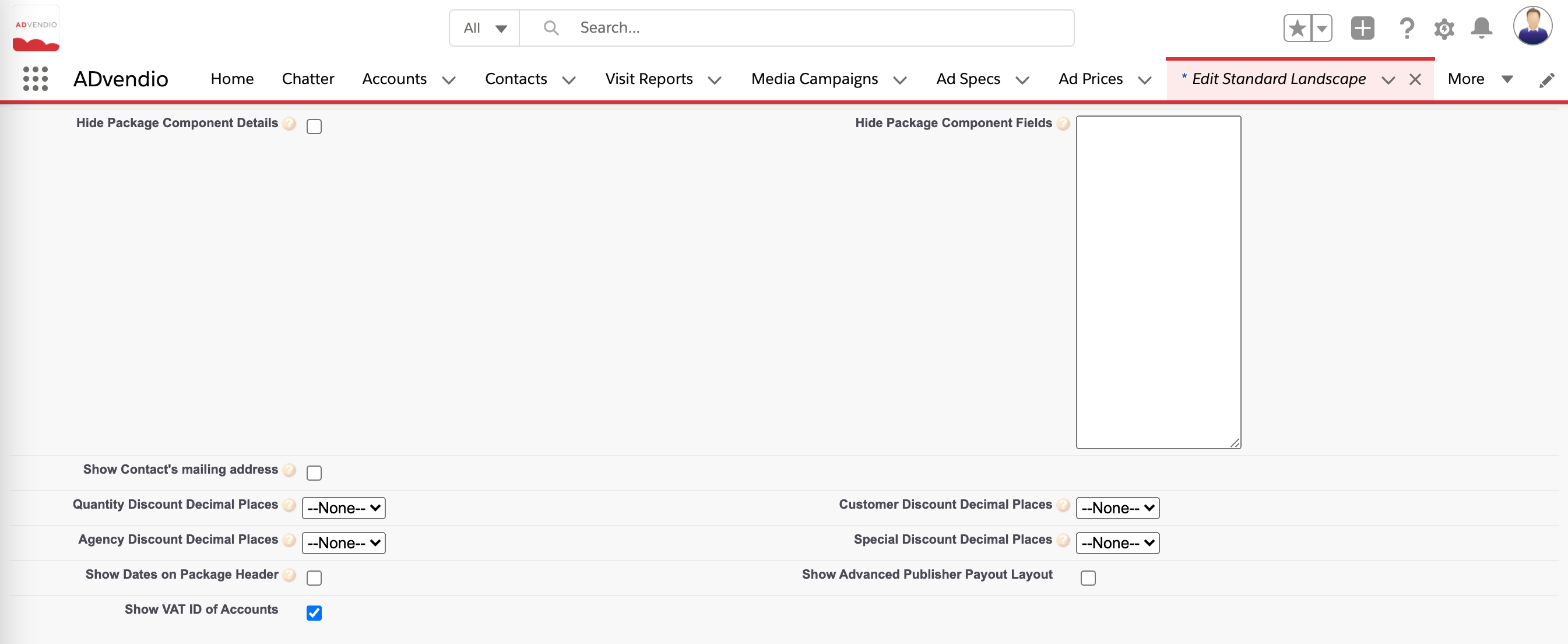...
2.1.1 Standard Invoice Information I
Field Label | Function |
|---|---|
Show Cover Letter | Check if you need the first cover page or not |
Show Only Cover Letter | If checked only the first page of the offer is created |
Volume discount Scales | Provide pricing information which shows on all invoices: Enter volume discount scales which are printed on your PDF if you offer those to all of your customers (You can store different version if using Legal Entities) |
2.1.2 Standard Invoice Information II
Field Label | Function |
|---|---|
RecordType Name | Displays your chosen record type and lets you change it here. |
Invoice Preference Name | Give your Invoice setting a name. |
Logo file name | Displays the selected image file for you logo. |
Logo |
|
Color Hex Code (Background) | Changes the color code of your table on the second page. Please enter the color in hexadecimal. Also refer to 26. |
Color Hex Code (Table Header) | Changes the color code of your table headers on the second page. Please enter the color in hexadecimal. Also refer to 21. |
Left Header Image Source | Allows you to additionally to your logo display the Logo of your customer, agency network or other. Either on the left or right see 9? |
Left Header Image only on Cover Letter | Defines if Left Header Image is displayed on Cover Page/Cover Letter |
Show Left Header Image on Invoice | Defines if Left Header Image is displayed by document type "Invoice" |
Show Left Header Image on Cancellation | Defines if Left Header Image is displayed by document type "Cancellation" |
Show Left Header Image on Credit Note | Defines if Left Header Image is displayed by document type "Credit Note" |
Show Left Header Image (CN Cancellation) | Defines if Left Header Image is displayed by document type "Credit Note Cancellation" |
Hide Notes Box - always | Always hides the Notes Box below the table |
Show rounding note | If checked the label "RoundedValuesHelptext" will be displayed. 7.5.8 Rounding Issues |
Hide Fax | Hides the Fax information of Contacts on your invoice |
Active | Tick the checkbox to activate the layout. If you are not using Legal Entities only the ONE active settings record gets used for all invoices |
Show Footer Html | Activates the footer html label which is referenced by the labels FooterHtml and FooterHtml_BA. |
Show Logo | Check this if you like to display the logo. Make sure you have selected an image by adding you logo. |
Hide additional fees | If checked additional fees/surcharges are not printed on the summary page. |
Show Gross Campaign Cost | Displays the Gross Amount on your invoice if checked. |
Right Header Image Source | Allows you to additionally to your logo display the Logo of your customer, agency network or other. Either on the left or right see 9 |
Hide Box (Technical Specifications) | Hides the box with Technical Specifications. |
Show Signature Block on Invoice | Defines if the signature block is displayed by document type "Invoice" |
Show Signature Block Cancellation | Defines if the signature block is displayed by document type "Cancellation" |
Show Signature Block on Credit Note | Defines if the signature block is displayed by document type "Credit Note" |
Show Signature Block (CN Cancellation) | Defines if the seller signature block is displayed by document type "Cancellation" |
Hide Notes Box - if empty | Only hides the Notes Box below the table if the description field is empty |
Show total discount only | If checked the offered discounts are added up and displayed as one sum. |
...
Field Label | Function |
|---|---|
Hide Info Table (Cover Letter) | Hide the info table on the cover page. For more information read this 7.5.1.4 Customize the Info Table for the PDF Cover Letter |
Address Block (1st Page) | Address Block (1st Page) Defines who to send the cover letter to and which fields to use. |
Info Table (Cover Letter) | If you don't hide the info table and you have enabled the cover letter use these fields to define what data is shown in the info table on the first page. (Version 2.82 and up: Make sure to not add the "Valid Until" field here as otherwise you duplicate it on the document) |
Contact Information (2nd Page) | The four fields define the four columns above your media campaign table on the second page. You don't have to use all four. |
Field Label | Function |
|---|---|
Hide Package Component Details | (Columns with Fields not rows); By default, all package components are hidden, if you like to show package component details to your customers, set this directly in the Campaign Item (see 3.6 Packages for more information). If you then want to hide certain fields, please activate this checkbox and enter which fields you want to hide in the Hide Package Component Fields field. |
Show Contact's mailing address | If checked, the PDF will show the contacts mailing address instead of the accounts billing address |
Quantity Discount decimal places | The number of decimal places which will be displayed for the quantity discount. |
Agency Discount decimal places | The number of decimal places which will be displayed for the agency discount. |
Show dates on Package Header | When this setting is activated, the Start and End Date of Ad Hoc Packages will be summarised in the Package Header on your Invoice. |
Hide Package Component Fields | In this list you can define which fields should be hidden for package components in the PDF. Please see the table below for more information. (Please note that the value in the fields will not display for components only, Package Header fields will still be populated.) |
Hide ad hoc Package Component Details | When this setting is activated, ad hoc package components will be hidden on the PDF. Read more about this setting right here: 3.6.4 Ad Hoc Packages |
Customer Discount decimal places | The number of decimal places which will be displayed for the customer discount |
Special Discount decimal places | The number of decimal places which will be displayed for the special discount. |
Show Advanced Publisher Payout Layout | If checked, and your Media Campaign is a Publisher Payout Credit Note Media Campaign, the Advanced Publisher Payout Credit Note PDF layout will be used. |
Show VAT ID of Accounts | If checked, the VAT ID of all accounts shown on the Invoice PDF will be displayed. Introduced in version 2.137, the default value of existing landscape PDFs will be set to true |
2.1.3 Enable Multiple Currencies on PDFs
...
Field Label | Function |
|---|---|
Additional currencies to be show | Define the additional currencies to be shown on the PDF as per the fixed exchange rate. You can find more information on: 7.5.10 How to show multiple currencies on the PDFs? |
Date for fixed exchanged rate | Please select the date which should determine the relevant exchange rate to be used. You can find more information on: 7.5.10 How to show multiple currencies on the PDFs? |
2.1.4 PDF Labels
...
Field Label | Function |
|---|---|
First Page Address Information | Link here to your custom label to configure the Footer on the cover letter. |
Footer Full Size Data | Link here to your custom label if you are using a Full Size Footer on your invoice. |
Footer Middle Data | Link here to your custom label if you are splitting your Footer in Middle Data on your invoice. |
Footer Html Data | Link here to your HTML custom label if you are using a Full Size Footer on your invoice. |
Quantity Discount Column | Link here to your custom label to configure the Quantity Discount Column label in the price matrix |
Customer Discount Column | Link here to your custom label to configure the Customer Discount Column label in the price matrix. |
Agency Discount Column | Link here to your custom label to configure the Agency Discount Column label in the price matrix. |
Special Discount Column | Link here to your custom label to configure the Special Discount Column label in the price matrix. |
Technical Specifications | Link here to your custom label to configure the Technical Specifications label for your invoice. |
Conditions of Payment | Link here to your custom label to configure the Conditions of Payment label for your invoice. |
Same Value (B1/N1) Sum Block | Link here to your custom label to configure the label to use when B1 = N1, or use existing custom labels. |
General Salutation | Link here to your custom label to configure the General Salutation label for your invoice. |
Footer Left Side Data | Link here to your custom label if you are splitting your Footer in Left Side Data on your invoice. |
Footer Right Side Data | Link here to your custom label if you are splitting your Footer in Right Side Data on your invoice. |
Quantity Discount Sum Block | Link here to your custom label to configure the Quantity Discount Column label on the cover letter overview and summary block on last page. |
Customer Discount Sum Block | Link here to your custom label to configure the Customer Discount Column label on the cover letter overview and summary block on last page. |
Agency Discount Sum Block | Link here to your custom label to configure the Agency Discount Column label on the cover letter overview and summary block on last page. |
Special Discount Sum Block | Link here to your custom label to configure the Special Discount Column label on the cover letter overview and summary block on last page. |
Delivery Advertising Medium | Link here to your custom label to configure the Delivery Advertising Medium label for your invoice. |
Conditions of Payment Text | Link here to your custom label to configure the Conditions of Payment Text for your invoice. |
2.1.5 Field List for Package Components (Landscape only)
...
Showing the Campaign Period and Item Period
Due to limited spacing on the Portrait PDF, using item period is not advised where Ad Spec Names are too long or do not contain relevant spaces to insert a line break
Hiding/showing certain elements
Add your logo to your invoice (Max 100x200 px). Make sure to tick the checkbox Show Logo. Optionally you can also use the left header or right header image source check out the details 7.5.5.1 Add your Customer's LOGO to PDFs.
Tick the checkbox to activate the layout. If you are using legal entities, please check the documentation 7.2.6 Configure Legal Entities
Click Save to complete the creation or editing of the invoice layout.
2.2.1 PDF settings
Field Label | Function |
|---|---|
RecordType Name | Displays your chosen record type and lets you change it here. |
Invoice Preference Name | Give your Invoice setting a name. |
Logo file name | Displays the selected image file for you logo. |
Logo |
|
Left Header Image Source | Allows you to additionally to your logo display the Logo of your customer, agency network or other. Either on the left or right see 9? |
Left Header Image only on Cover Letter | Defines if Left Header Image is displayed on Cover Page/Cover Letter |
Show Campaign Period | Shows the Campaign Period on the Invoice |
Show Left Header Image on Invoice | Defines if Left Header Image is displayed by document type "Invoice" |
Show Left Header Image on Cancellation | Defines if Left Header Image is displayed by document type "Cancellation" |
Show Left Header Image on Credit Note | Defines if Left Header Image is displayed by document type "Credit Note" |
Show Left Header Image (CN Cancellation) | Defines if Left Header Image is displayed by document type "Credit Note Cancellation" |
Hide Box (Technical Specifications) | Hides the box with Technical Specifications. |
Show Contact's mailing address | If checked, the PDF will show the contacts mailing address instead of the accounts billing address |
Hide additional fees | If checked additional fees/surcharges are not printed on the summary page. |
Show VAT ID of Accounts | If checked, the VAT ID of all accounts shown on the Invoice PDF will be displayed. Introduced in version 2.137, the default value of existing portrait PDFs will be set to false |
Active | Tick the checkbox to activate the layout. If you are not using Legal Entities only the ONE active settings record gets used for all invoices |
Show total discount only | If checked the offered discounts are added up and displayed as one sum |
Show Logo | Check this if you like to display the logo. Make sure you have selected an image by adding you logo |
Right Header Image Source | Allows you to additionally to your logo display the Logo of your customer, agency network or other. Either on the left or right see 9 |
Show Gross Campaign Cost | Displays the Gross Amount on your invoice if checked. |
Show Item Period | Shows the Item Period on the Invoice |
Show Signature Block on Invoice | Defines if the signature block is displayed by document type "Invoice" |
Show Signature Block Cancellation | Defines if the signature block is displayed by document type "Cancellation" |
Show Signature Block on Credit Note | Defines if the signature block is displayed by document type "Credit Note" |
Show Signature Block (CN Cancellation) | Defines if the seller signature block is displayed by document type "Cancellation" |
Show Footer Html | Activates the footer html label which is referenced by the labels FooterHtml and FooterHtml_BA. |
Show rounding note | If checked the label "RoundedValuesHelptext" will be displayed. 7.5.8 Rounding Issues |
Hide Fax | Hides the Fax information of Contacts on your invoice |
2.2.2 Enable Multiple Currencies on PDFs
...
Field Label | Function |
|---|---|
Additional currencies to be show | Define the additional currencies to be shown on the PDF as per the fixed exchange rate. You can find more information on: 7.5.10 How to show multiple currencies on the PDFs? |
Date for fixed exchanged rate | Please select the date which should determine the relevant exchange rate to be used. You can find more information on: 7.5.10 How to show multiple currencies on the PDFs? |
2.2.3 PDF Labels
...
Field Label | Function |
|---|---|
First Page Address Information | Link here to your custom label to configure the Footer on the cover letter. |
Footer Full Size Data | Link here to your custom label if you are using a Full Size Footer on your proposal. |
Footer Middle Data | Link here to your custom label if you are splitting your Footer in Middle Data on your proposal. |
Footer Html Data | Link here to your HTML custom label if you are using a Full Size Footer on your proposal. |
Quantity Discount Column | Link here to your custom label to configure the Quantity Discount Column label in the price matrix |
Agency Discount Column | Link here to your custom label to configure the Agency Discount Column label in the price matrix. |
Technical Specifications | Link here to your custom label to configure the Technical Specifications label for your proposal. |
Conditions of Payment Text | Link here to your custom label to configure the Conditions of Payment Text for your proposal. |
General Salutation | Link here to your custom label to configure the General Salutation label for your proposal. |
Footer Left Side Data | Link here to your custom label if you are splitting your Footer in Left Side Data on your proposal. |
Footer Right Side Data | Link here to your custom label if you are splitting your Footer in Right Side Data on your proposal. |
Customer Discount Column | Link here to your custom label to configure the Customer Discount Column label in the price matrix. |
Special Discount Column | Link here to your custom label to configure the Special Discount Column label in the price matrix. |
Delivery Advertising Medium | Link here to your custom label to configure the Delivery Advertising Medium label for your proposal. |
Same Value (B1/N1) Sum Block | Link here to your custom label to configure the label to use when B1 = N1, or use existing custom labels. |
3. Custom Labels Billing & Accounting
Go to Setup and enter Custom Labels in the Quick Find Box.
...
Open Label
For your invoice confirmations, you are able to adapt any custom label. For editing the invoice layout, customize the labels called assigned to the category Billing & Accounting, e.g. Conditions of Payment Text, Technical Specifications, and Delivery Advertising Medium. Open one of them with a click on the label's name.
...
Create New Local Translations / Overrides:
...
Click the button New in the translations section.
Enter Text:
...
Choose a language from the pick-list. Only those languages activated in the translation workbench without an existing translation for this label are available. Enter the text in the field Translation Text. Then click Save.
Repeat the last three steps with the all needed labels if necessary.
Please note: Some of the labels are HTML enabled. If you want to insert a break in the label's translation text, please enter <br>. To clear these HTML-enabled text fields, enter " ".For more information on changing custom labels on your Invoice PDF please go to this Wiki page: 7.5.2.5 Configure Custom Labels on your PDF