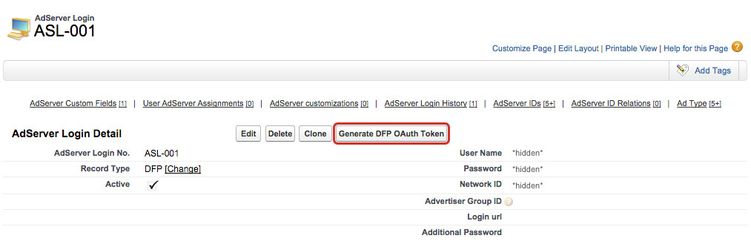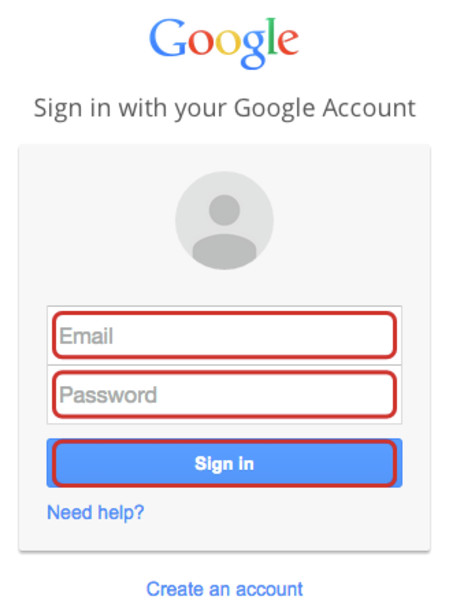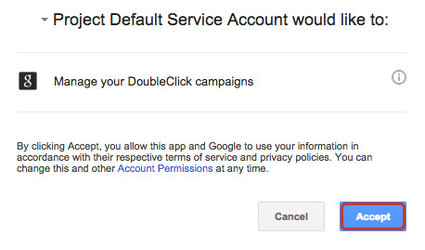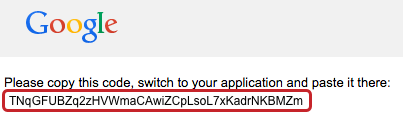Challenge:
All API call to Google need to be authorized through OAuth 2.0. Auth 2.0 is an open standard that allows users to grant permissions to third-party applications so that the application can interact with web services on the user's behalf. It enables your Google API client application to access a user's Google account without having to handle or store the user's username or password.
This is required for our integrations of
- Google Ad Manager
- Google Display&Video 360
So how can this token be generated and stored in ADvendio?
Solution:
Generate Token
Please navigate to your Google Ad Manager AdServer Login and click the button to generate your token. Please ensure, that the button Generate DFP OAuth Token is displayed in page layout of the object AdServer Login if you want to generate your personal Google Ad Manager OAuth 2.0 Token:
- Click the button Generate DFP OAuth Token.
Request Token
Please check your username and click the button to send the token request to Google Ad Manager:
- Check your Google Ad Manager Username.
- Click the button Submit.
Please click the button Link to DFP to generate the token at Google Ad Manager:
- Click Link to DFP to open a new window.
Info
You have access to your Google Ad Manager account as well as network ID using the following address: https://www.google.com/admanager
Google Ad Manager Login
Please log into your Ad Server to accept managing your Google Ad Manager campaigns:
- Please enter your Email.
- Please enter your Password.
- Please click the button Sign in.
Please accept managing your DoubleClick campaigns:
- Click the button Accept.
Google Ad Manager Token
Please copy this token, switch back to ADvendio and paste it there:
Enter Google Ad Manager Token
Enter the generated Token and save it:
- Paste your Google Ad Manager Token into the field Authorization Code.
- Click the button Submit.
Your authorization was successful. You can now use your AdServer Login via OAuth 2.0. The token was entered in the field Additional Password. You can now delete the password in the AdServer Login, it is no longer needed.
- Please click on the link ASL-XYZ to get back to your AdServer Login.
Info
If you receive the error message "Exception: 0: Credential could not be refreshed.", please create a new token and check the login again.