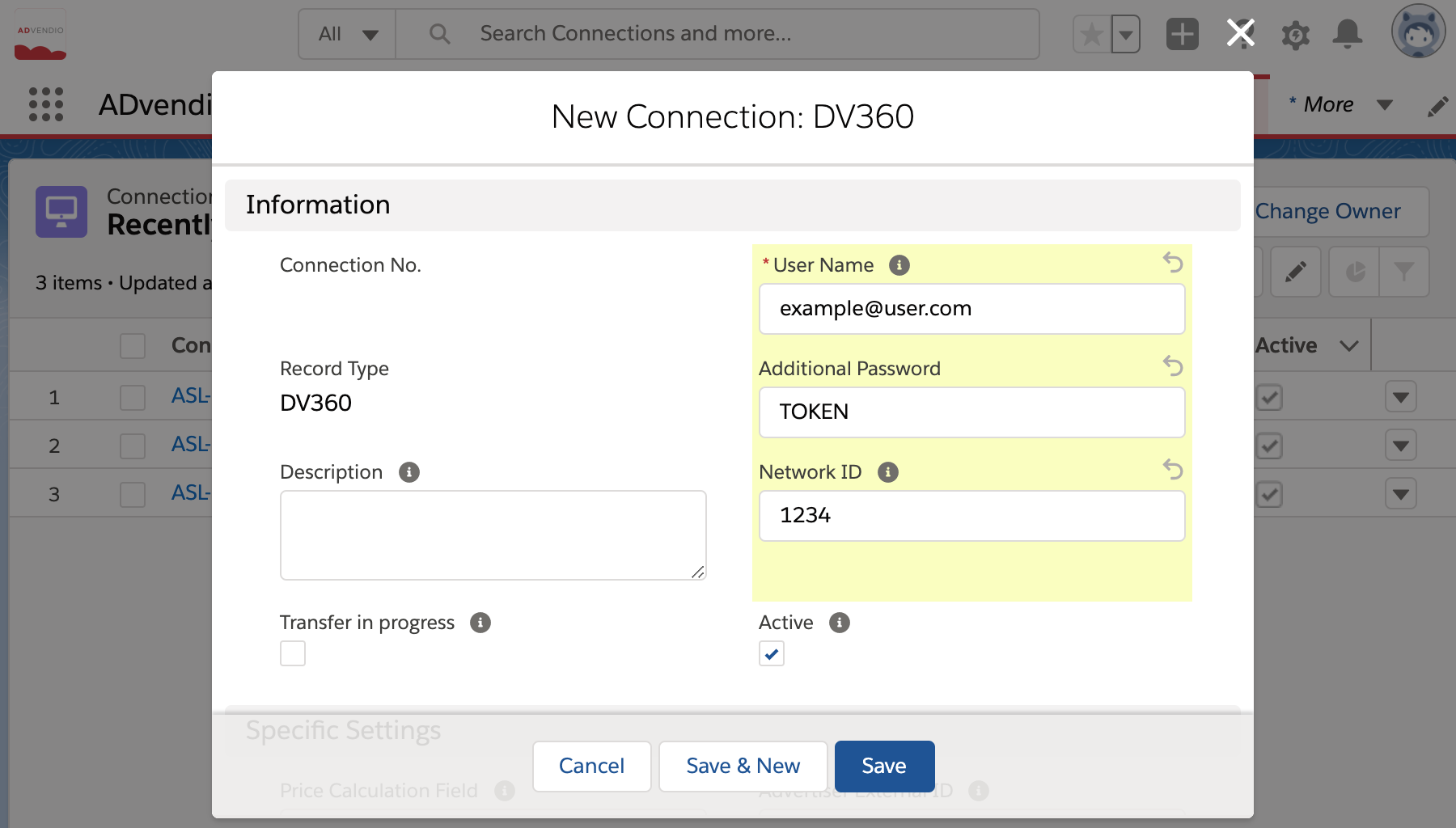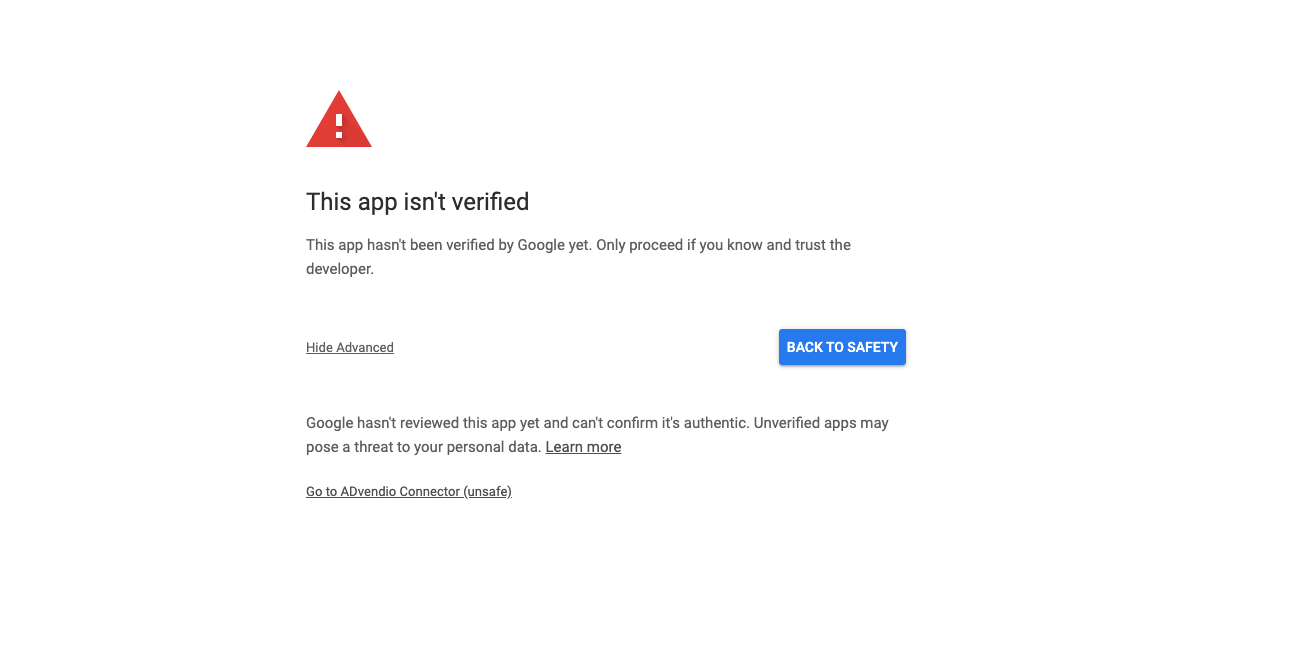Challenge:
A DSP is used to purchase media inventory programmatically.
How can this be connected to ADvendio in order to either management media buying activities directly from ADvendio, or bring performance and cost data into ADvendio for a unified reporting across different systems and channels?
Solution:
To use the features of ADvendio, there are different direct integrations of DSPs available.
At the moment we offer a direct integration of the following DSPs:
Google Display & Video 360
Platform161 (please see details about the Platform161 integration and how to configure it here)
To use the direct integration a connection record needs to be created.
Via the app launcher, go to connections and click the new button to create a new connection.
Select the record type of the system you want to connect and then enter the required information, like user name, password, api token or similar.
Here is an overview about which information are needed for which specific system.
Google Display & Video 360 requires to generate an OAuth Token in order continue. This can be done with a simple click on the button ‘Generate OAuth Token’ on the connection.
Once all information are entered, click check login button, to see if everything is configured correctly.
Attention:
During generation of the OAuth Token for Google Display & Video 360 it might be that a warning message is shown, the app isn’t verified.
Please click on advanced settings and then ‘Go to ADvendio Connector (unsafe)’
We’re at the moment at the verification process with Google, the ADvendio Connector is only used to build the connection between ADvendio and Google DV360.