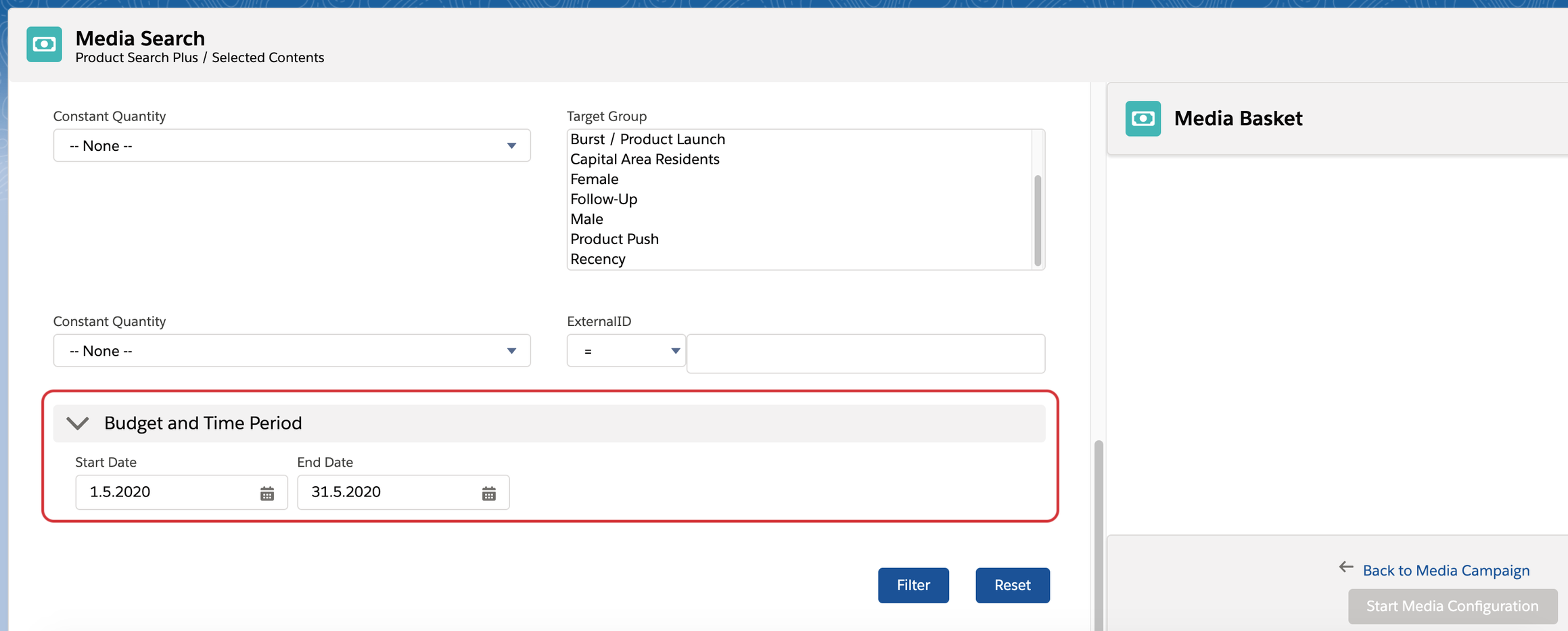How to configure Check Availability in Media Search
Starting with version 2.125 we implemented the Availability Check in the Media Search for exclusive items. Starting with version 2.127 we implemented it also for digital items.
By enabling the feature setting "Check Availability" you will see the section "Budget and Time Period" below your filters in the Media Search.
Please take note that this feature can currently only be used by accessing the Media Search via the Media Search button on Media Campaign level.
We are working on making this feature also available for:
the Media Search started from the “Add Items” button on the Campaign Item Related List
the Media Search when continuing from the Booking Calendar and
the Media Search when adding items via the Optimizer.
What will be done? | Feature Setting Name | Feature Name | Template Name | Value (default) |
|---|---|---|---|---|
Configure to show the From and Until dates to start an Availability check and decide how many Ad Prices should be checked. | CheckAvailability | MediaSearch | {"Active":true} |
There is no Budget filter to be set yet. We will include this feature soon.
When you only want to see the available results after checking availabilities please turn the according Admin Setting "Only available results in Media Search" to true.
Behaviour
After the time period is selected and the filter button is hit the Ad Prices are checked against the filters. The exclusive items will get an Availability in the last column of the results.
To see available Contents in your basket after the selection ensure to include the following field in the feature setting for the basket: ADvendio__ContentAdPriceAssignments__r
Performance
If the performance is not good, you can update the feature setting to tell the system how many Ad Prices should be checked at a time. The default behaviour is for 10 records.
If you want to, e.g. check only 2 items at a time you can set the following value: {"Active":true, "ItemsPerJob" : 2}
How to configure a Target group filter in Media Search
Starting with version 2.128 we implemented a Targeting Group filter into our Media Search allowing users to search for specific audiences instead of (or additional to) the known inventory filters.
The filter can be added to the Media Search by editing the Feature Setting for the Media Search filters and adding the term “ADvendio__TargetingGroupAdPriceAssignments__r“ with a comma separated to the other filter values.
An overview of all Feature Settings for the Media Search can be found here.