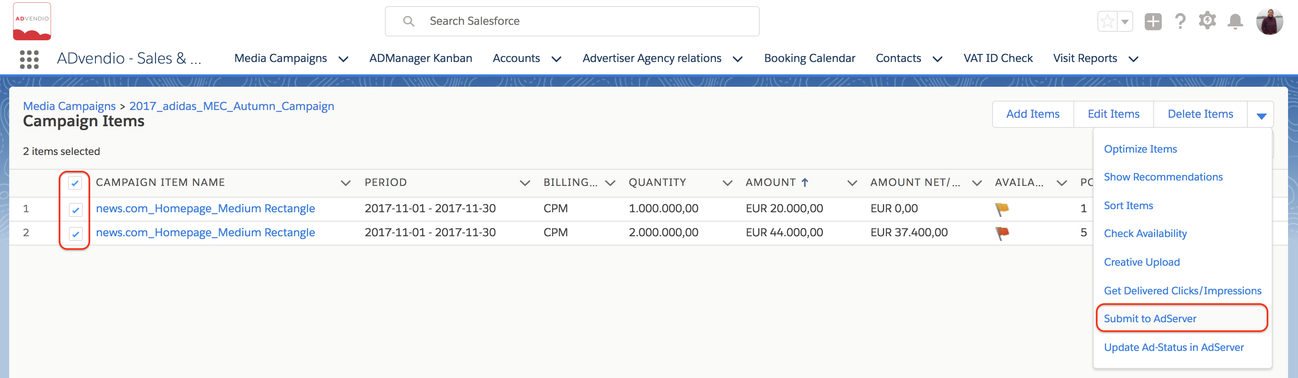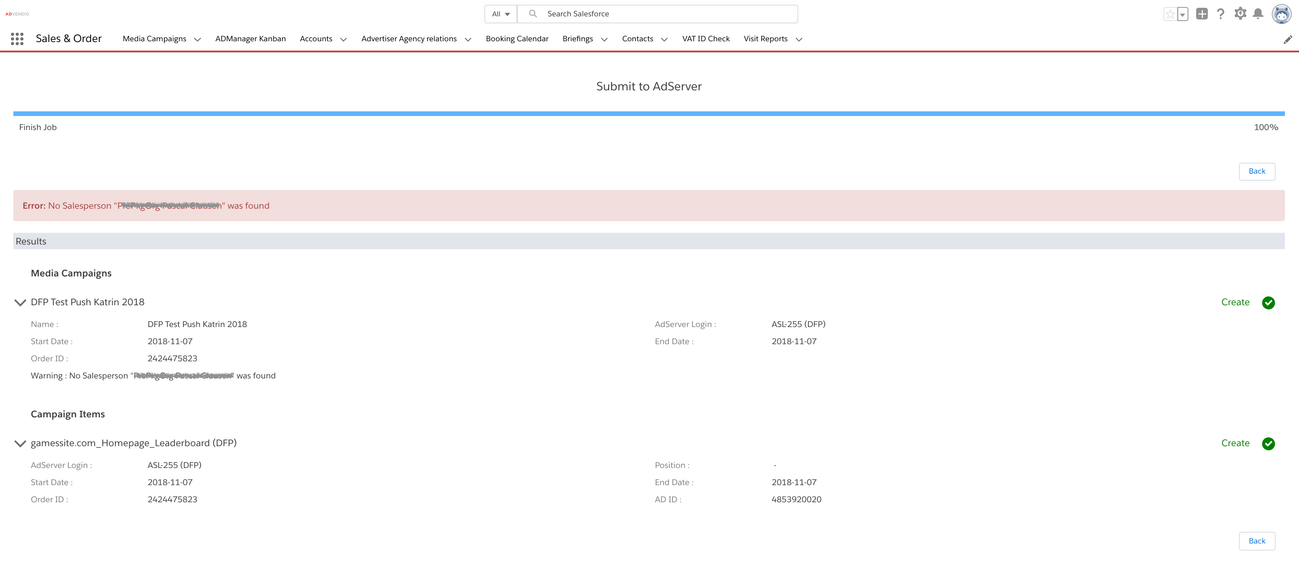As soon as your customer has agreed on the proposal, you can submit your media campaigns, including all targeting settings, directly from ADvendio.com to your ad server without the need to log into your ad server separately.
Pop-up Blocker
Make sure to allow pop-ups for your Salesforce website(s), authorize your user for the transaction in Lightning, and ensure that the Checkbox "Booking_in_Processing" is unchecked when starting the transfer.
1. Select Items and Submit
Navigate to the Campaign Item related list of your Media Campaign and open the View All to have the checkboxes available. Then select the items you like to submit to your adserver.
Click the "Submit to ADserver" Button. You can submit items separately to your ad server or you tick the checkbox next to Action and submit all items at once.
If you like to substitute products in your already submitted Media Campaign (add new line item and delete the old) make sure that you also have submitted the affected Campaign Items to the AdServer before deleting. Otherwise the Adserver Gateway will have no access to the order ID and you will create a new order (for DFP you will get an error message because the order has the same name as the old)
2. Result Page
Additionally you will receive an email with this information (if not deactivated by your administrator).
When the submission process is completed, the display shows success and error message information on the submitted items. The status is automatically updated if configured. See exeption for Freewheel below.
FreeWheel Status Updates
FreeWheel only
- Version 2.101 and earlier: After submit to AdServer ADvendio automatically updates the status of the placement/line item in Freewheel,
- Version 2.102 and up: Status update only happens using the update status button because you can't set placement/line item to active without creative in FreeWheel.
3. Possible Errors/Issues
3.1. „LineItemError.ALREADY_STARTED" when submitting to AdServer
This error happens because you have updated fields that affect delivery (i.e. targetings fields). There are fields like "notes" which don't affect the delivery numbers and you are be able to update those in your the line item without pausing. To be sure not to create problems, it is safer to always pause the line item (CampaignItem > AdServer Status), make the update and then activate the line item again.
3.2. Re- Submitting to AdServer - or Update for Changes
There is a checkbox on Campaign Item record "Submit to adserver" which the interface sets to false after the initial submission to the adserver. This will prevent unwanted updates of lineitems in the adserver, which might happen unintended. If you want to update/submit an item in/to the adserver again, please check the field and the click the button "Submit to adserver".
3.3. No Salesperson "XXXX" was found.
Please read here to set your sales person or teams. 3.5.10 Manage Teams, Ad Manager and Trafficker.
3.4. "CrossSellError.DISTRIBUTOR_RULE_VIOLATION_WARNING"
This warning from DFP can be suppressed if you like to avoid the cross selling warning from DFP. Mark the checkbox "skipCrossSellingRuleWarningChecks" on the line item to true to skip these warnings. These rules are applied to line items targeting inventory shared by a distributor partner for cross selling when performing any action on this line item. The default is false.
3.5. This Media Campaign is being booked right now
Currently a booking process for this Media Campaign to the AdServer is running. Wait some time and see if Booking works again. Sometimes, when you encounter an error during the booking process, the system fails to reset the status of the Media Campaign. To check this go to your Media Campaign and look for a Checkbox called "Booking in Processing". If it is still set, please uncheck it and try again.