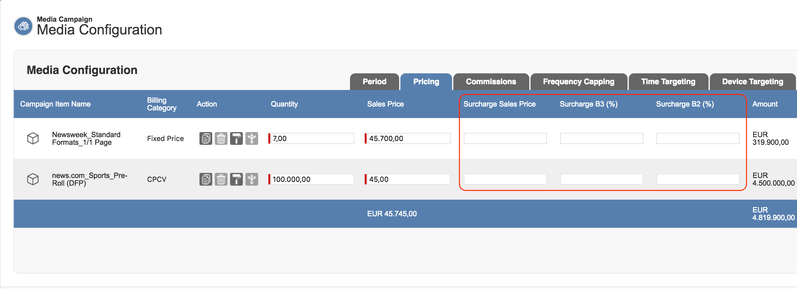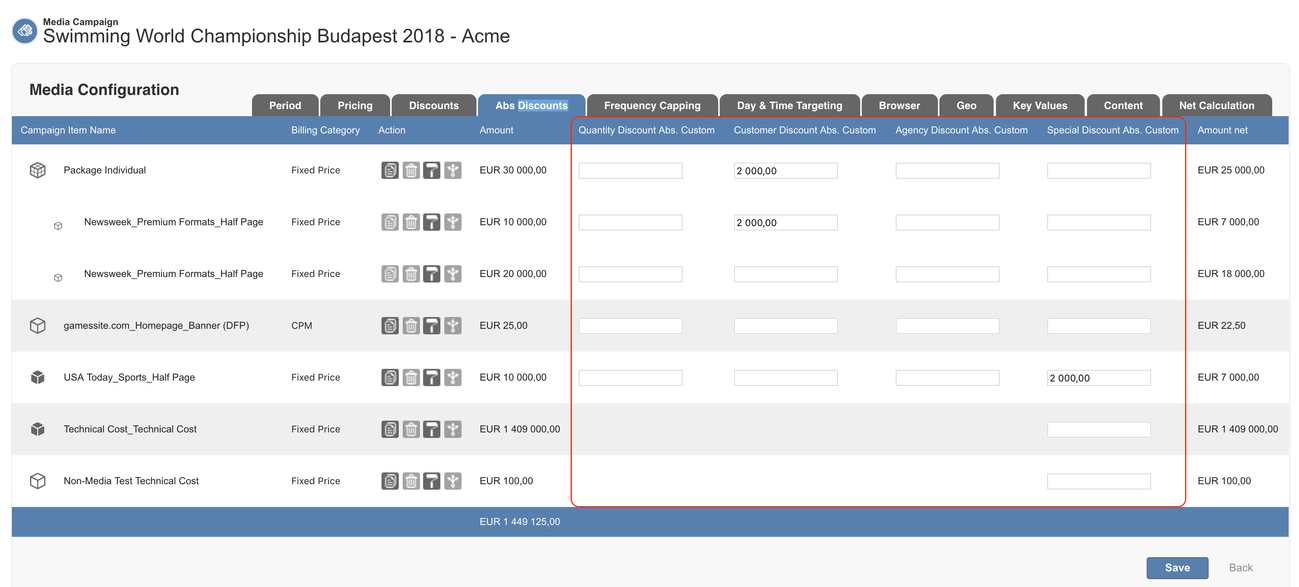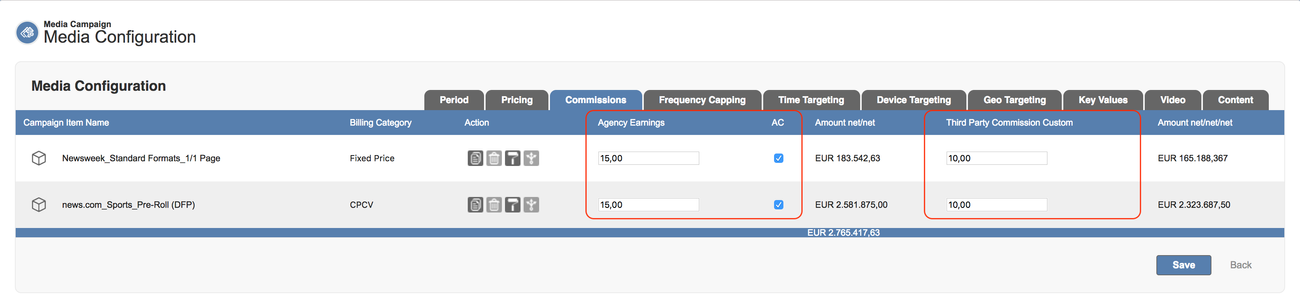To better understand the calculation scheme and hierarchy of net and gross amounts, take a look at the 4.2.6.2 Amount Calculation and Discounts page.
1. Surcharges
Each Campaign Item can add up to three surchages to your list price:
- Surcharge Sales Price/CPM Surcharge
- Surcharge B3
- Surcharge B2
You have the option to add the Surcharges either as an absolute amount or percentage depending on how your administrator has set up the system for you. For B2 and B3 make sure to NOT use both for the same Surcharge type but rather then use i.e. B2 absolute and B3 %.
You can use Surcharge Sales Price and Surcharge Sales Price % in combination. In this case the percentage will be calculated into the total amount first. Then the absolute value will be added.
Percentage
2. Discounts
For each campaign item you have the option to set up to four discounts (if enabled by your administrator):
- Quantity Discount Custom
- Customer Discount Custom
- Agency Discount Custom
- Special Discount
These discounts allow you to give different discounts for different media types or products or manually allow a rebate of kind. You can also automate setting these using 4.16 Commitments. All of these discounts are used to calculate the Net 1 (N1). Campaign Item Custom discounts overwrite the inherited value from the media campaign. Customer discount and special discount allow you to add a name/label to explain the type of discount.
Version 2.105 and up
You can now choose whether you like to enter absolute or percentage values for your discount.
Percentage
Absolute Discounts
Version 2.105 and up
Make sure to not mix up the fields with the automatically calculated abs values for your percentage.
3. Agency Earnings / Agency Commission
ADvendio offers you two fields for you Agency Earnings. The Agency Commission a picklist field or the Agency Earnings a percentage field.
- AE will only be part of calculation if AE checkbox is set to TRUE
- You can either use the picklist or the number field to enter a AE%, the number field always wins if both are filled
- The Media Configuration automatically sets AE Checkbox, if the Media Campaign has an Agency
4. Third Party Commission
Each Campaign item allows you to enter a Third Party commission which can be different from the Media Campaigns Third Party Commission. Similar to the discounts the commission values also get inherited to all campaign line items but can be overwritten. Alternatively the Third Party Commissions can be automatically set if you are using Commitments.
- TPC will only be shown if the checkbox "show third party commissioning" on the Media Campaign is TRUE
- TPC is always part of item calculation (Amount N3) even if the checkbox is false
TPC Amount
As of version 2.117, N3 used in this formula field is rounded to two decimal places
The TPC Amount field on Campaign Item is used for the Accounting Record Creation processes. This is a formula field which is N2 - N3.