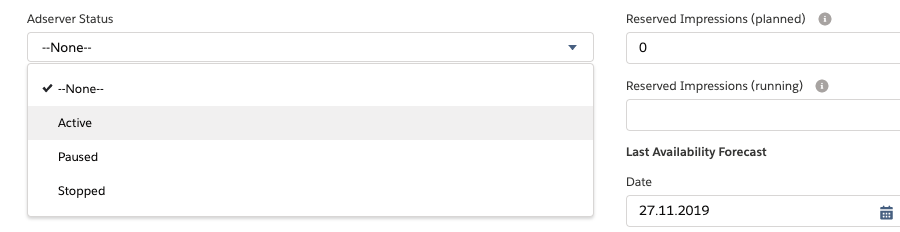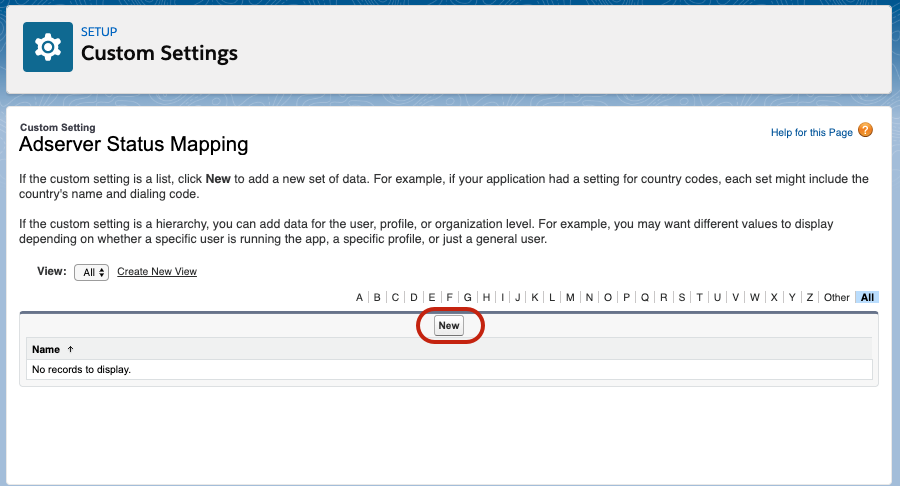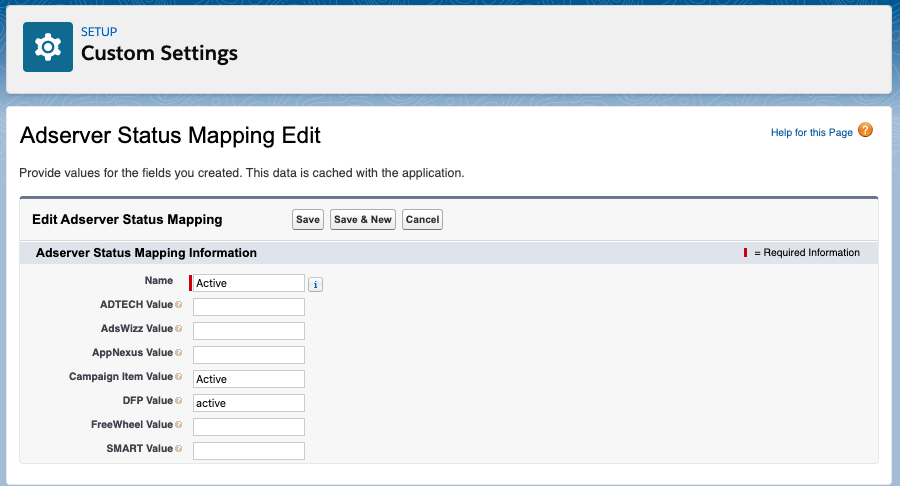| Supported Adservers | DFP, Appnexus, Freewheel, Smart, Adswizz |
|---|
This feature is used as a button on the related list for Campaign Items in your Media Campaigns. With the help of it you can simply push a button in ADvendio and change the status of an item in the AdServer. According to the field AdServer Status at your Campaign Item.
Why is a mapping needed?
We want to offer you the highest flexibility, while also giving you the possibility to easily manage multiple AdServers, thats why there will be a mapping configured in the ADvendio Setup for the AdServer Status Field.
This way you can use our default picklist values or configure your own and still set the correct Status in your AdServer.
Also each AdServer has their own values for the status. While some require "active" others might need "1" in order to activate an item and set it live. When you manage your Campaign Items from ADvendio, you want to make sure that you only need one "Active" value, and it will do the same for every AdServer you have connected.
How to configure this?
Navigate to the Setup and open the Custom Settings:
Open with "Manage" or create a new Setting with the Label: "Adserver Status Mapping". Here you can see all existing mappings currently configured. If none exist yet, you can simply click the new button, to create a new mapping:
You will see the following screen.
Please fill the fields
- Name: Give your mapping a name, so you can recognize it
- Campaign Item Value: enter here the name of your picklist value from the Campaign Item field: AdServer Status. The defaults from ADvendio are: Active, Paused and Stopped
- "ADSERVER" Value: enter here the value you want to set as status in your AdServer, please see the table below for examples
The following status are possible per connected system:
| External System | Status | Meaning |
|---|---|---|
| Google AdManager | active | Sets a line item to active, so it starts delivering. This requires a valid creative is assigned to the item, and the order in GAM is approved (see also: ) |
| Google AdManager | paused | Pauses a line item, so it will stop delivering. |
| Google AdManager | released | Sets a line item to paused and releases the inventory. Meaning the selected Sites and Ad Units are not blocked anymore by this item. You can also use this status while submitting Campaign Items from ADvendio for the first time, this way the new line items are created without reserving inventory. Attention: If you want set the item active again, you need to check availability, in case the inventory has been blocked by other bookings. |
| Xandr | active | Sets a line item to active, so it starts delivering. |
| Xandr | inactive | Pauses a line item, so it will stop delivering. |
| Freewheel | active | Sets a placement to active, so it starts delivering. This requires the insertion order in Freewheel to be set to booked (see also:) |
| Freewheel | in active | Pauses a placement, so it will stop delivering. |
| Freewheel | cancelled | Cancels a placement in Freewheel. Attention: once cancelled the placement can not be started again. |
| Adswizz | LAUNCH | Sets a campaign to active, so it starts delivering. |
| Adswizz | PAUSE | Pauses a campaign, so it will stop delivering. |
Here is our recommendation for the mapping. This is based on the default Picklist Values for the field AdServer Status. If you use your own values, you need to create new mappings. You are free to configure your own values and map to all existing status in your connected Adserver. You can consult the API documentation of your AdServer to see which status values need to be set.
| ADvendio Status | Google AdManager | Xandr | AdsWizz | Freewheel |
|---|---|---|---|---|
| Active | active | active | LAUNCH | active |
| Paused | paused | inactive | PAUSE | in active |
| Stopped | released | inactive | PAUSE | cancelled |