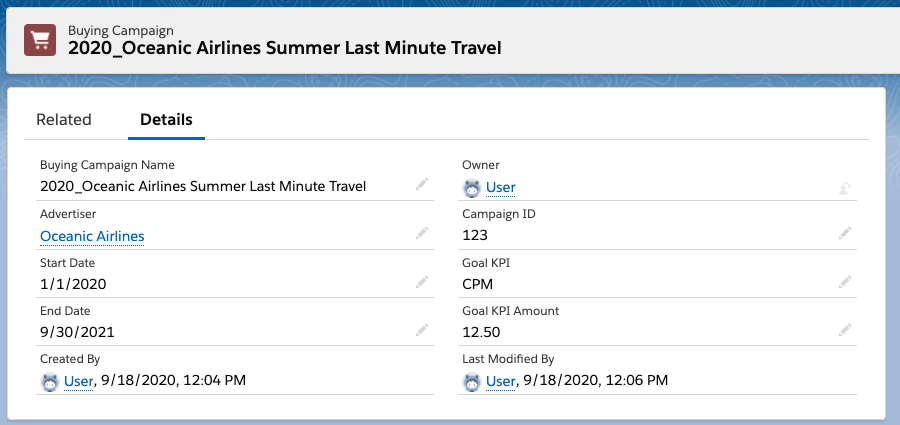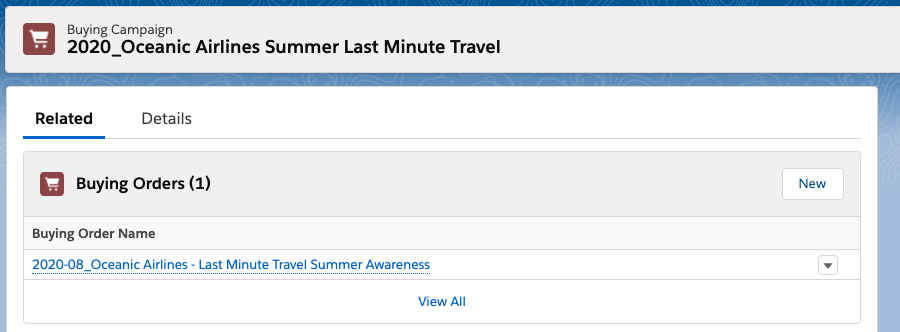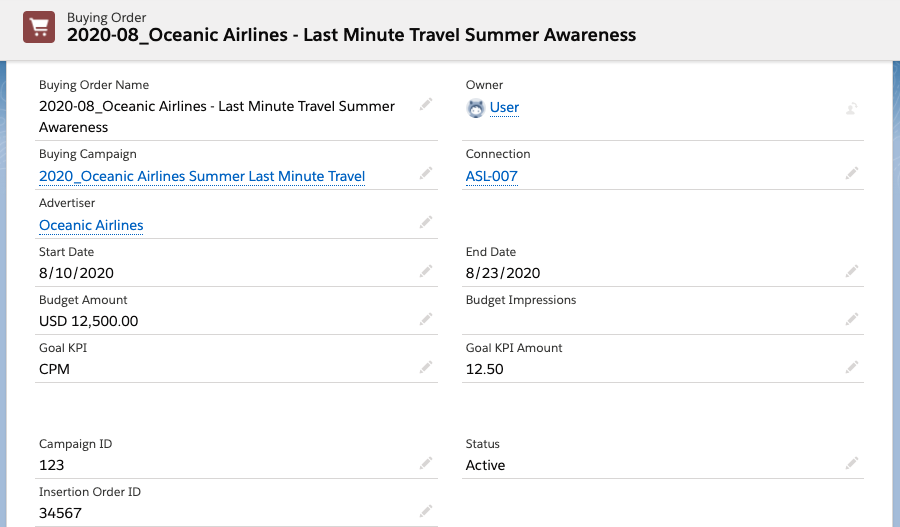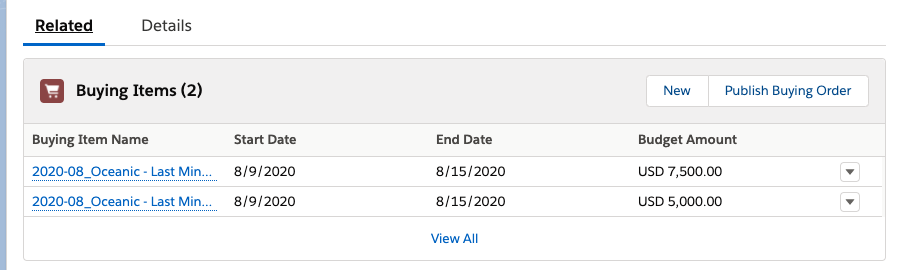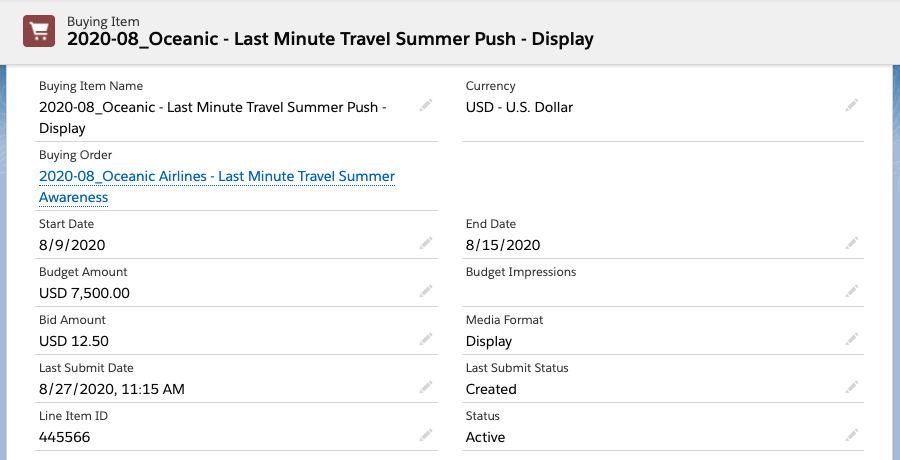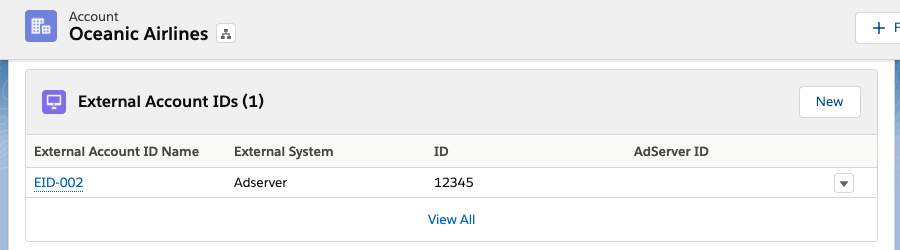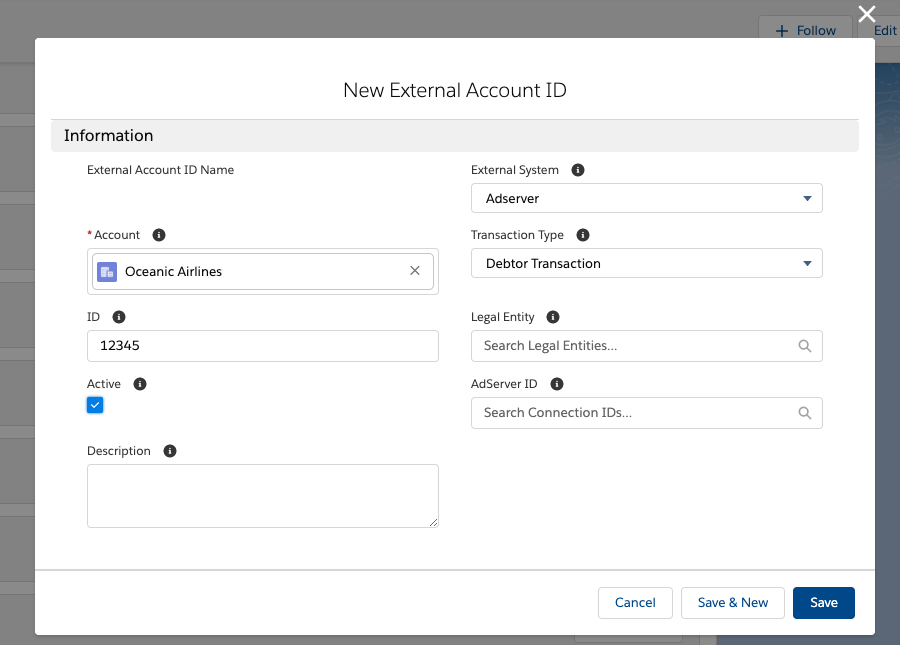Challenge:
To buy media programmatically via a DSP or Social Media platform from ADvendio, certain configurations need to be done. For example:
the time frame
the overall goal and KPI
Impression or cost budgets
There is also the option to group a number of buying line items in an order or under a campaign to follow a shared goal or share a budget.
How can these settings be configured in ADvendio and campaigns, orders and line items be created to be sent to a DSP or a Social Media Platform?
Solution:
Configuring Buying Campaigns
Buying Campaigns will be fully supported with Version 2.135
Buying Campaigns can be used to configure long term goals like a yearly budget or some shared KPI.
The following things can be configured:
Who the advertiser is
The start and end date (just leave the end date empty for an unlimited campaign)
Overall Goal KPI (for example an average CPM of 12.50$)
Status
Once the campaign has been pushed to an external system, the ID will be automatically saved in the Campaign ID field.
A related list shows all Buying Orders belonging to this Campaign:
Buying Campaigns are optional to use, you can also work with only Buying Orders and Buying Items.
If the external system (DSP, Social Media etc.) requires the creation of a campaign and there is no Buying Campaign present in ADvendio, all relevant information (like name, dates, goals) will be copied from the Buying Order.
Configuring Buying Orders
Buying Orders are used for a more detailed planning. Precise goals or budgets can be defined, as well as a shared budget for multiple Buying Items. For example, you can have two line items and define that it’s not important which one spends, as long as both don’t surpass total costs of 5.000$.
Each order will be assigned to a single external system. In this way you are able to configure system specific goal- and budget-related settings.
The following things can be configured:
Who the advertiser is
The parent Buying Campaign (optional)
Which Connection in ADvendio to use
The start and end date (just leave the end date empty for an unlimited order)
A budget of either an amount or a number of impressions (It’s only possible to use one at a time)
Overall Goal KPI (for example an average CPM of 12.50$)
Status
Once the campaign has been pushed to an external system, the ID will be saved automatically in the Insertion Order ID field. Also, if you didn’t use a Buying Campaign, the Campaign ID needs to be saved on the Buying Order object, for ADvendio to be able to properly identify the campaign in the external system.
A related list shows all Buying Orders belonging to this Campaign:
Configuring Buying Items
Buying Items will represent the individual Line Items of an order.
The following things can be configured
The start and end date
A budget of either an amount or a number of impressions (It’s only possible to use one at a time, please make sure that you are using the same as configured for the order)
Bid Amount (the CPM amount used as fix bidding amount)
Media Format (which format to use, Display, Audio, Video)
Frequency Capping (please enter the Frequency capping in the following format: X per Y unit; the following units are possible: minutes, hours, days, weeks, months, campaigns
Status
Once the campaign has been pushed to an external system, its ID will automatically be saved in the Line Item ID field.
The last submit data shows information about when the last submit was started, if it was successful or if there was an error. The last submit status stores additional information on whether the buying item was successfully created, updated, a detailed error message being displayed otherwise.
What can be done, once the configuration is finished?
For configured Campaigns, Orders and Items there are multiple next steps possible:
Submit them to the DSP / Social Media Platform
Get delivery and performance data
Use them for reselling activities
Setup:
Enable a connection to a DSP
To use these features, a working connection to a DSP (Google DV360) is required. Learn more about how to configure this connection in ADvendio.
Configure the Mapping of the Advertisers
In order to make sure the correct advertisers are referred from ADvendio, the advertiser ID needs to be entered on the Accounts used. To do this, open the account record, and go to the related list External Account IDs
Enter the following information:
External System = Adserver
ID = the ID of the Advertiser in the external system
Active = True
At the moment there is no automatic matching of advertisers from ADvendio to a DSP, if you don’t enter this ID, the submit won’t work