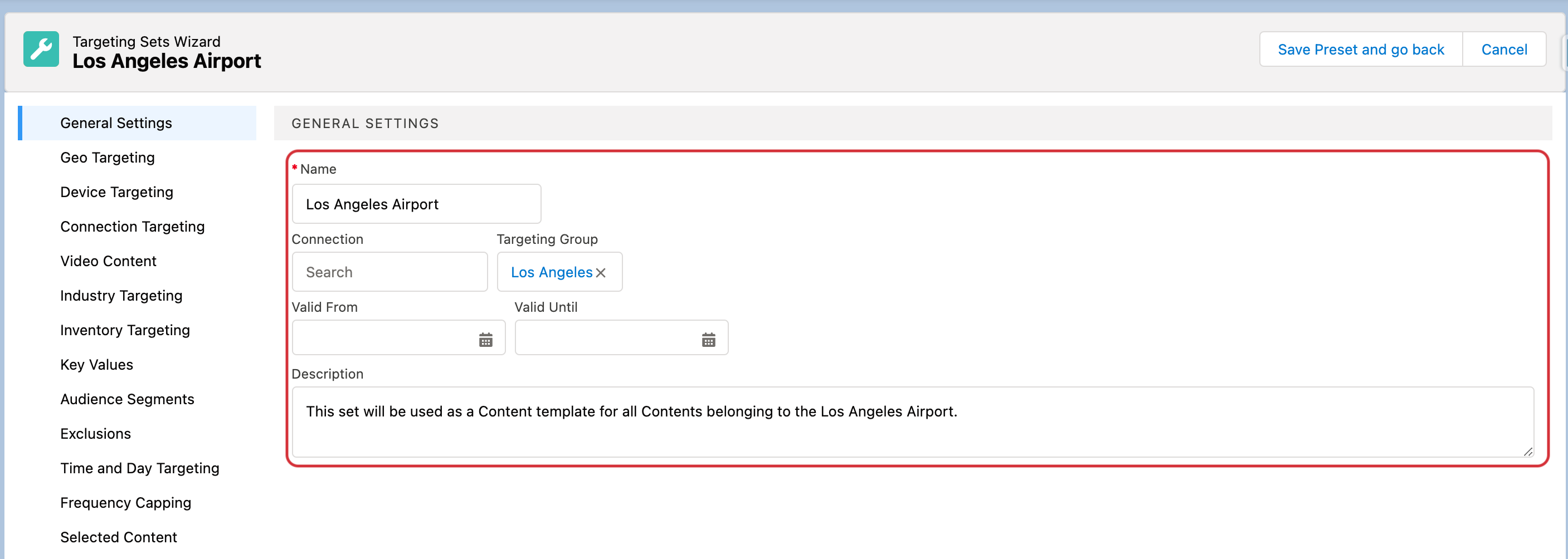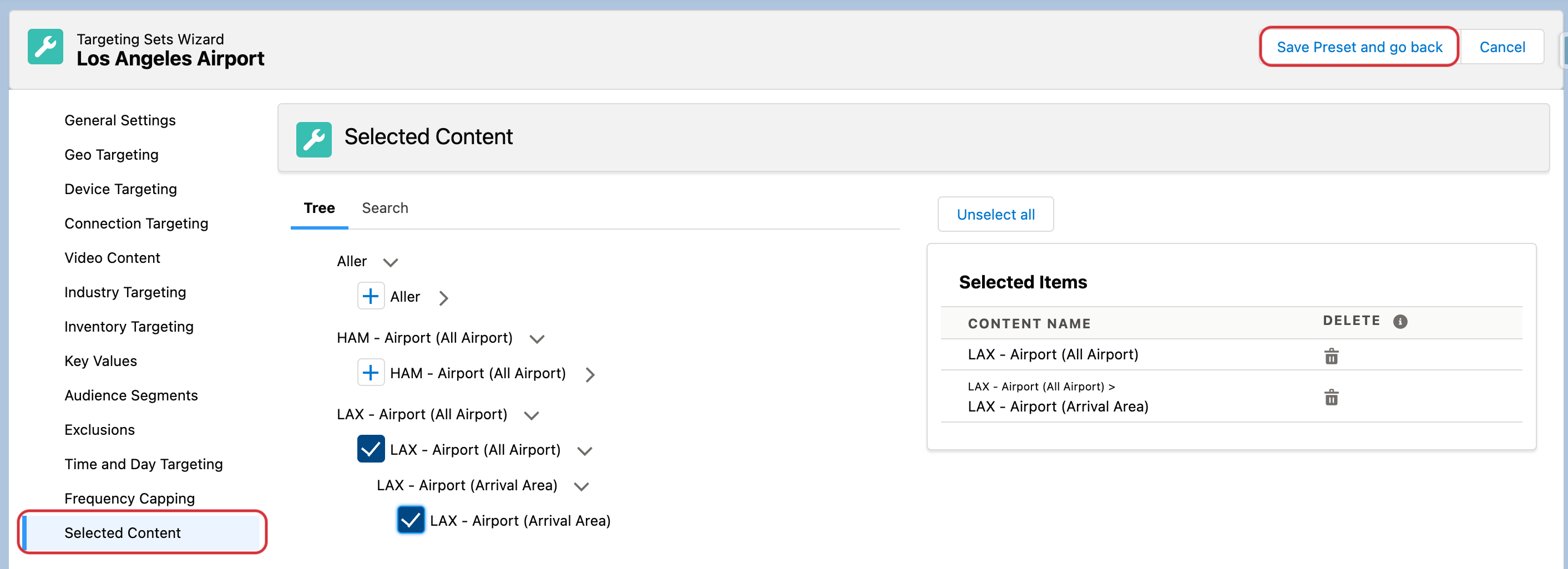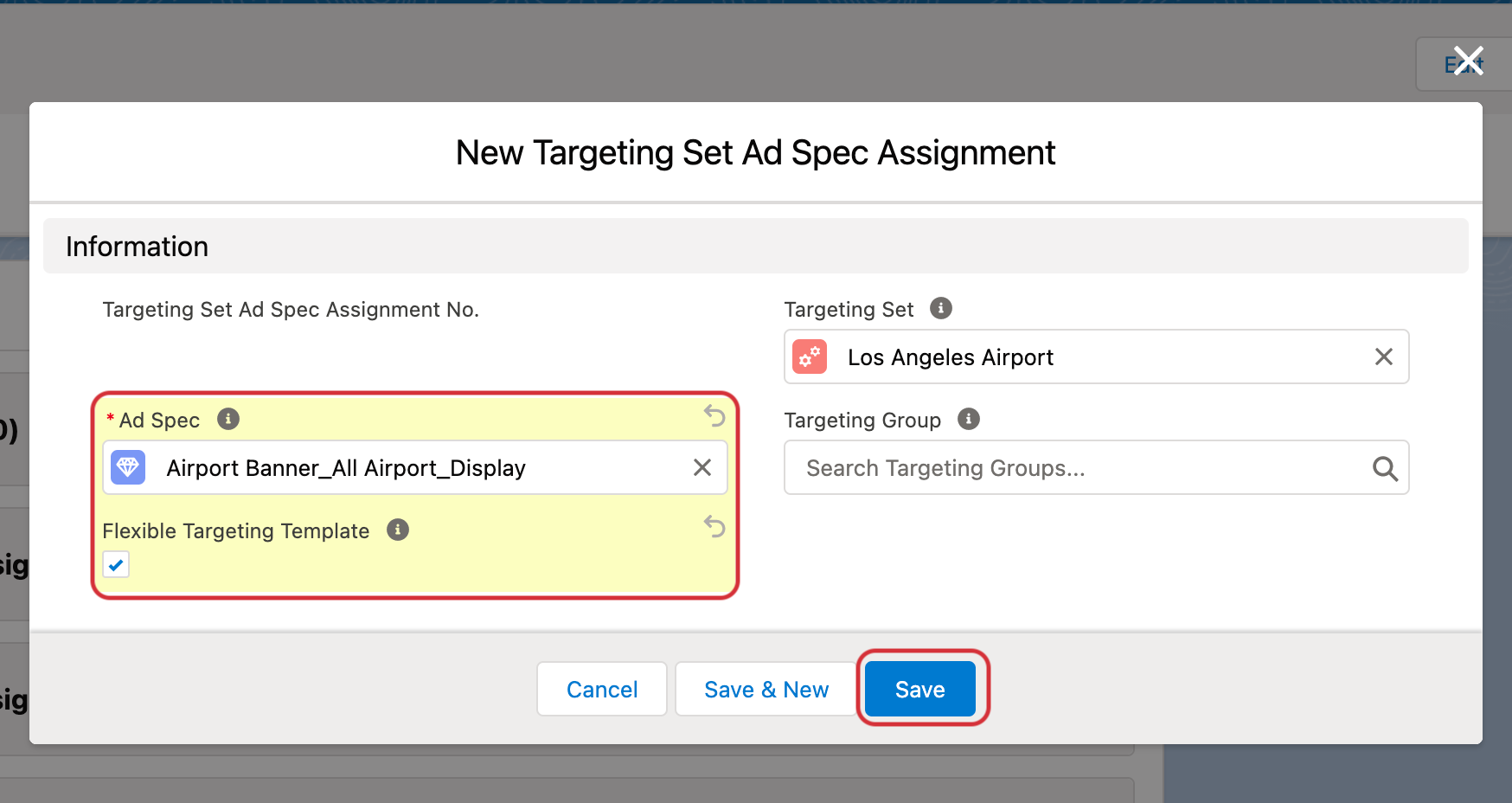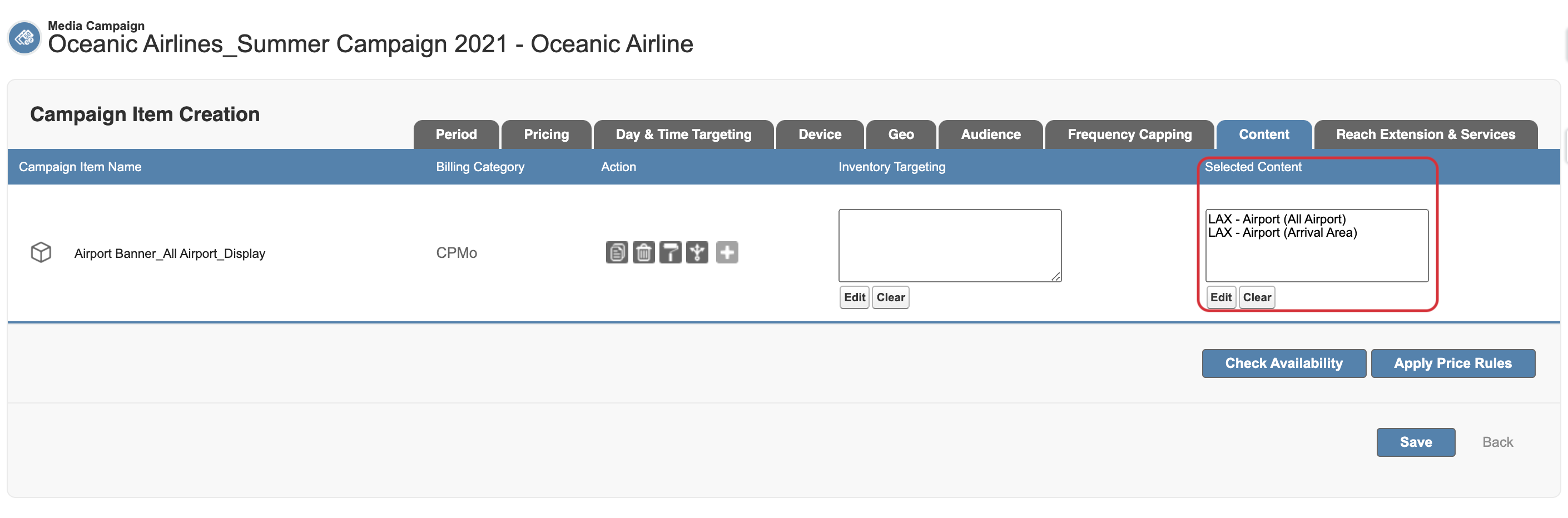Role | Order Manager |
|---|---|
Version | 2.145 and up |
Challenge
Creating inventory (content) templates in order to save time upon campaign creation.
Solution
It is possible to create a Content templates now. Those Content Sets can be applied to your Campaign Items and be edited afterwards. This allows you to save a lot of time while creating campaigns and setting the Contents.
This feature is only enabled as flexible templates connected to Ad Specs, Ad Types and Accounts.
In order to set up a Content template please follow the steps below.
Creating a Content Template
For the creation of Content templates the creation of a Targeting Set record will be needed.
 For the creation of content templates the object Targeting Sets will be reused.
For the creation of content templates the object Targeting Sets will be reused.To do so please go to the App Launcher, search for “Targeting Sets” and open the object.
Hit the “New” button to open the creation wizard.
Enter the general information for your template, such as the name (optionally you could enter a Targeting Group name or a description).
After that you can switch to the last tab on the left side of the screen. On the Content you will be able to start adding your relevant Contents for this template.
When the selection is complete, hit the “Save Preset and go back” button for saving.
Assign your Content template
After saving you will see the record you just created. To prepare the Content template for application go to the related lists.
Decide based on which object (Account, Ad Type or Ad Spec) you would like your Content template to be applied upon creation.
Based on your decision from above you will need to create a new Targeting Set (Account, Ad Type or Ad Spec) Assignment. To do so hit the “New” button on the respective related list.
If you can not see Assignment related lists in the layout, ask your Administrator to add it to the layout.
In the modal to create the assignment you will need to link the relevant record.
The most important setting for the Content templates to work is the “Flexible Targeting Template“ which needs to be checked to true. Otherwise your Content template will never be applied.
When everything is set up correctly hit “Save”. If you want to apply your Content template to multiple Accounts, Ad Types or Ad Specs you can hit “Save & New” to create the next assignment right away.
Use the Content templates
Upon creation of the next campaign your Content template might already be applied. In order to use the Content template which was just created there is not much you will need to do.
Create your Media Campaign and add inventory to the basket of the Media Search.
As soon as you start the Media Configuration the Content template application will be considered:
The Account, Ad Spec or Ad Type of the assignment needs to match to your current order/item.
The Contents to be applied need to have a Content Ad Price assignment with the item.
If everything was set up correctly you will see the Contents in the Selected Content field of your Media Configuration.
Setup
Please take care that the page layouts are set up accordingly: You will need to add the assignment related lists and the flexible targeting template checkbox.