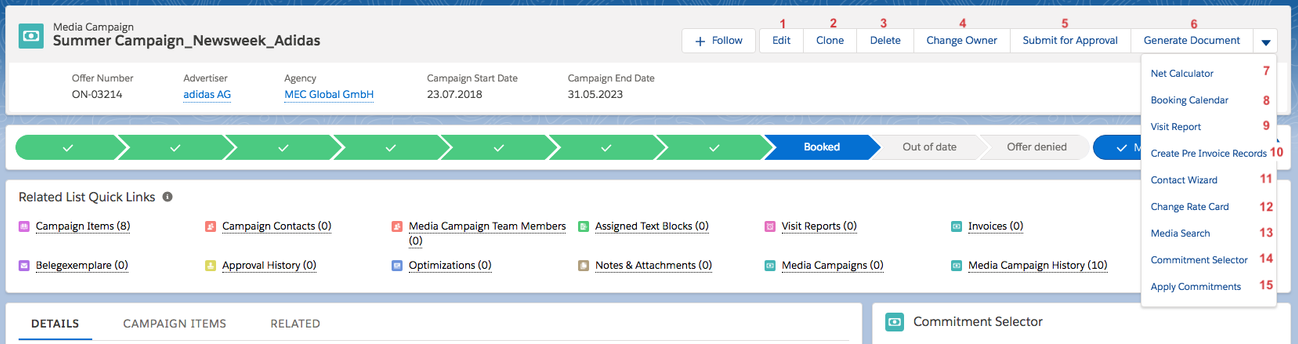4.1.3 Media Campaign Buttons
The most important functions to manage media campaigns are displayed as buttons at the top of each media campaign record's details. There are standard buttons, i.e. Edit and Delete, as well as custom buttons. To maximize your ADvendio system's usability, you can customize both types of buttons. The new choice of buttons will be displayed in all media campaign records.
Besides letting you edit, delete, and clone media campaigns, the following buttons allow you to start various other ADvendio functions. Depending on your configuration you might have the following buttons available:
- Edit: Edit details of the Media Campaign as such, e.g. the stage or the assigned agency.
- Clone: If you want to create a similar or identical campaign without starting from scratch, use the Clone button to create a twin campaign. 4.1.3.1 Clone a Media Campaign
- Delete: You are able to delete the whole campaign with a click on this button.
- Change Owner: Standard Salesforce function to change the owner of a record.
- Submit for Approval: If you want to create a proposal and need your superior's consent, click this button to receive his or her feedback.
- Generate Document: To create an automatically filled proposal ready to be sent to your customer, click the Proposal button. 4.6 Create PDF Documents
- Net Calculator: To adjust the amounts and discounts of the campaign items, use the Net Calculator. 4.5 Net Calculator
- Booking Calendar: 4.9 Old Booking Calendar
- Visit Report: With ADvendio it's easy to create visit reports, automatically filled with information on the campaign, the assigned agency, advertiser and contacts. 2.3.2 Use Visit Report.
- Create Pre Invoice Records: 6.1.1 Create Pre-Invoices (manually)
- Contact Wizard: Limiting the available contacts to those who are related to the media campaign's agency and advertiser, the contact wizard lets you assign contacts and primary contacts to the media campaign within seconds. This feature is very helpful if you need to change the primary contact, e.g. if you want to send out a proposal or order confirmation. 4.2.7 Contact Wizard or How to set up Campaign Contacts for Offer and Invoice documents?.
- Change Rate Card: Each media campaign is assigned to a certain rate card to make sure you pick only those prices which are up-to-date for the campaign's period.
- Media Search: Experience our new Lightning Media Search. 4.1.4 How to use the Media Search
- Commitment Selector: helps you to link your Commitment to your Media Campaign. 4.16.2 Assign Commitments to Media Campaigns
- Apply Commitments: Will 4.16.3 Apply Condition's Discounts to relevant Campaign Items.