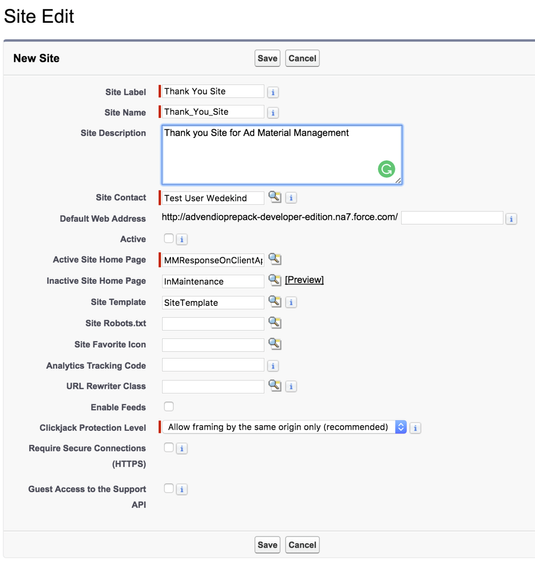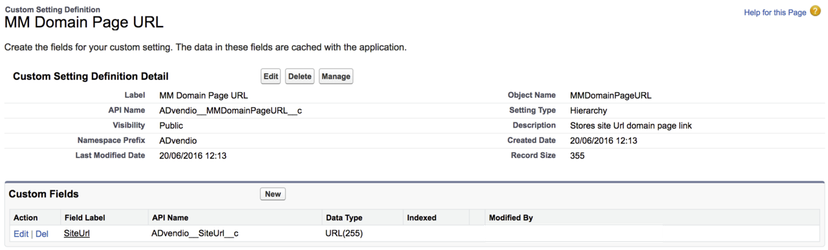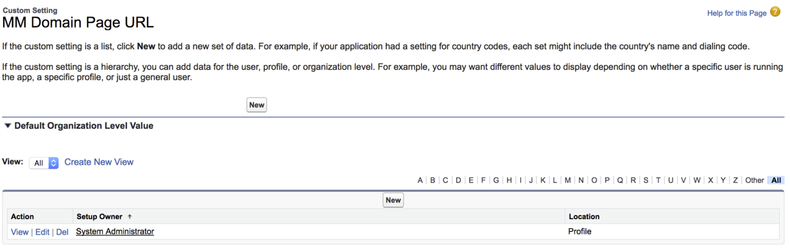The following section explains how to set up and configure your ADvendio Ad Material Management feature 4.12 Ad Material Management
General Information
The purpose of this function is to create Script/AD get it approved by the line manager and the responsible client to be ready for publication. We would like to help our customers satisfy their creative and media requirements in terms of TV, print, radio and digital. From the initial request for creatives through the fulfillment process and finally the link up to the actual booking.
Overview
Users can create Scripts/Ad records through a salesforce standard page and also submit them to get approved by the line manager and the client.
1. User Settings
For each user who is supposed to use this feature, a manager in the user record is required. Please select the manager:
2. Profile Access Settings
Users profiles and manager profiles need to have
- Read, Create, Edit, Delete
Permission on the ADvendio_BriefingScript__c object.
3. Page Layout Settings
- Please make sure that "Script Status", "Publication Date" field Read-only on ADvendio_BriefingScript__c object page layout.
- Remove fields "Gulid" , "Script Sent to Client","AD Sent to Client", from ADvendio_BriefingScript__c object page layout.
- Make "Contact" field required on ADvendio_BriefingScript__c object page layout.
- Add Notes and Attachment, Approval History, to the related list of ADvendio_BriefingScript__c object page layout.
4. Set Up Force.com Site
Navigate to Setup - Build - Develop - Sites to set up a force.com site which opens the VF Page MMResponseOnClientApproval "Thank you site".
Create a new domain with your company name if you don't have one already:
Next, create a new Site by clicking the new button:
For the Active Site Home Page select the Virtual Force Page MMResponseOnClientApproval. Save the site.
5. Set Up Custom Setting
Create Hierarchy Custom setting to store Force.com site page URL and grant access according to the profiles or user.
Navigate to Setup - Develop - Custom Settings and click on manage on the MM Domain Page URL:
Create a new record for all profiles needed and link to the URL that you have created in step 4. Set Up Force.com Site