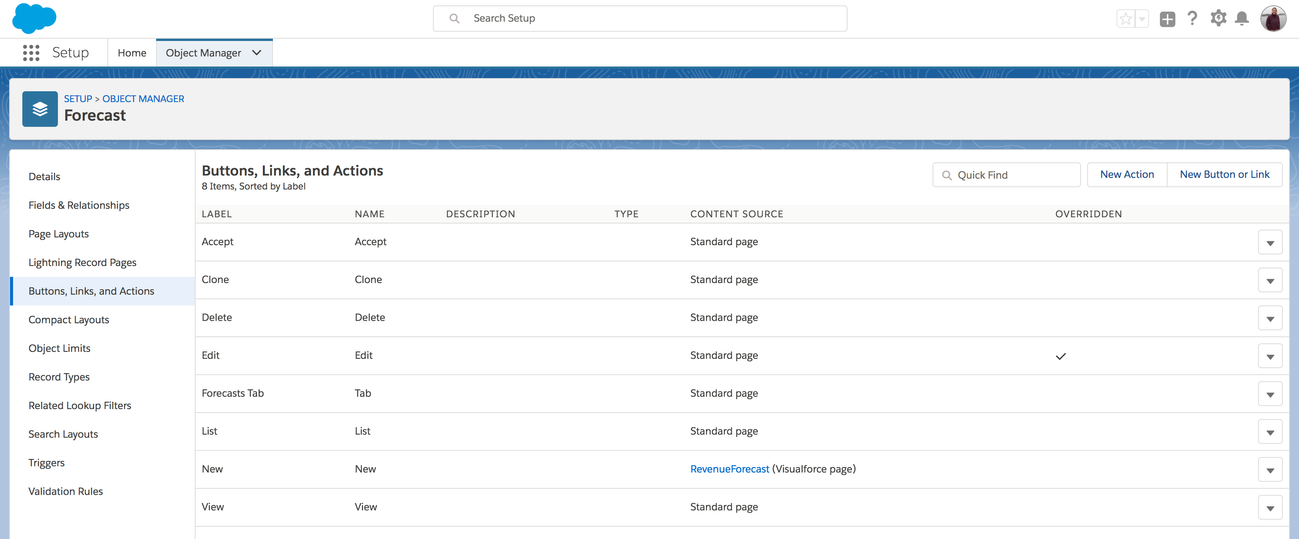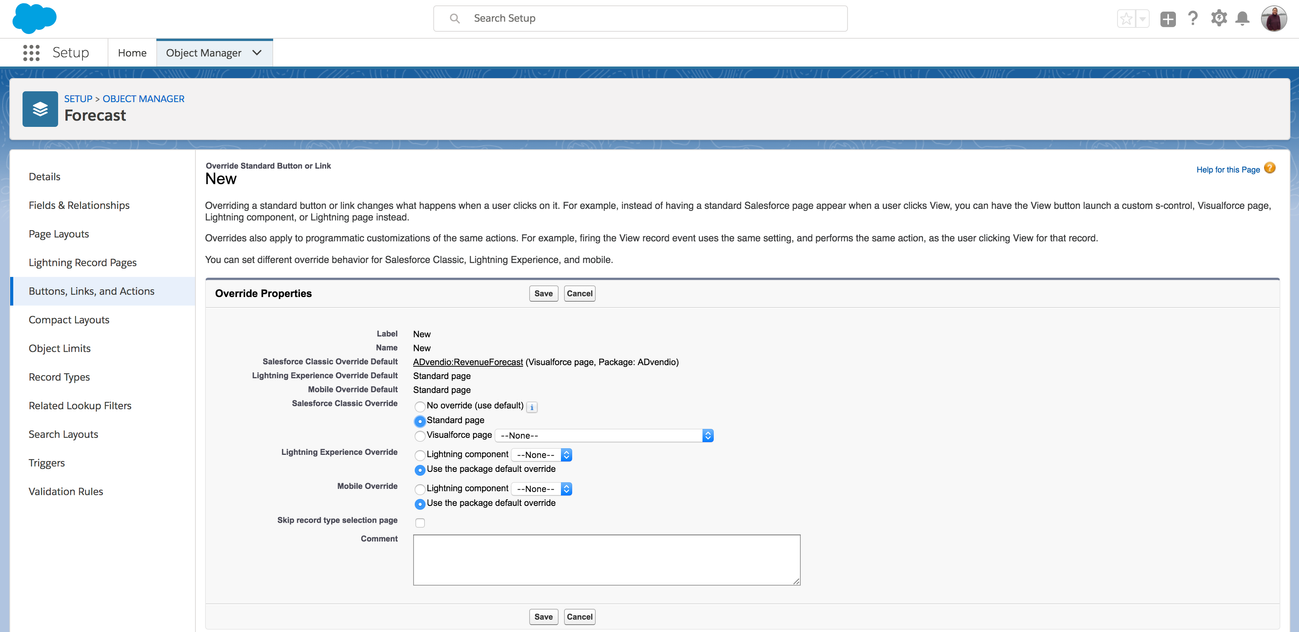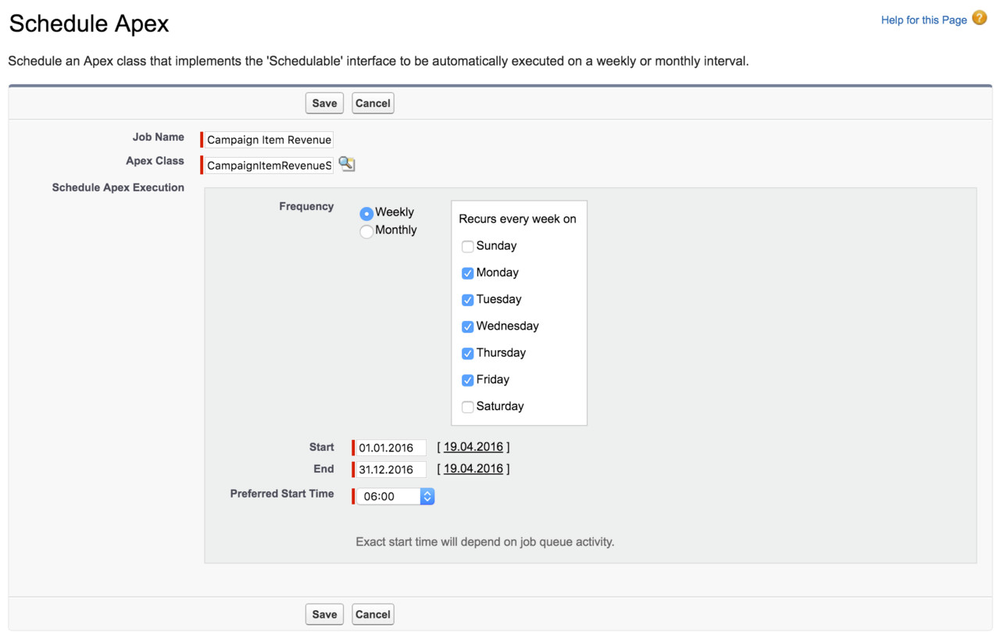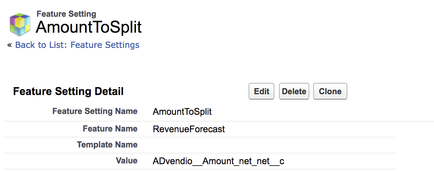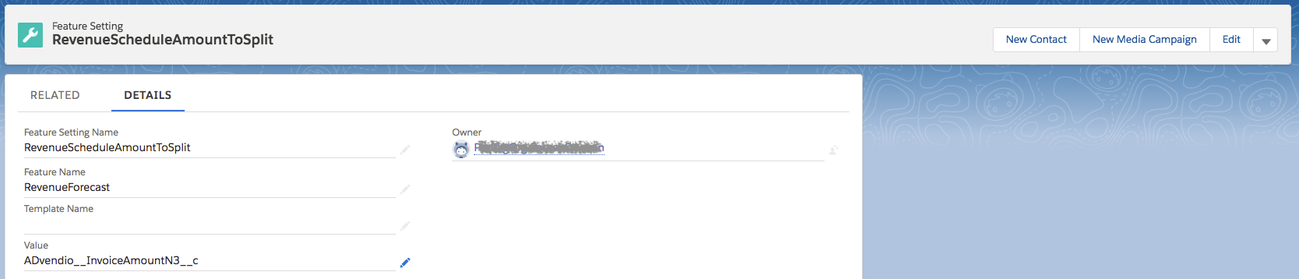Set up Campaign Item Revenue Splits (Forecasts)
Sales Goals & Revenue Splits allow you to plan and track sales goals (forecasted revenue) per sales representative and compare to real revenue as well as split this attained revenue (to calculate commissions) on media campaign level between the involved sales team members. You can match the revenue against your sales goals per sales rep by Period, Site, Media and if applicable for each publication date depending on your needs. 4.10 Sales and Site Goals (Budgeting and Forecasting)
Important
Please make sure that you decide what you like to report on before setting up your goals and splits.
- Set Forecasts
- with or without SITE
- with or without Advertiser and Agency
- Do not mix SITE and Advertiser in one record. Make sure you choose either or, otherwise your Visual Force Page might not display the data correctly.
- Either split Campaign Items or Revenue Schedules (Version 2.81 and higher). The latter has the advantage to split revenue calculated by delivery data not "plan" data, important mostly for digital sales.
If you change this at a later phase you will receive conflicting and wrong data.
Recommendation: Test this in your Sandbox and/or ask your ADvendio Consultant beforehand.
Overview
1 Manage Record Types
ADvendio offers two record types which you need to enable for your user profiles on the forecast and Campaign Item Revenue Split objects if you like to use BOTH.
- Sales Goals (default)
- Site Goals (disabled in the ADvendio package)
- Publisher Goals (deprecated 2.101)
2 Configure the Visualforce Page
Set up the
3 Allow Manual Forecasts (alternatively to 2.)
Alternatively to entering the data on the VFP you can use the standard Salesforce layout. You also have the option to upload the data via data loader or a similar import tool. To access the regular Salesforce page, please open the Setup and use the Object Manager to navigate to the Forecast object and change the New and Edit Button on the Forecast object:
Edit and change back to Standard Salesforce instead of the Visual Force Page RevenueForecast:
3 Apex: Create Campaign Item Revenue Split Records
The Apex job creates Campaign Item Revenue Splits records for each Media Campaign Team Member and Publication Date per Campaign Item. If there does not exist any Media Campaign Team Member, only one record is being created per Publication Date and Campaign Item.
The revenue is being split according to the following rules:
- Each line item or the sum of all revenue schedules is split according to the percentage in the Team Member entry.
- If there is no team member entry within the media campaign, a record without a sales representative will have to be created with 100% share.
- A record is being created for each publication date.
3.1 Schedule the APEX Job CampaignItemRevenueSplit
An apex job creates the new records at Campaign Item level and enters the amount from relevant campaign items into revenue split object.
Schedule an Apex job to generate Campaign Item Revenue Split records:
- Navigate to Setup > Develop > Apex Classes and click the button Schedule Apex.
- Enter a Job Name.
- Select the Apex Class CampaignItemRevenueSplit.
- Select the Frequency (Weekly, Monthly) as well as the start and end time.
- Click the button Save.
The exact start time will depend on job queue activity.
3.2 When to re-run the APEX Job
- If you wish to start the Campaign Item Revenue Split please take care of Amount, Quantity and any Discount fields that you use in your Org.
- Please start the job again for all relevant items or even all items if you change any of the following fields in the mentioned objects
- the PageEquivalency on an existing Ad type
- First Name or Last Name on an existing user on Media Campaign Team Member or Forecast
- Date fields on an existing Publication Date
- Account Name on an existing Account in the Advertiser Agency Relation
- Amount Field on an existing Feature Setting Amount To Split
Otherwise, the Campaign Item Revenue Split record will show old values.
3.3 Build your own scheduler for the APEX Jobs
You can also use these jobs in your own scheduler in APEX.
Here an example for a call of the batch which ignores the Fiscal Year filter and updates all forecasts:
// The following starts the creation of the CIRS and, after that is done, the rollup will be automatically started.
ADvendio.CampaignItemRevenueSplit cirs = new ADvendio.CampaignItemRevenueSplit(0);
cirs.rollUpCurrentFiscalYearFilterIsEnabled = false;
Database.executeBatch(cirs, 200);
4 Modify Amount
In addition to changing the visual force page for the forecast wizard, you can edit the follow settings:
4.1 Split campaign Items by booked quantity
The standard amount field for splitting is the N2, API field ADvendio__Amount_net_net__c, but you can change this. Please navigate to App Launcher → Feature Settings and edit the record called "AmountToSplit" (Feature Name is RevenueForecast). You are able to define in the field Value other possible amount fields (API Name). "AmountToSplit" will be ignored if "RevenueScheduleAmountToSplit" exists.
| Feature Setting Name | AmountToSplit |
|---|---|
| Feature Name | RevenueForecast |
| Value | The API name of field of object Campaign Item |
4.2 Split revenue schedule by delivered quantity
Using this feature setting option will allow you to accrue revenue for campaign items by delivered quantity instead of booked quantity. This is important if not all your campaign items are invoiced linear. To change from splitting each line item (default) to splitting the amount of all revenue schedule records add a feature setting with the following values:
| Feature Setting Name | RevenueScheduleAmountToSplit |
|---|---|
| Feature Name | RevenueForecast |
| Value | The API name of field of object RevenueSchedule |
5 Automize and Optimize the system
If you like to save yourself from manually running the apex job after changing certain objects (see above "When to re-run the APEX job") it is also possible to set up Lightning Flows that starts a process to watch which changes have been done and automatically start the job if needed. You can request those flows for free by sending an email to support@advendio.com or by asking one of your ADvendio consultants. Either roll those out yourself or have this done as a paid service by an ADvendio Consultant.