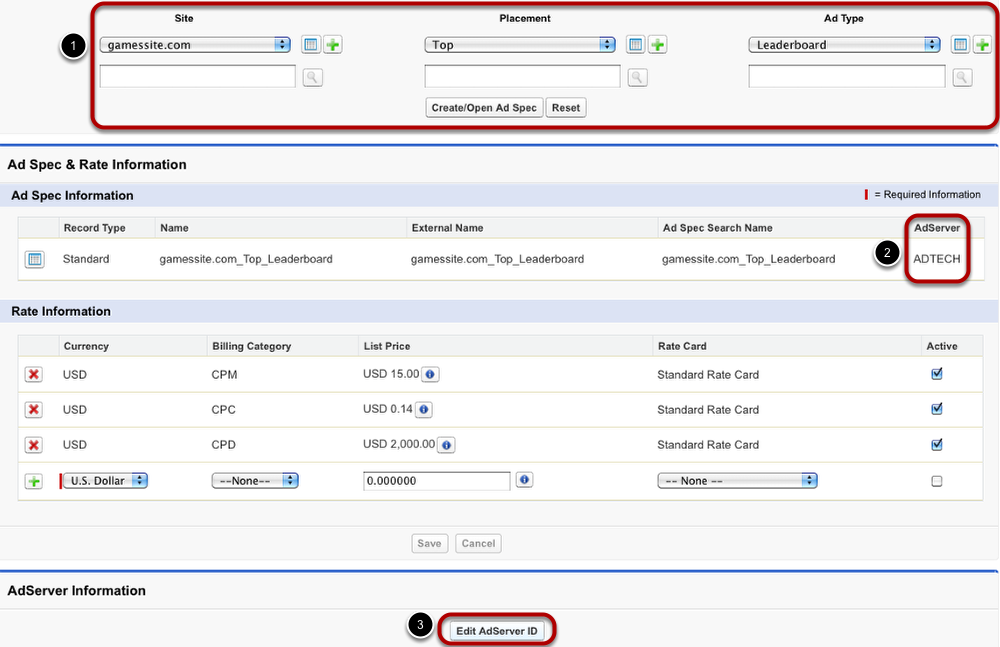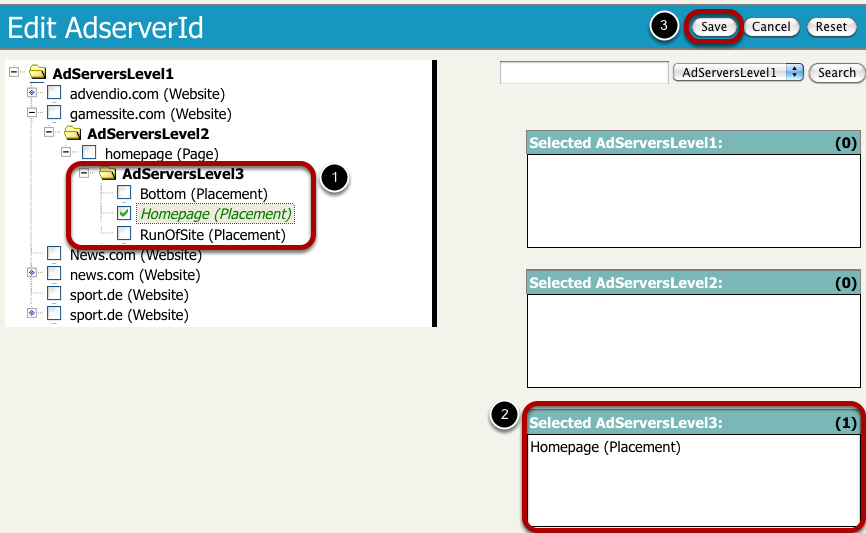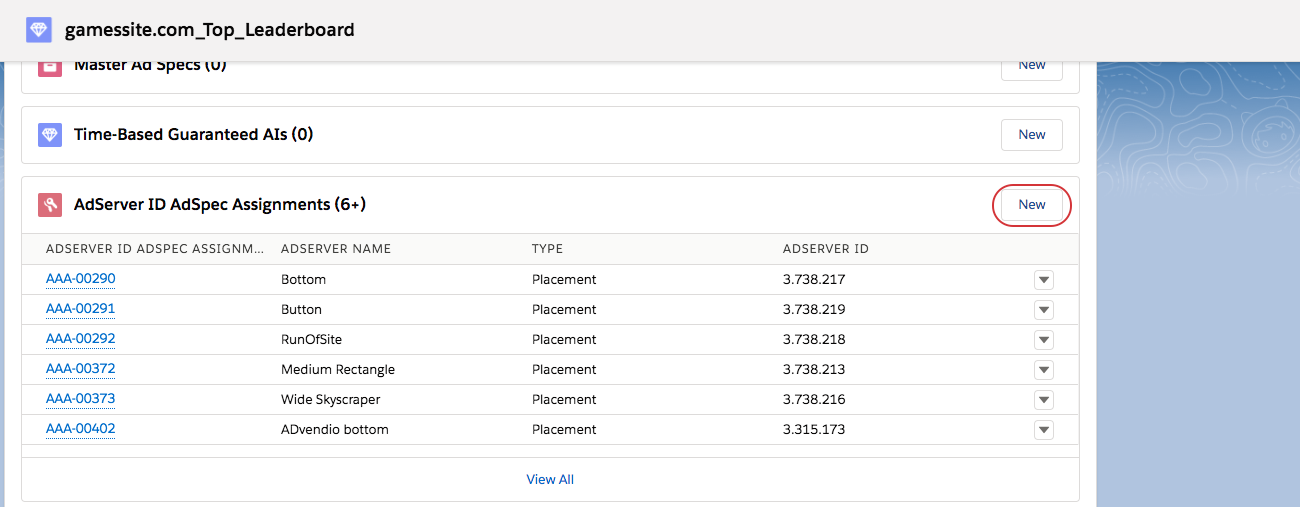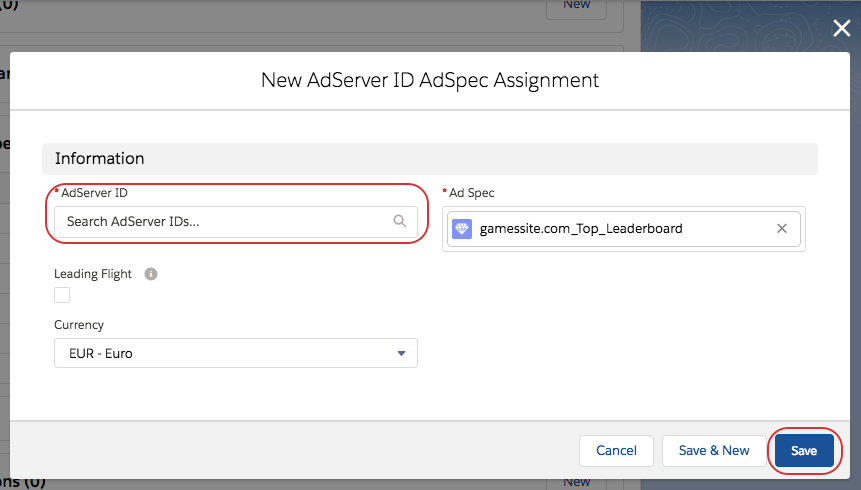The connection between ad specs and ad server IDs is necessary if you work with an ad server integration. The assignment of IDs to ad specs makes it possible for the two systems, ADvendio.com and your adserver, to communicate unambiguously. There are two possibilities how to assign an ad server ID to an ad spec. The first option is to use the Ad Specs & Rates Manager. The second option works with the ad spec record and its related lists.
Using the Ad Specs & Rates Manager
The first option, which is more straight forward, is the Ad Specs & Rate Manager. Not only are you able to create new ad specs with this tool but also to edit existing records.
- Open the ad spec you want to add an ad server ID to by picking the values of site, placement and ad type and click Create/Open Ad Spec.
- If the ad spec already exists, it will be displayed including information on the assigned ad server and rates.
- Click the Edit AdServer ID button to add an ID to your ad spec. A new window opens with a tree structure, listing all ad server IDs assigned to the ad spec's ad server.
Choose Ad Server ID from Tree
Navigate through the tree structure to find the ad server ID you are looking for.
- Tick or untick boxes to choose the ad server ID.
- Selected ad server IDs will be displayed in the boxes on the right hand side, ordered by ad server level.
- To complete the process click Save.
Even if the selected ad server ID will not be displayed in the Ad Specs & Rates Manager, the process has been successful. You can check by opening the ad spec's record. There, you are also able to delete the ad server ID.
Open Ad Spec Record
Open an ad spec record. Under the related list AdServer ID AdSpec Assignments, you are able to add an ad server ID to the particular ad spec. To do so, click the New button.
Add Ad Server ID
It is now required to enter an AdServer ID. If you use the look-up function, you will be shown a list of possible AdServer IDs. Only the IDs of this ad spec's ad server will be displayed. Choose one and click Save.
Leading Flight
The Leading Flight checkbox is needed for our Adtech customers. If you want to push a leading flight to Adtech please ensure to check the checkbox in the AdServer ID AdSpec Assignment record (only possible for AdServer IDs of the Type Placement).
When you are pushing the campaign you will be able to see the the Campaign Item as a Leading Flight in Adtech.