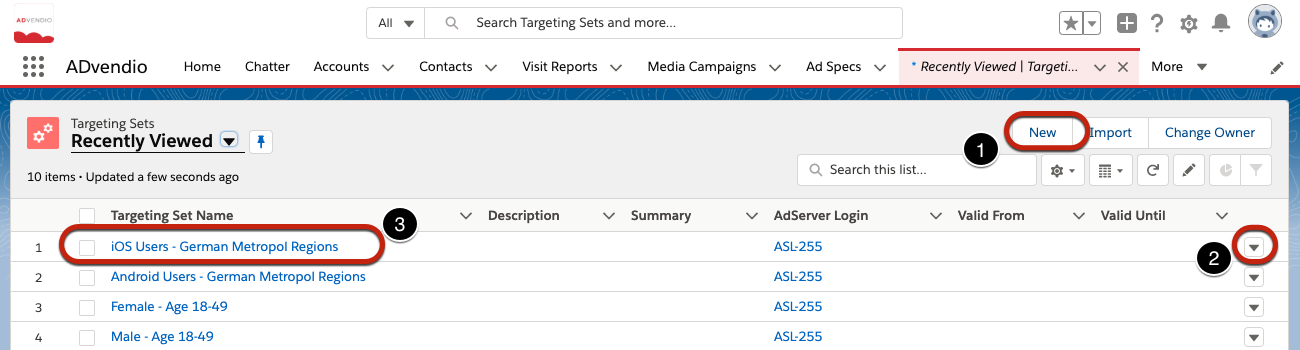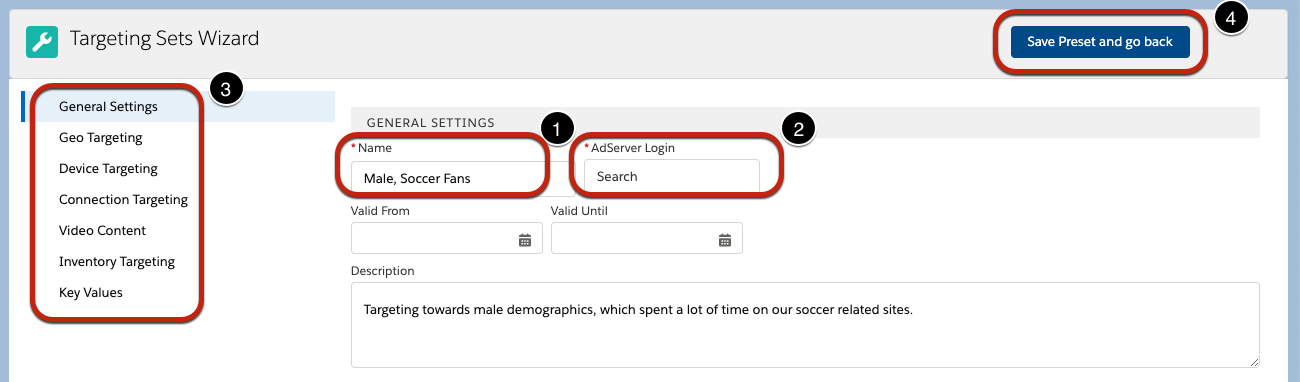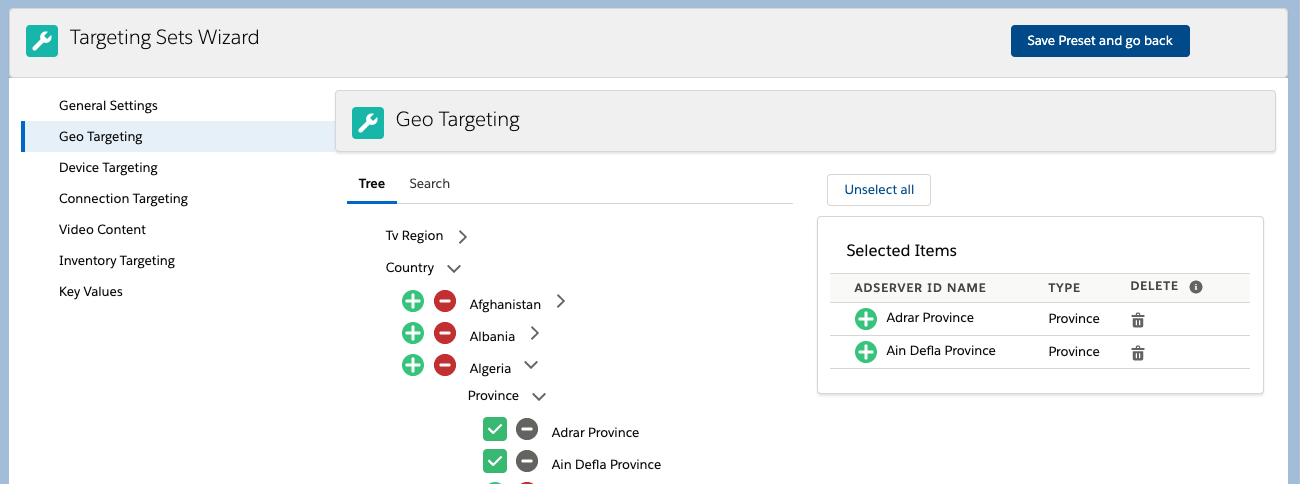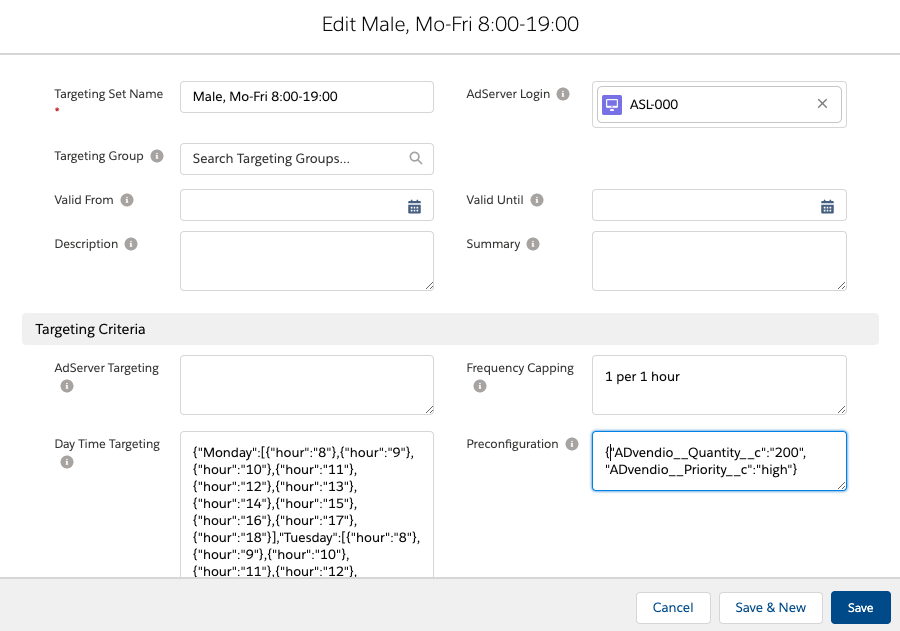| Version | 2.118 and up |
|---|---|
| Supported Adservers | Google AdManager, Appnexus, Freewheel, Adswizz |
This feature is currently in Beta, not all functionalities are generally available and the feature set is subject to change over the coming releases. You can however already use this to see how to best incorporate this feature into your business processes and also to test the current capabilities. We will further deliver improvements in the coming releases.
Create and Edit Targeting Sets
To create and manage Targeting Sets, we provide a wizard, that let's you select all the necessary criteria for a Targeting Set. First open then App Launcher and search for Targeting Sets. You will open a new Tab showing all Targeting Sets existing in your Org:
- Click the new button, to create a completely new Targeting Set
- You can click on the arrow symbol on the right side to edit an existing Targeting Set
- Or you can click on the name of a Targeting Set to open the detail view, and there also reach an edit button
Once you open the Targeting Sets Wizard, you reach a page with some general configurations.
- Enter a Name for your Targeting Set
- Please choose, for which of your AdServer Logins the Targeting Set is used, You are required to select an AdServer Login in order to continue. You can change the AdServer Login for an existing set, but then all selected criteria will be emptied
- Select the tabs on the left side, to switch between the different Targeting Criteria
- When you are done, click the save button and you will go back to an overview of the Targeting Sets.
When you open a tab on the left side, you can directly modify the Targeting Criteria. Once you are done simply switch to the next tab. No need to save inbetween, all changes will be applied automatically, but will only be saved to the Targeting Set, when you click the save button.
Attention:
Valid From and Valid Until are currently not used by this feature.
Assign Targeting Sets to Ad Specs, Ad Types and Accounts
Besides Campaign Items, you can also assign Targeting Sets either to Ad Specs, Ad Types or Accounts.
Manually edit Targeting Sets (Advanced Criteria Editing)
Attention:
The Targeting Sets Wizard currently offers to modify:
- AdServer ID Targeting (geo, inventory, video, device, connection and industry targeting)
- Key Value Targeting
- Audience Segment Targeting
However you are also able to save Day & Time Targeting, Frequency Capping and a preconfiguration of any Campaign Item Field. This will be already used in our AdServer Gateway and submitted to the AdServer. You can manually enter the according information into fields of the Targeting Set by using the following steps.
Attention: We highly recommend to test all manually created Targeting Set thoroughly.
To be able to set Day & Tim Targeting, Frequency Capping and the Preconfiguration you first need to go to Setup → Object Manager → Targeting Sets
There select the Buttons, Links and Action tab and edit the override of the "edit" button
The default setting here is "Use the package default override", this needs to be set to Standard Page:
Now when you open a Targeting Set directly, you can click the edit button and modify the fields. AdServer Targeting is used for all general Targeting Criteria (Geo, Inventory, Device Targeting ect.) all other fields are named after the targeting they define.
To manually enter Targeting, the following format needs to be used:
| Field | Format | Example | Comment |
|---|---|---|---|