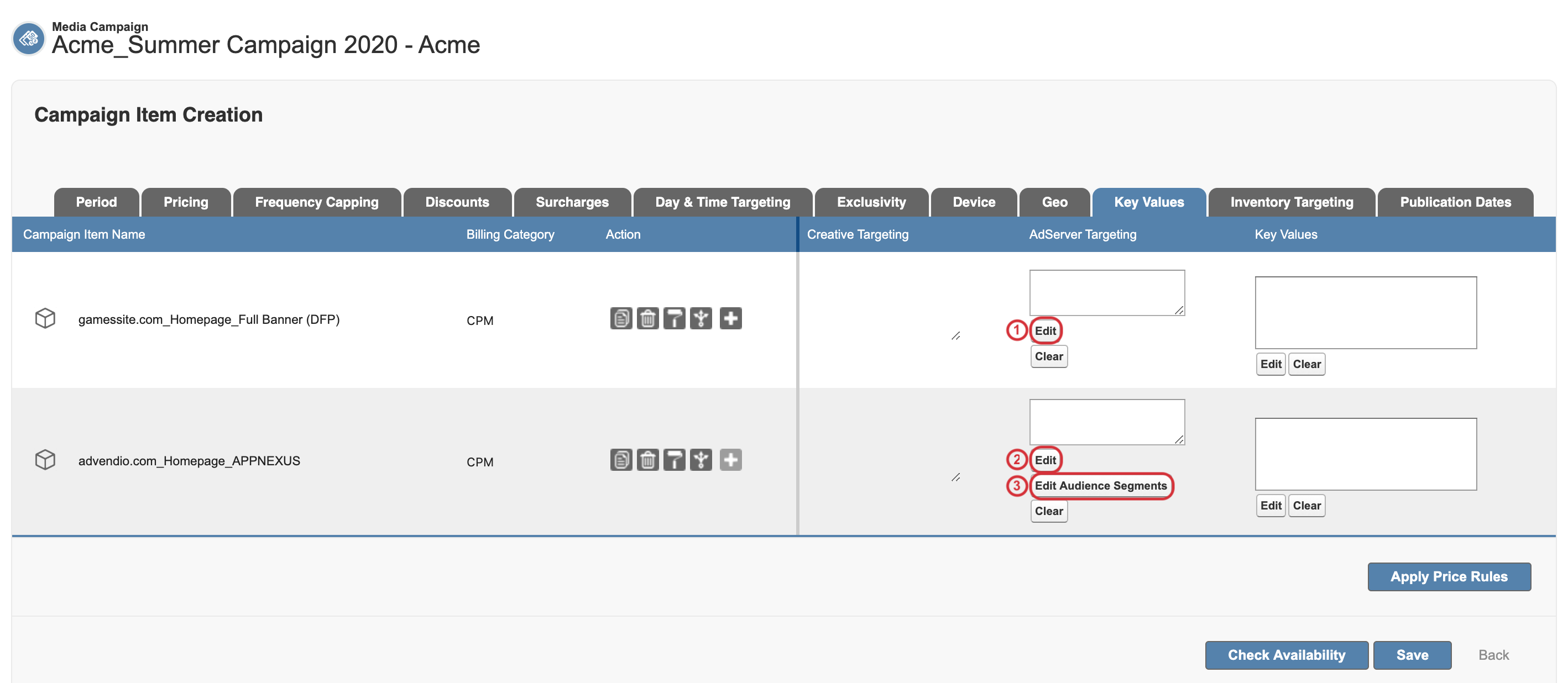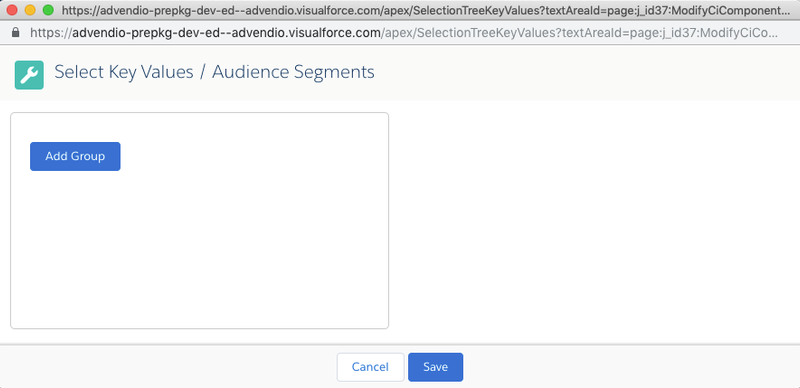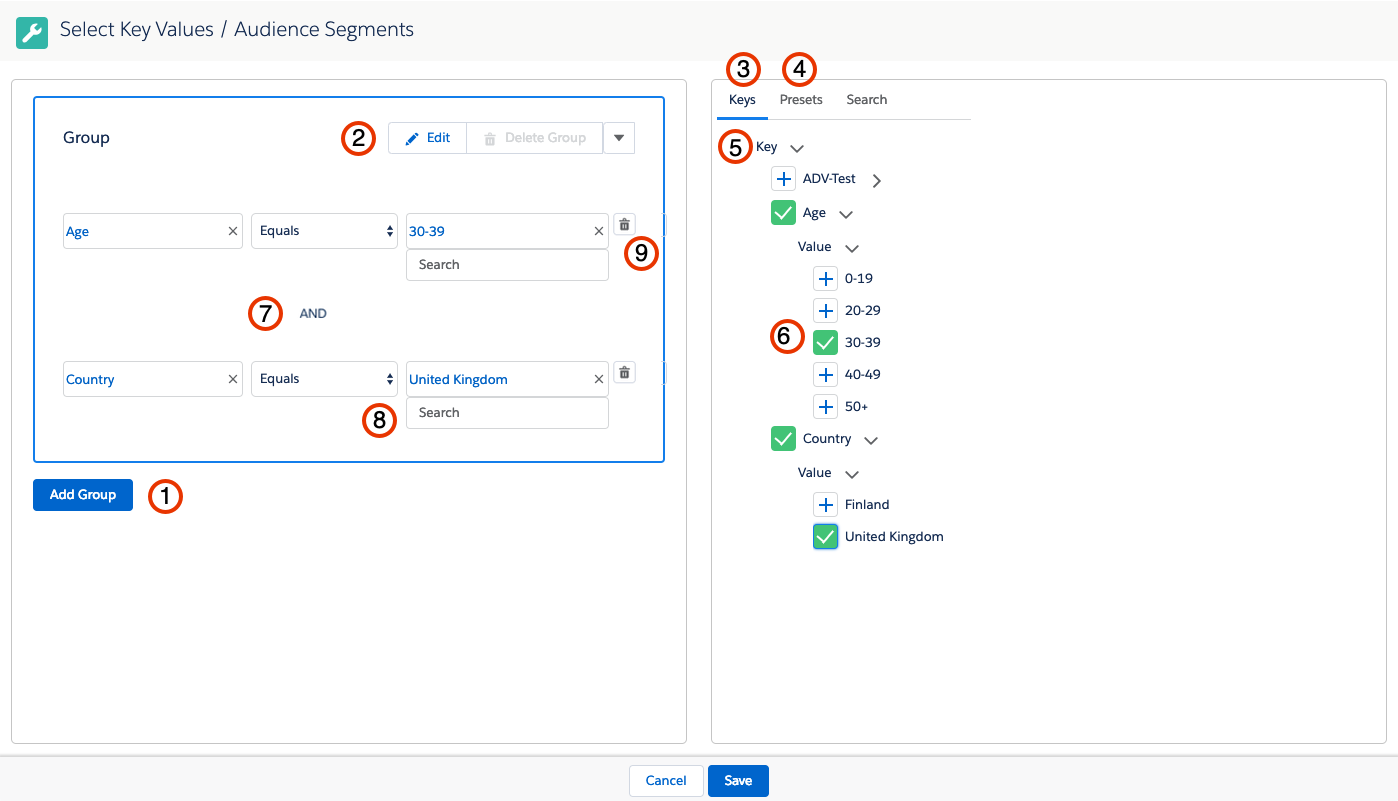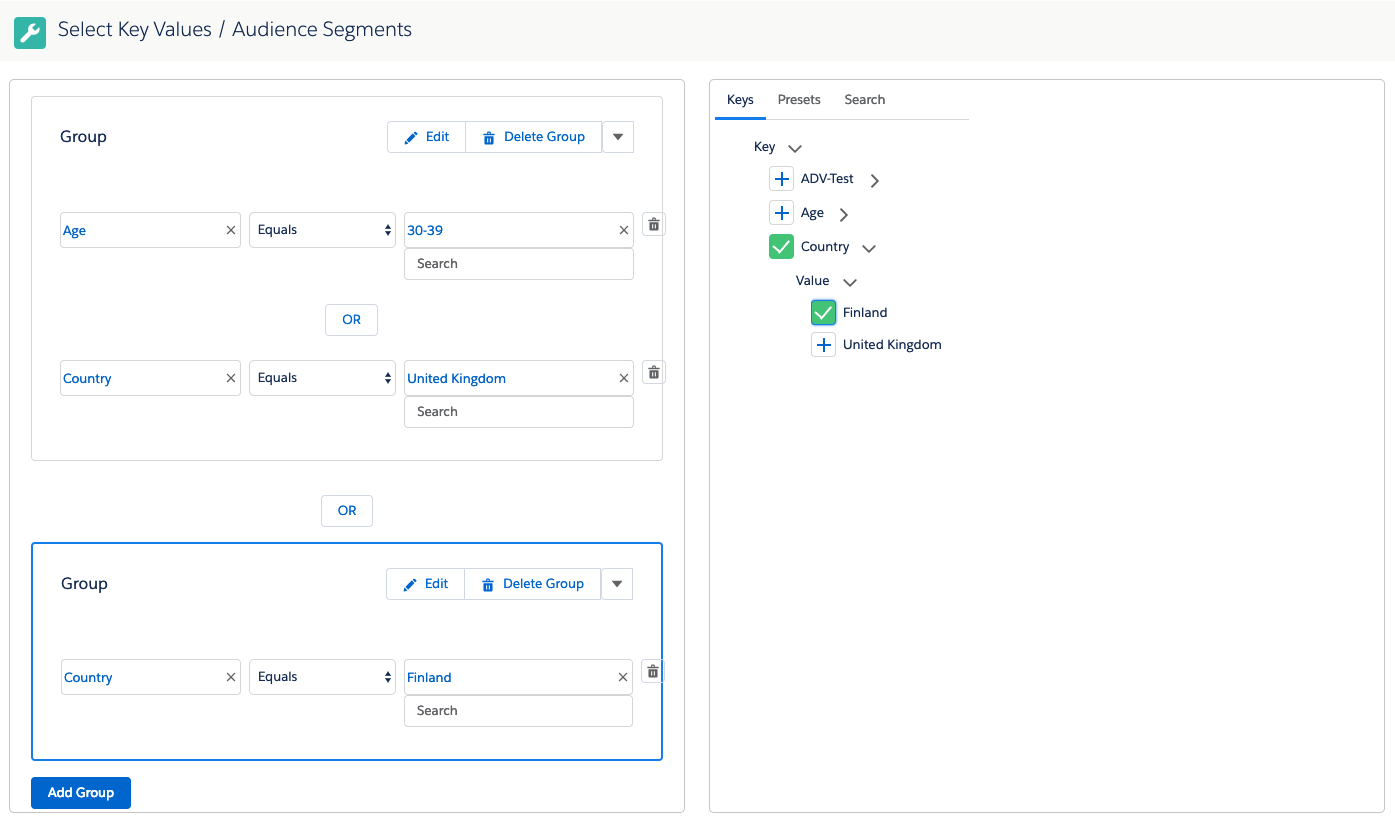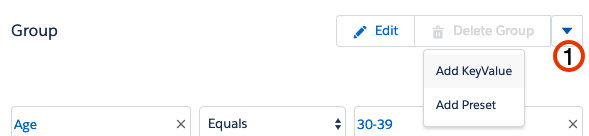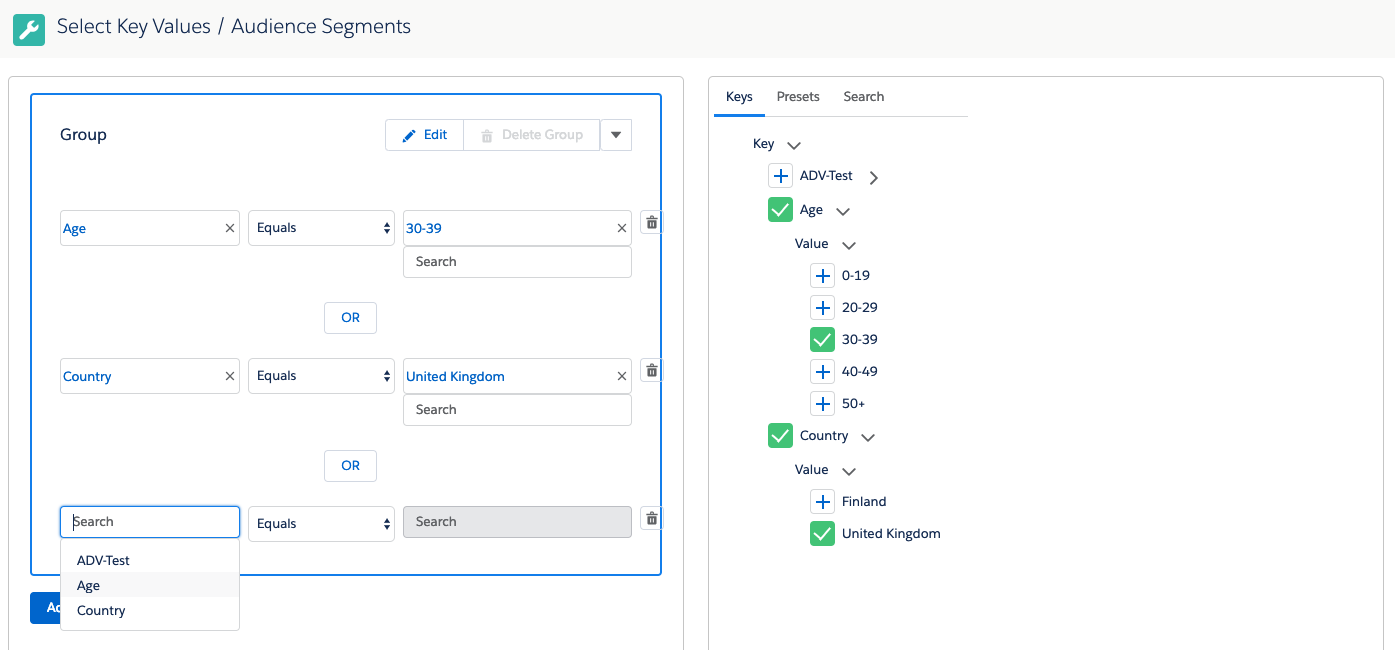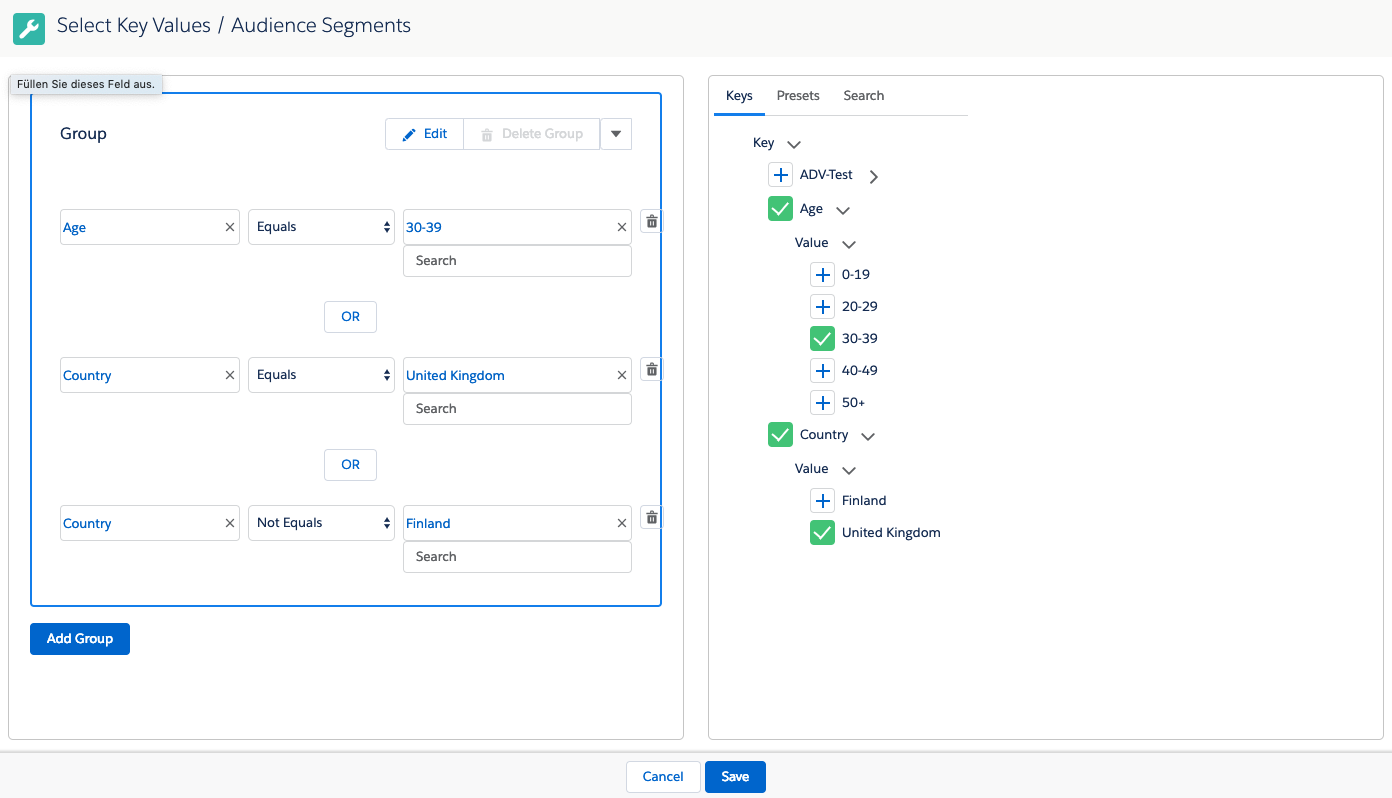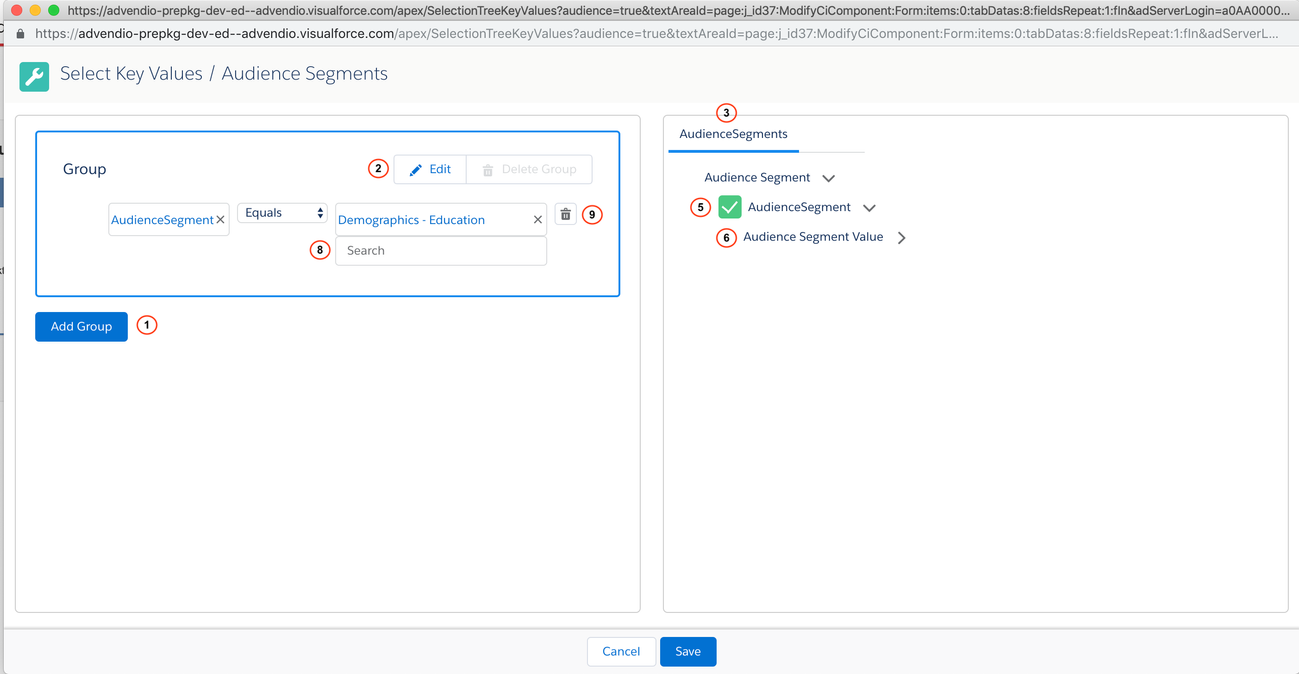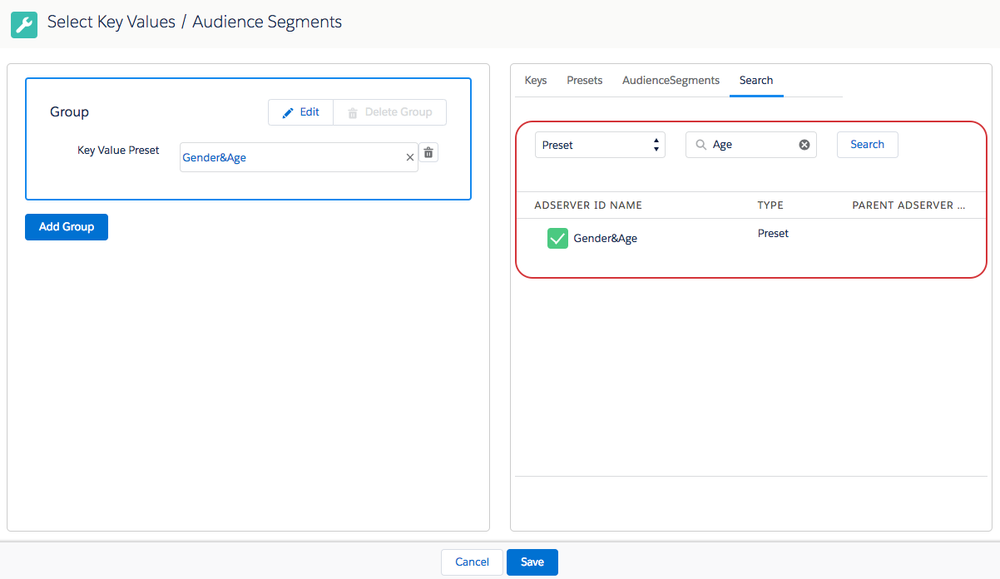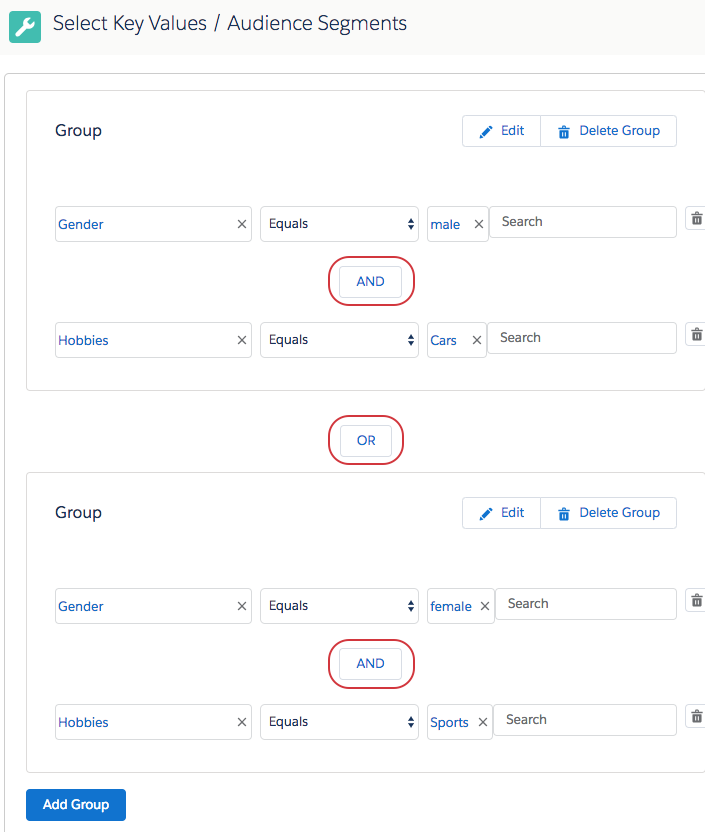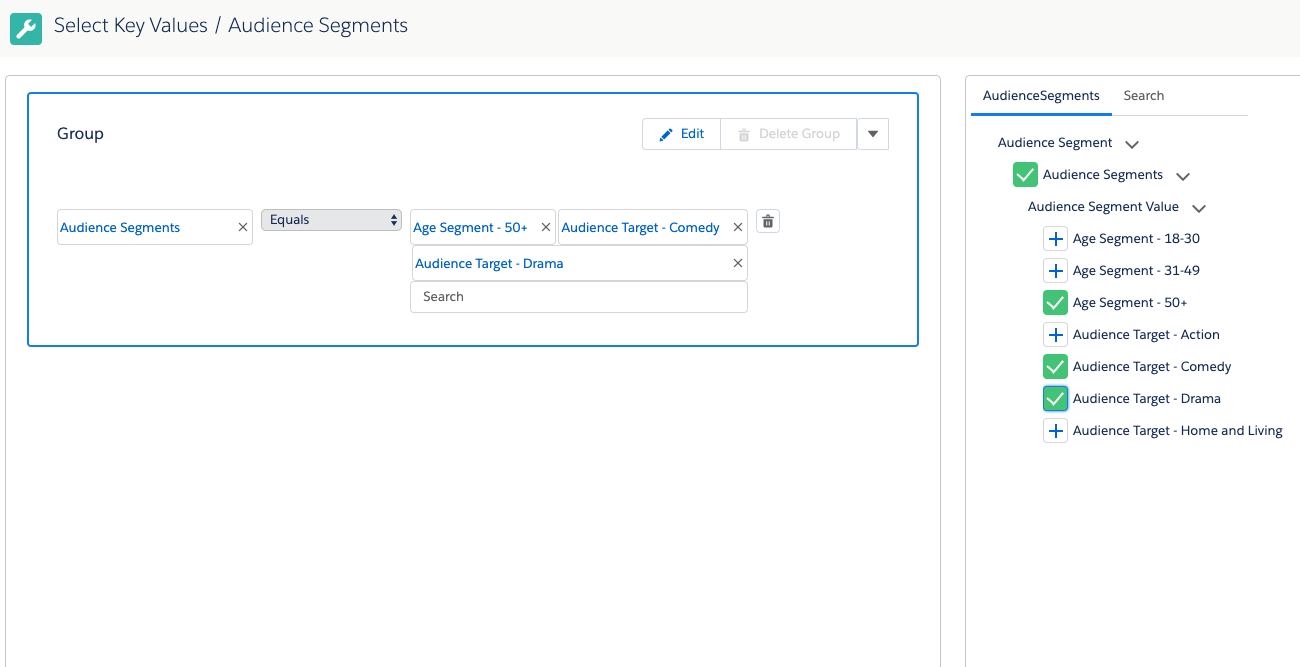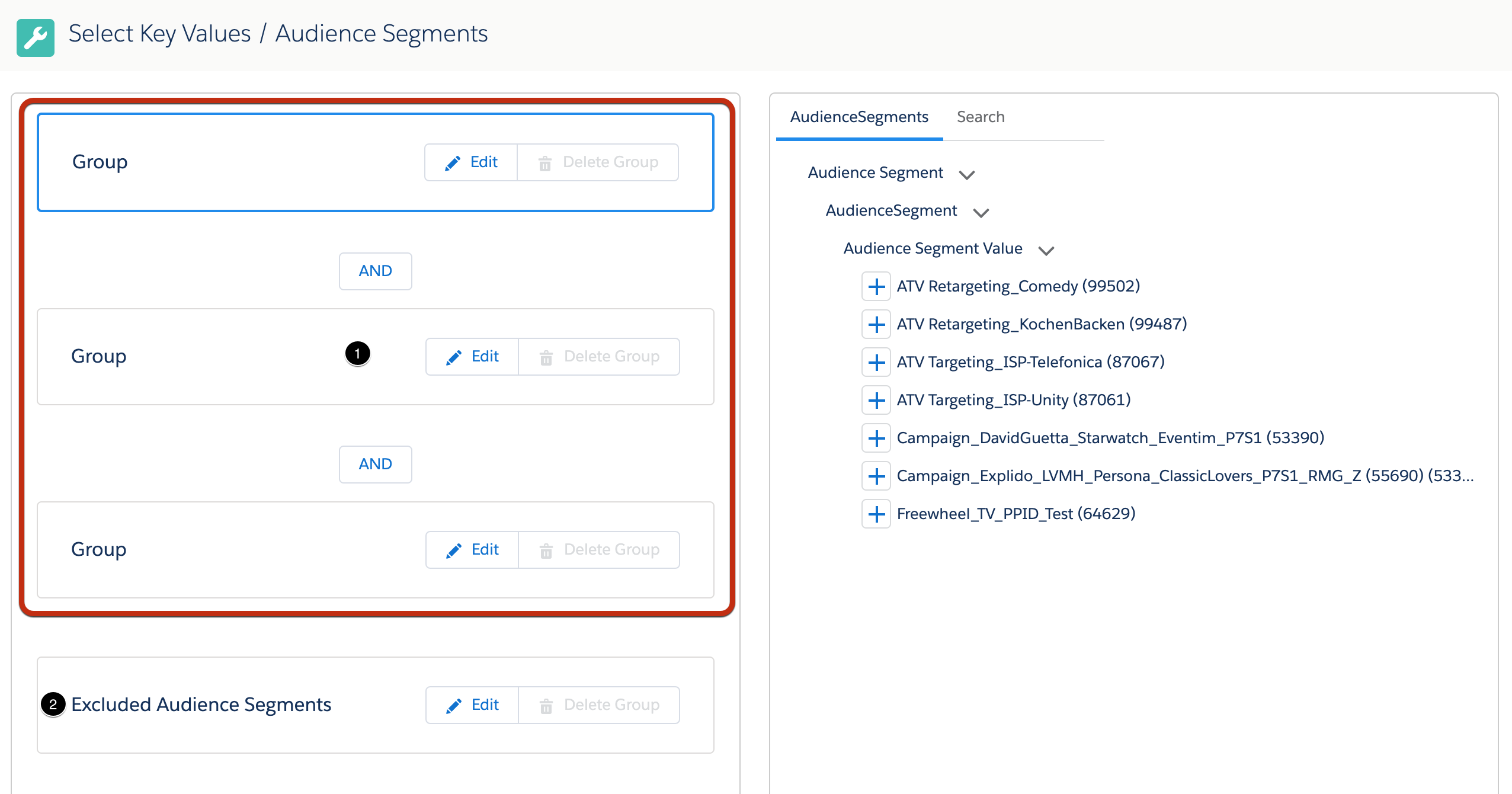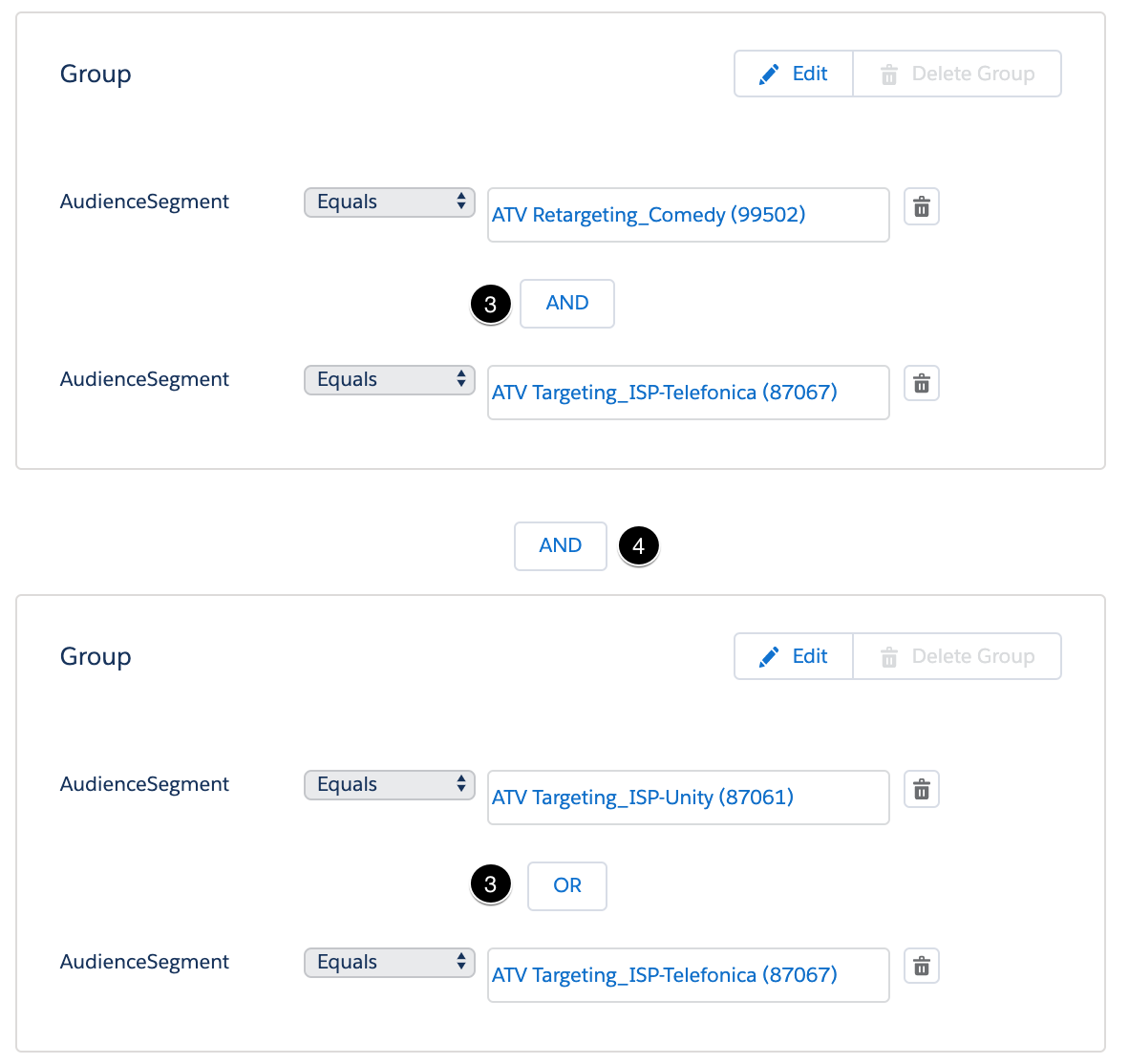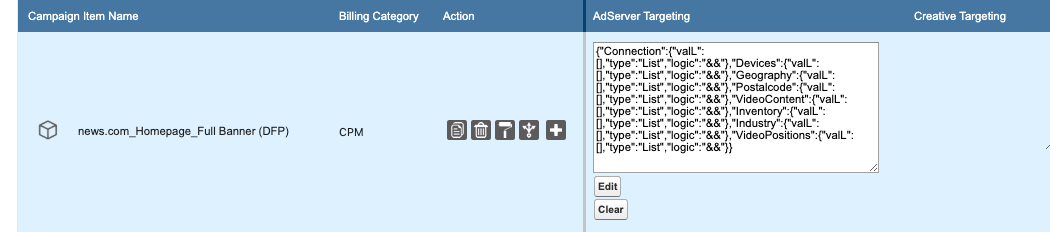| Version | 2.105 and up |
|---|---|
| Supported Adservers | Freewheel, AppNexus |
| Version | 2.107 and up |
|---|---|
| Supported Adservers | DFP |
Content and Overview
Alternatively to the older 4.3.4.4.1 Key Value / PreSet Targeting you can use the improved logic of Adserver Targeting described below, which makes especially the handling of Audience Segments much easier. Learn how to set it up here: 7.2.2.1 Tab Setup.
Open your line item in the media configurator and navigate to the Tab: Key Values.
- For Google AdManager (DFP): click the Edit button to add new Keys & Values, Presets or Audience Segments
- For Freewheel and Appnexus: click the Edit button to add new Keys & Values or Presets
- For Freewheel and Appnexus: Audience Segments are separated from Keys & Values, to add them click the 'Edit Audience Segments' button
This will open a new window that if nothing has been previously selected look like this:
- To start click on Add Group to create a new group.
1. How to edit values
Both editors (key values and audience segments) will look similar but pull different data in the background.
1.1 Enter Key Values/Presets
- Click on the Edit button (2). This opens the tree view on the right. (If you choose key values (3) you can also add presets (4) 3.5.5.5.1 KeyValue Preset Wizard (Version 2.105 and up))
- Navigate through the tree and select the key (5) and then the values (6) you like to add. (Select as many Key Value pairs as you need in that group. Remember those are combined with a logical AND (7)
- Alternatively you can Search (8) and get a dropdown list to select from.
Delete a group by clicking on the delete button (9).
Start again to add other group by clicking on Add Group (1) button again if needed. For the logical linking (OR or AND) please take a look at chapter 2 at the section of your AdServer.
1.2 Manually add new Key, Preset or Audience Segment
Version 2.110 and up
If you want to use, for example, the same Key two times within a group, you can manually add new lines for Key Values, Presets or Audience Segments. Simply click the arrow button (1) and a list of options appears.
Afterwards a new line will appear at the bottom of your group. To select a Key and Values please click into the field to use a direct search. A list of Keys will appear as dropdown after the click, additionally you can start typing into the field to further narrow down the suggested Keys/Values. Do the same with the values.
This feature can be used to select the same Key multiple times within a group. For one line you can include the Values and for the other you can exclude them. The result will look like this:
Attention:
If you select the same Key multiple times within one group, the tree selection on the right only shows and edits the values of the first time, the key is in the group.
If you have a Key multiple times in a group and remove that key in the tree selection on the right, it will remove all lines of that key in the left group.
1.3 Enter Audience Segments
- Click on the Edit button (2). This opens the tree view on the right. (If you choose key values (3).
- Navigate through the tree and select the audience segment (5) and then the values (6) you like to add. (Select as many Audience Segment pairs as you need in that group. Remember those are combined with a logical AND. For further information about the handling with AppNexus and FreeWheel please take a look at the bottom sections.
- Alternatively you can Search (8) and get a dropdown list to select from.
Start again to add other group by clicking on Add Group (1) button again if needed. For the logical linking (OR or AND) please take a look at chapter 2 at the section of your AdServer.Delete a group by clicking on the delete button (9).
AppNexus
1.4 Search for KeyValues / Presets / Audience Segments
Version 2.107 and up
We added a search tab for the KeyValue Selector and the Audience Segments Selector to spare you a long search through the list.
The screenshot below shows the new tab on the right. In the first picklist - which is by default All - you can select if you want to search in all categories or just in one.
Afterwards please type in the search term. After you have selected your Targeting you can hit the save button to return to the Media Configuration.
2. Special Logic by Ad Server
2.1 Google Ad Manager (DFP)
Please be careful selecting only logical combinations as otherwise this term may not be processed correctly.
For Google Ad Manager (DFP) as known from the UI
- groups are always connected with OR and
- operators within groups are selected as AND.
Audience Segments for Google Ad Manager are treated like Key Values, listed under a pseudo key called 'Audience Segments'. The selection for Key Values and Audience Segments thus behaves exactly the same and is in the same selection tree.
2.2 AppNexus
Please be careful selecting only logical combinations as otherwise this term may not be processed correctly.
Please note that for AppNexus you get the possibility to change your operators by hitting the buttons. You can either
- connect groups with AND and have the
- operator OR within the groups
- or vice versa.
All buttons will invert when you decide to change one of them. So AND changes to OR and OR changes to AND.
2.3 FreeWheel
2.3.1 Key Values
When you start to use multiple groups, Freewheel only allows an
- AND operator between groups and an
- OR operator within the groups.
If you only use one single group you can switch, whether the Key Values within that group should be connected via AND or OR.
2.3.2 Audience Segments
| Version | until 2.112 |
|---|---|
| Supported Adservers | Freewheel |
ADvendio Versions before 2.113 do not support advanced operator logic for Freewheel Audience Segments. You are only able to include Audience Segments as a list.
- All Audience Segments will be connected via OR.
Exclusion of segments is not supported. If you need the advanced function please ask your administrator to upgrade.
| Version | 2.113 and up |
|---|---|
| Supported Adservers | Freewheel |
Starting with version 2.113, ADvendio supports advanced targeting options for Freewheel Audience Segments.
1. You have the option to create up to three different groups of Audience Segments (called sets in Freewheel). Simply click the edit button to add new segments to a group. If you don't need all three groups leave the others empty. They will not be submitted to Freewheel.
2. Use this separate group if you want to exclude segments. Excluded segments are always counted additionally to the other configured segment targeting.
3. You can decide how the segments within a group are connected. They can either all be in a AND relation or in a OR relation. This can be decided for each group seperately
4. Additionally you can switch how the groups are connected to each other.
3. Improvement of Display of information in Media Configuration
While using the feature, you've probably noticed, that once you selected some Key Value Targeting and return to the Media Configuration, that the field AdServer Targeting is filled with some code, which you probably won't understand.
This is the technical string, which we're using to manage the configured targeting and also to communicate with our AdServer Gateway. We understand that this might be irritating for your Sales Reps and also that there is currently no way of knowing which Keys and Values have been selected for a Campaign Item, except when you click on the Edit Button. We're currently working on improving the User Experience there and will provide an update for this in early 2020.
However you can still do something, to make the life of your sales reps easier. Please follow these steps:
- Go to your Tab Setup, next to where you show the field AdServer Targeting, please add the field "Targetings > Key Values" and save
- Now go to Tab Rules and create a new Tab Rule. Don't set any Conditions for this rule, but set the field "Targetings > Key Values" to read only
- Save your Tab Rule. Now if you open the Media Configuration, you will see a new field next to AdServer Targeting, which contains a human readable version, of which Key Value / Audience Segments have been selected for your Campaign Item:
4. Administration
Further information on how to manage Tab Setup or Tab Rules can be found here: