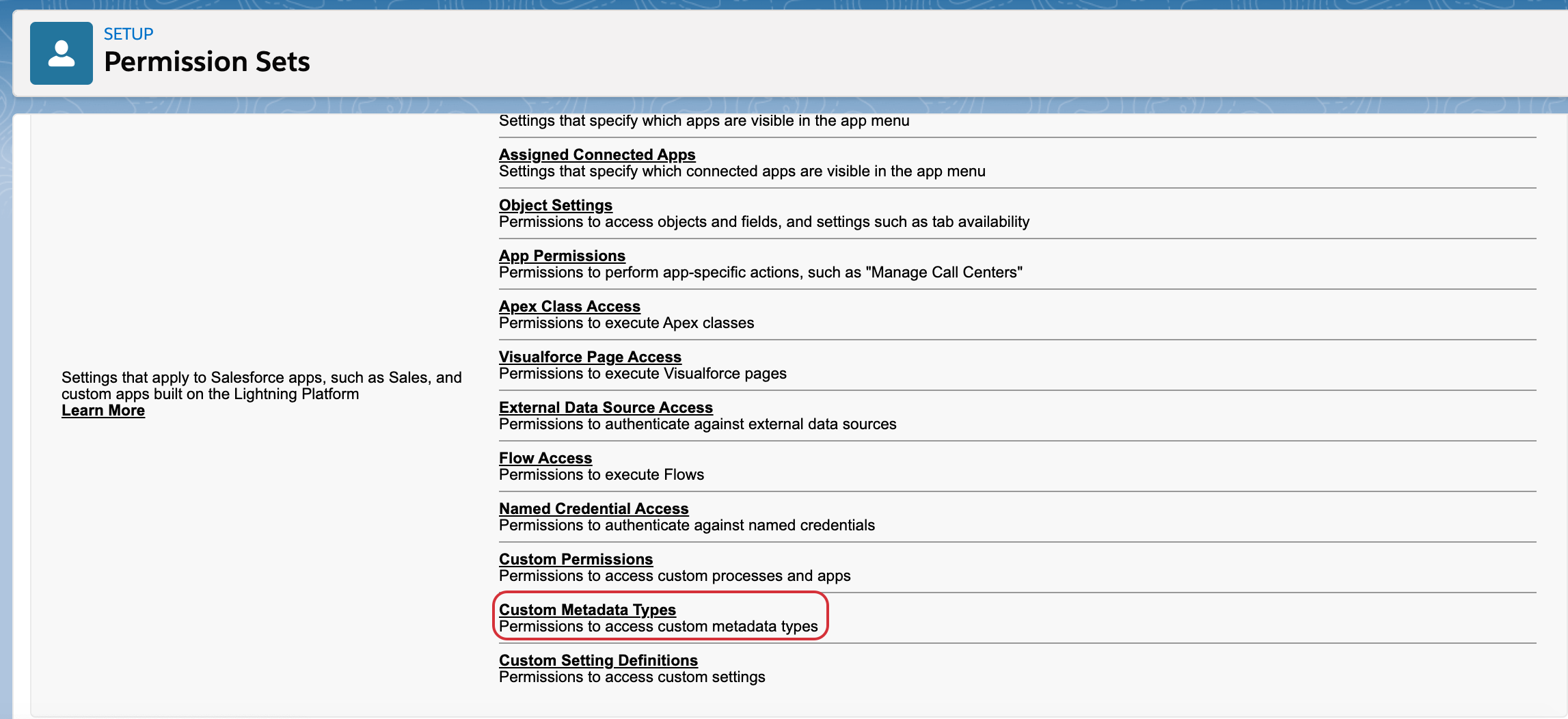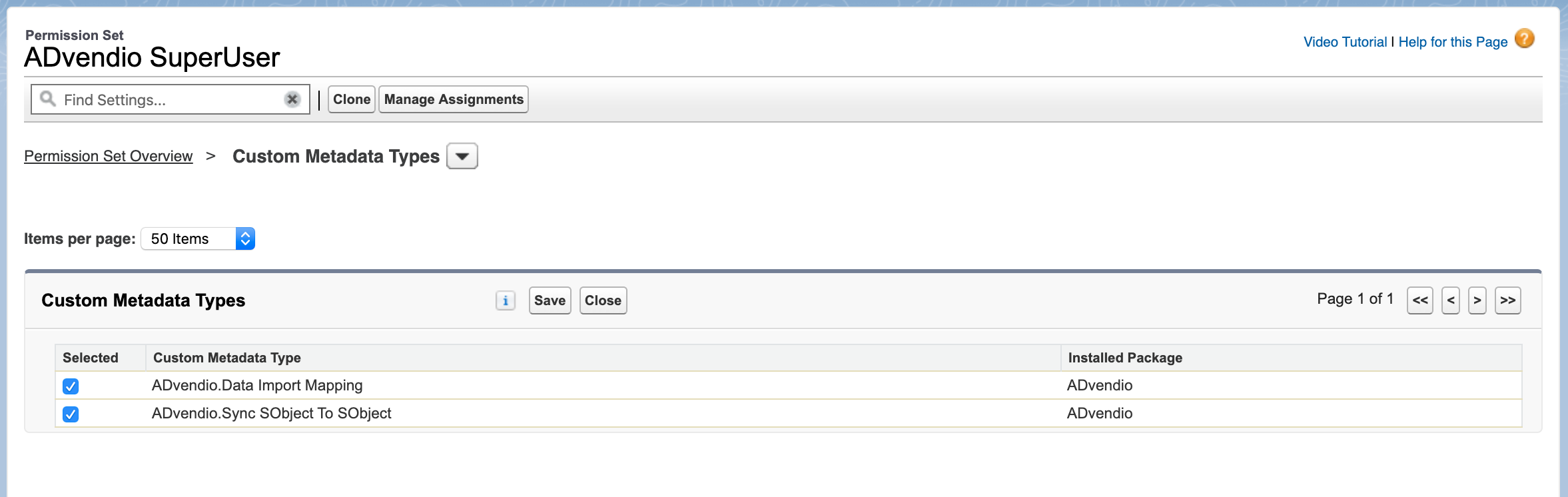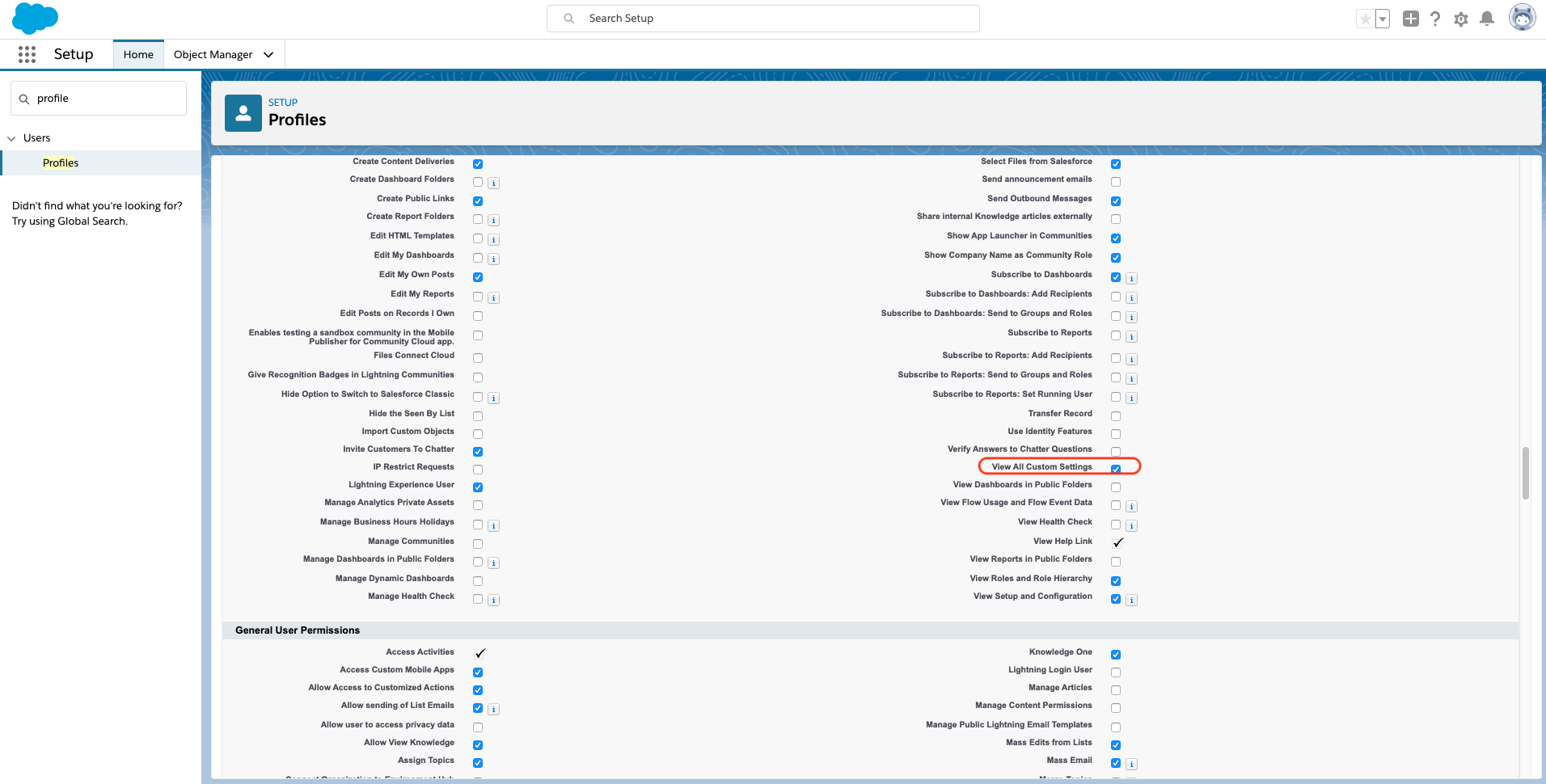
Salesforce Spring '20 forces two critical updates:
The reason behind those updates is that Salesforce follows a "secure by default" approach meaning those that should have the permission, will need to have it actively enabled.
This change affects Visualforce pages and Lightning components that directly reference custom settings.
When: This critical update is enforced as part of the Spring ’20 release
For ADvendio users, this is of particular importance as some key features within ADvendio which users could previously use, may give an error or an insufficient privileges message if the permission sets are not configured correctly. For example, without this permission set basic features such as the
are no longer usable.
This change has the potential to impact all features which depend on Custom Settings and Custom Metadata Types.
What to do:
Unfortunately it is technically not possible for our packages Permission Sets to include the needed changes in a release. That is why every customer would need to do this on his own. |
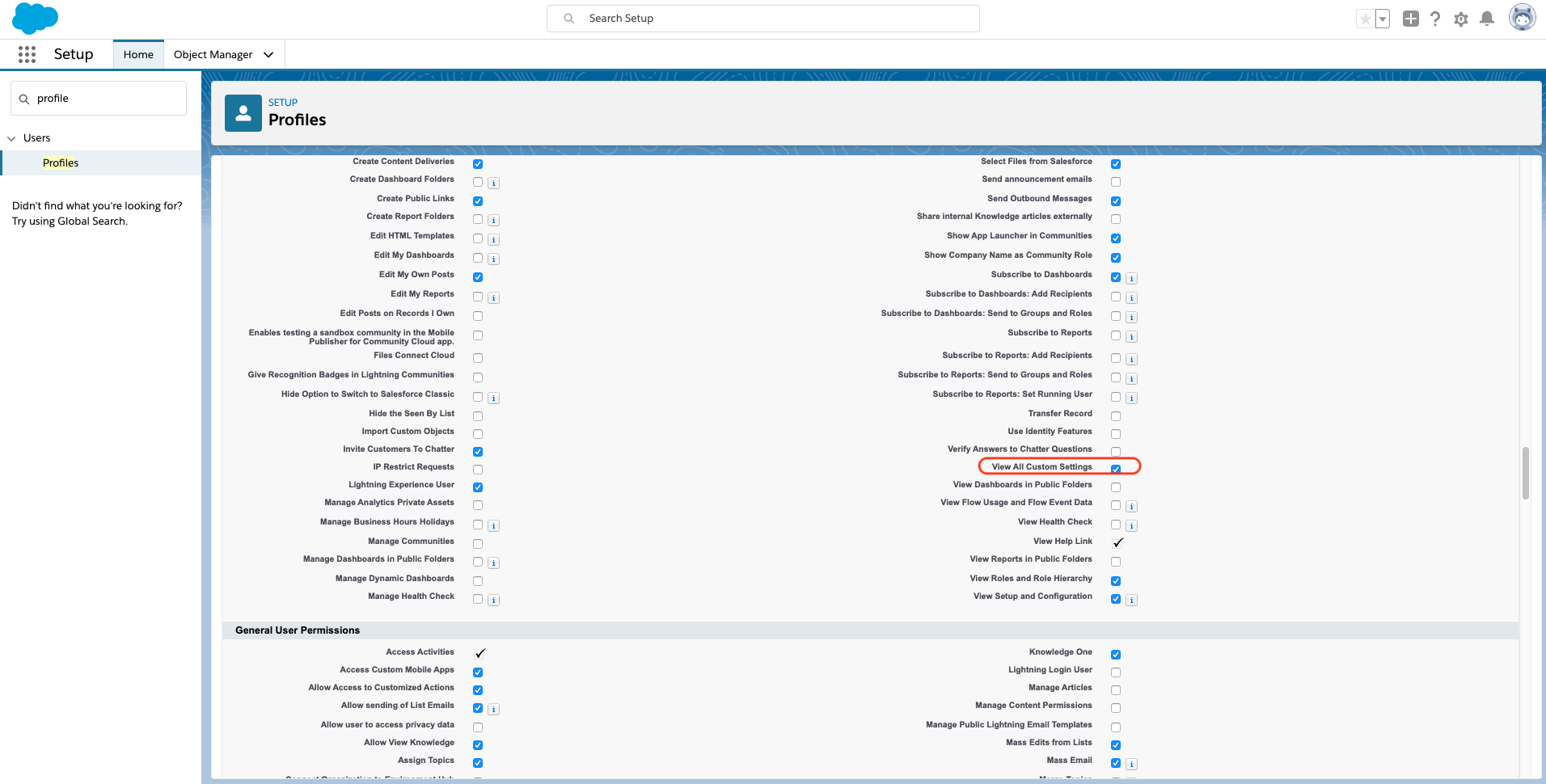
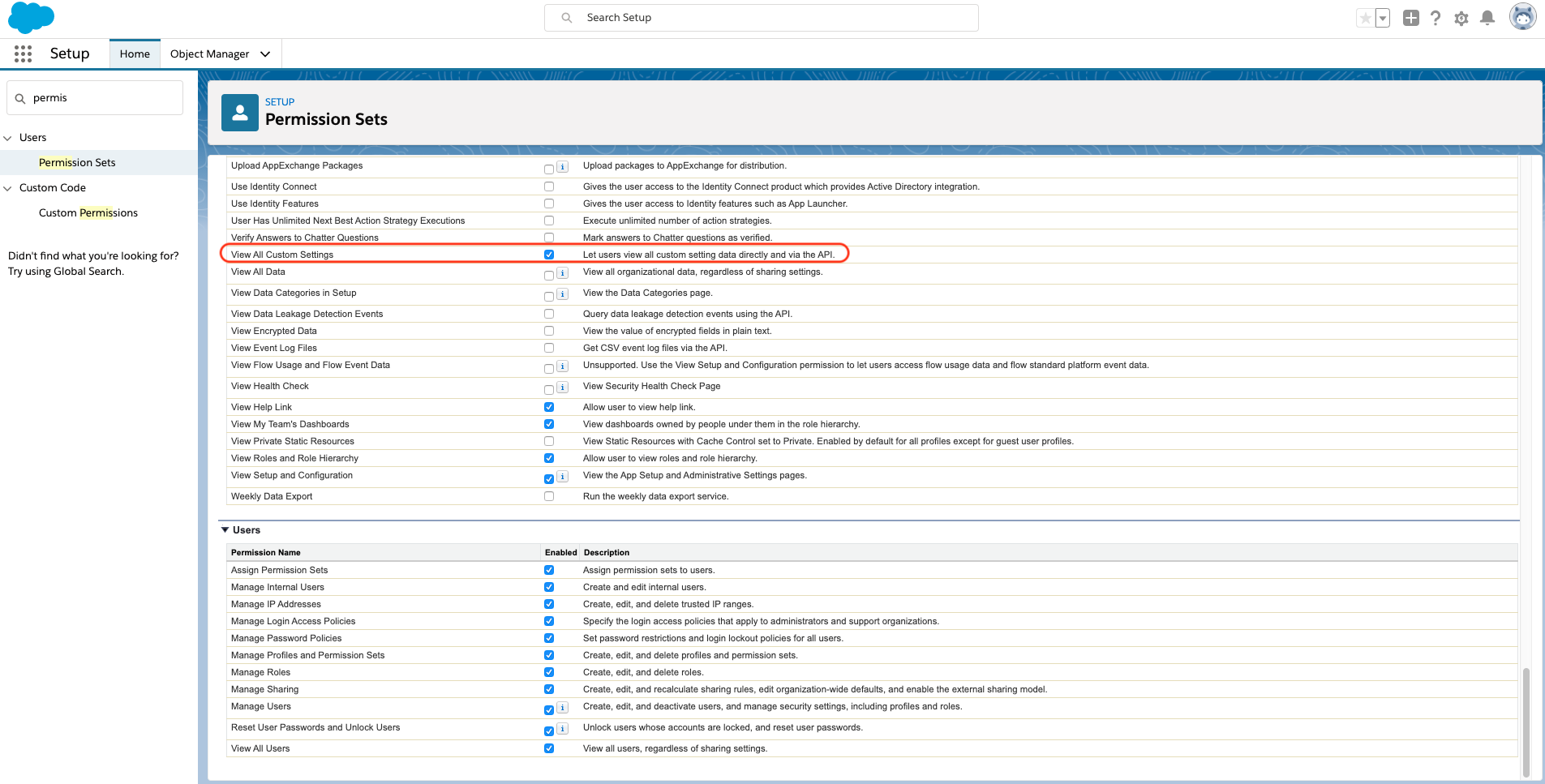
Additional note:
Administrators will also need to have Customize Application set to true in order to have for direct read access to custom settings, manage custom permissions and manage translations. This can either be added to the Permission Set (this permission set can then only be used with Salesforce Licenses) or added to the Admin Profile.
Please note that setting Customize Application to true will automatically set Manage Custom Permissions and Manage Translation to true. |