Sometimes it may be necessary to submit and book more or less than what was initially agreed upon with the customer for certain Ad Specs to the Ad Server in the Media Campaign and the related campaign items.
You can use the Overbooking Factor feature, which allows you to influence the behaviour of the communication with the Ad Server by adjusting the submitted quantity value.
We offer an Overbooking factor option on different levels:
Ad Spec
Advertiser (Account)
Campaign Item
Update Overbooking Factor in your Ad Specs for customers needing extra booking quantity:
Open the App launcher
Search for the specific Ad Spec record to which you wish to add an Overbooking factor
Enter your desired percentage for the Overbooking factor in the selected Ad Spec
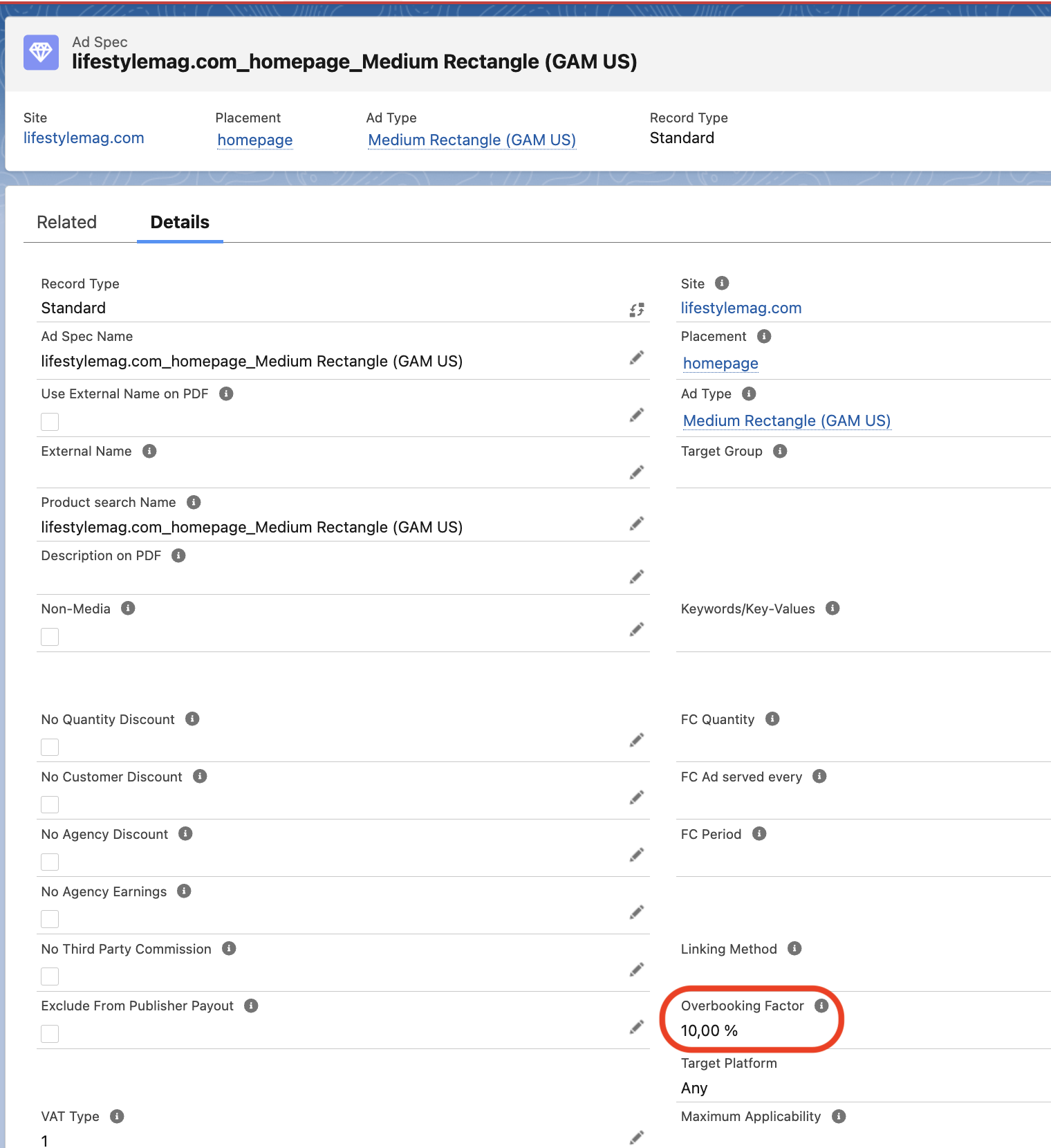
If you use this Ad Spec in your media campaign, the "Booking Quantity" field will be calculated using the "Overbooking factor" of the Ad Spec. For instance, in the following example, 10% is added to the quantity of 50,000 resulting in 55,000 being transmitted to the Ad Server.
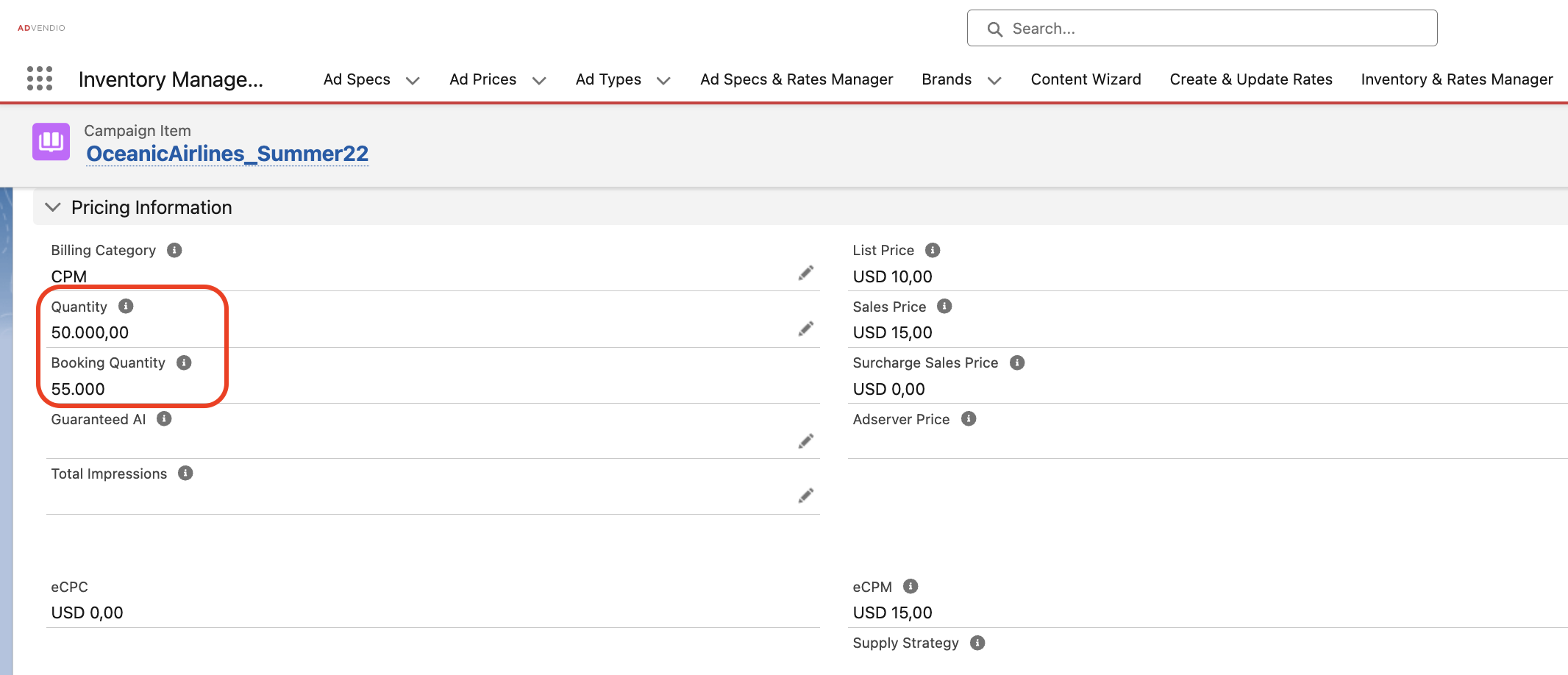
Update Overbooking Factor in your Account for customers needing extra booking quantity:
In the App launcher, navigate to "Accounts"
Select your Account
Enter the desired overbooking percentage in the "Overbooking Factor" field
This field can even override the Ad Spec setting if both are configured. However, ensure your administrator has activated the Overbooking Factor field in the account and campaign item layout for seamless use. |
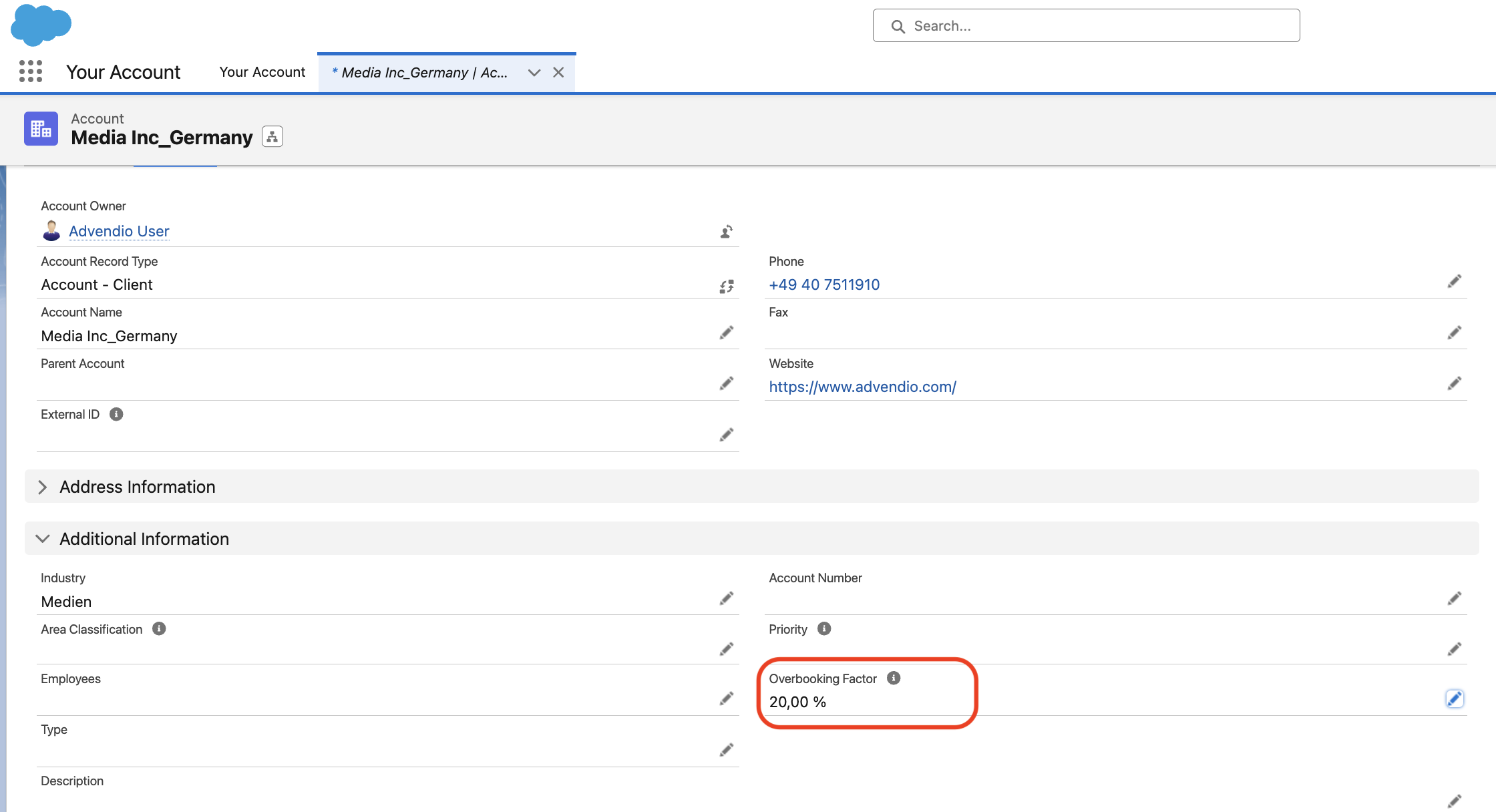
The overbooking factor is automatically used in the campaign item, to calculate the new booked quantity:
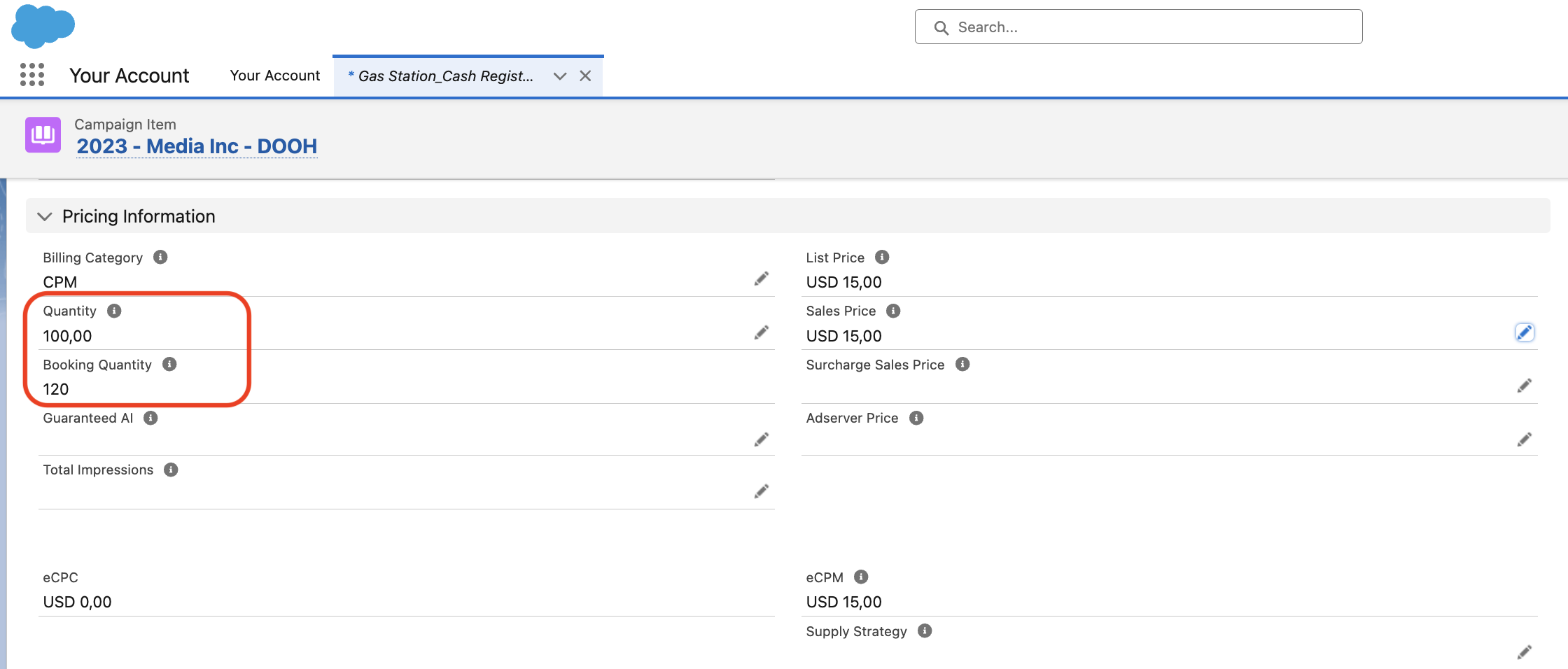
Update Overbooking Factor in your Campaign Item for customers needing extra booking quantity:
Open the relevant Campaign Item
Enter the desired overbooking percentage in the "Overbooking Factor" field
This will be considered when forecasting and submitting campaigns to external systems.
If your billing category is CPD, Fixed Price, CPW, CPMo, CPY, or CPSec and Total Impressions are not null, the Total Impressions will be used as the basis for calculation.
If your billing category is CPC or CPM, then the Overbooking Factor of the AdSpec gets applied to the entered quantity to determine the final billing amount.
Important Note: This feature is only applicable to items with CPC, vCPM, CPCV, and CPM pricing models. |
Ensure your administrator has activated the Overbooking Factor field in the account and campaign item layout for seamless use.