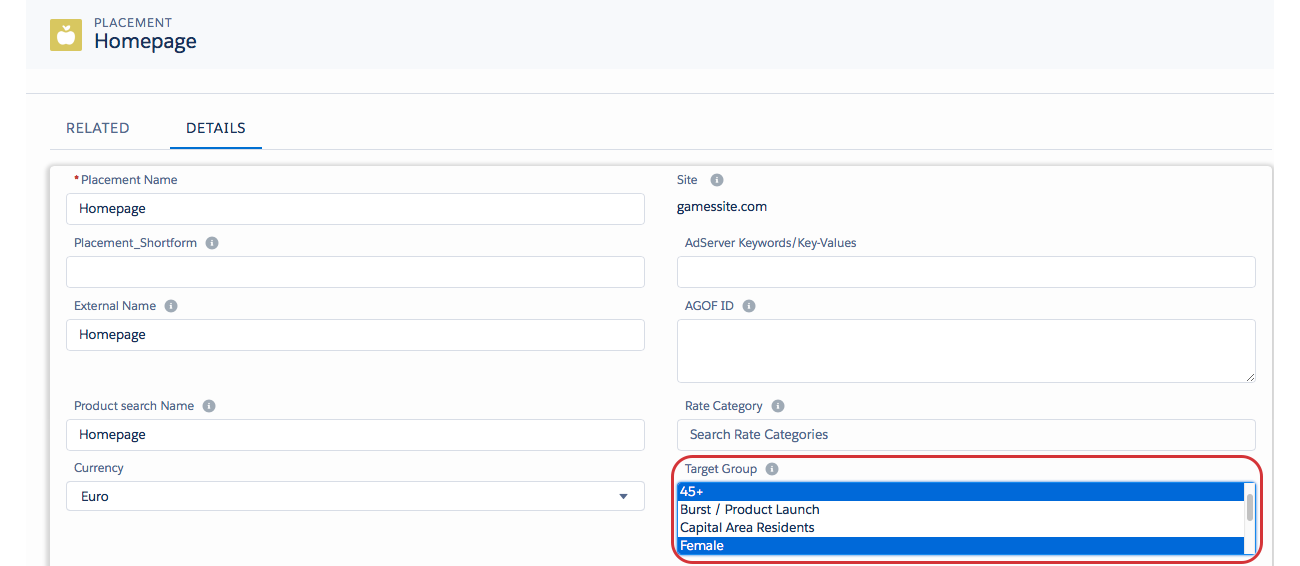Targeting your ads to the right people is not only important for digital but for all advertising media no matter if you have out of home or print inventory.
Version | 2.128 and up |
|---|
Starting in our Release 2.128 we implemented a new object for ADvendio called Targeting Group. You can find the object by entering the App Launcher and selecting “Targeting Groups“.
There you will see an overview of your existing Targeting Groups. On that page you can click the new button to create a new Targeting Group.
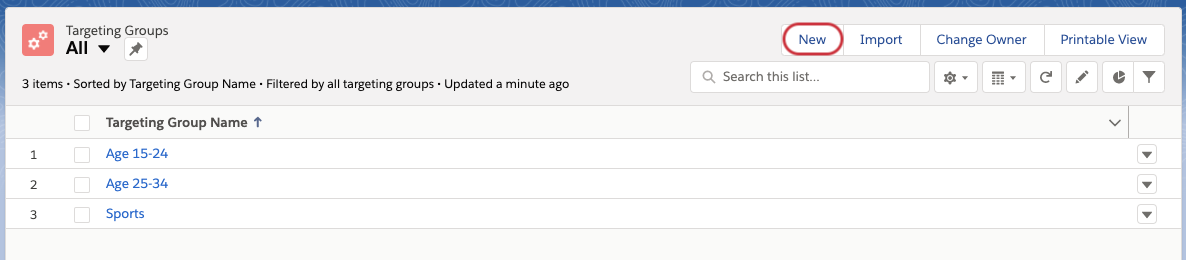
On the creation page you enter the name of the Targeting Group and you can add it to a Category which will later help you to keep an overview of your different Target Groups. After that click on Save.
The Category picklist can be updated with other values in the setup.
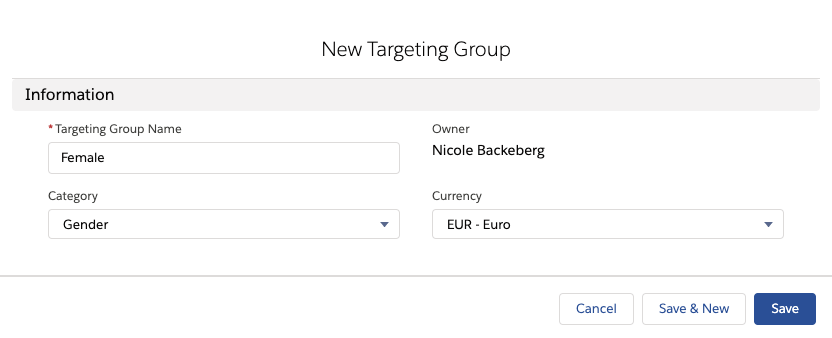
Now the Targeting Group is created.
You can now add one or multiple Targeting Sets to this group, or you can connect the Targeting Group to an Ad Price or Content that you know is for that Target Group.
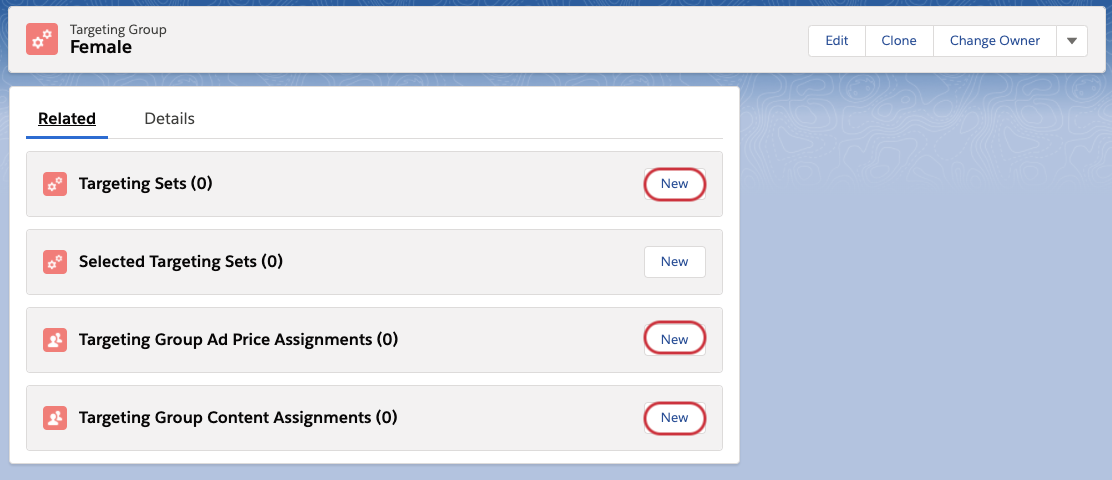
After the setup of your Targeting Groups those can be reused as a filter in the Media Search.
The setup for this is explained in the following article: How to configure a target group based filter in Media Search.
Version | 2.85 and up |
|---|
Starting with version 2.85 you have the option to filter and organize your inventory for specific target groups. For example you have a journal only/mostly for young women or another one addressing small children or men.
ADvendio supports target groups for the following objects:
Placement 3.1.3 Placement
Ad type 3.1.5 Ad Type
Ad price 3.1.4 Ad Price
Content 3.1.8 Content
Ad spec 3.1.1 Ad Specs
Make sure your administrator has set them up 7.2.1.2 Edit Picklist Values Sets (Global Picklists).
Open the record and select the respective target groups from the multi-select picklist: