Content can be a very efficient to structure your products, especially if they are based on locations you sell. E.g. a display which is in a physical location. You can manage what is available and what is booked in which time frame. A campaign Item can then select one or multiple contents for your Campaign Items and also base your calculation upon this.
To know more about our content and how it works you can also take a look at: 3.1.8 Content
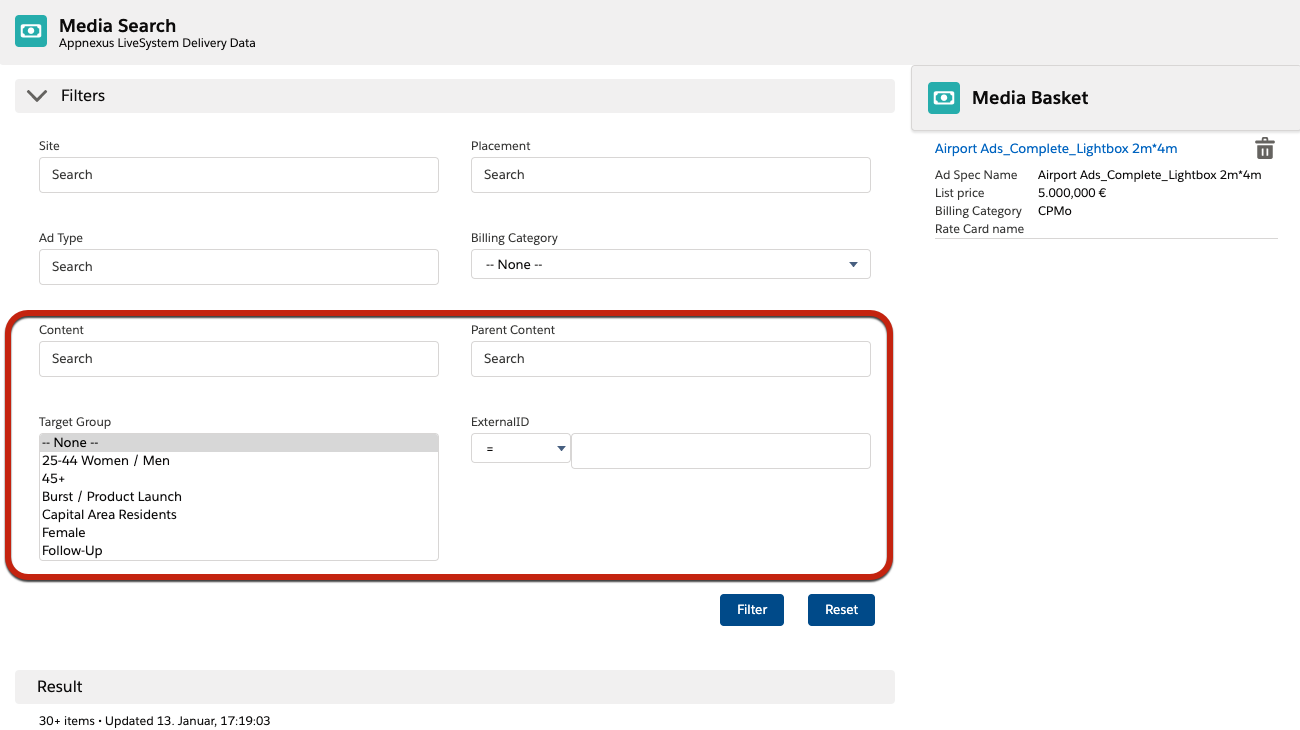
To configure which fields will be shown in the Media Search Lightning as Content Filter above the result list, you will need to mange the feature settings.
Go to App Launcher → Feature Settings
You will need a Feature Settings record with the following values. If this doesn’t exist yet, please create a new one by clicking the new button in the top right corner.
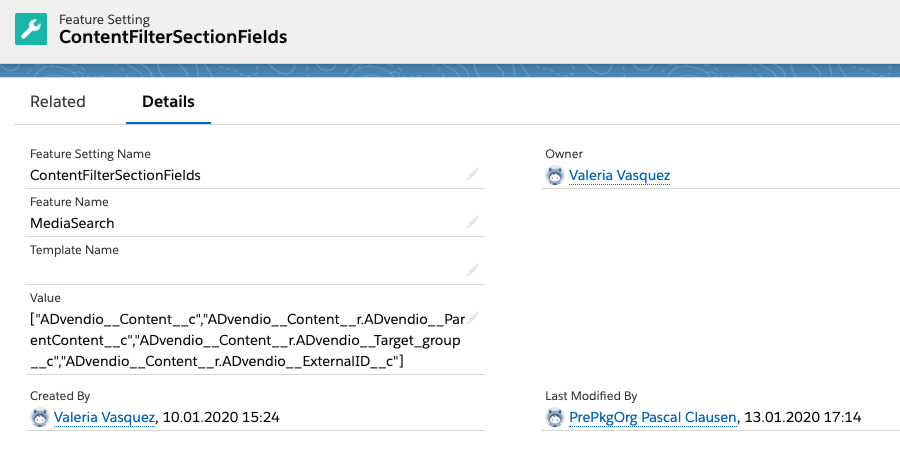
Field Name | Value |
|---|---|
Feature Setting Name | ContentFilterSectionFields |
Feature Name | Media Search |
Template Name | |
Value | Enter the API Names of the fields you like to use in the following syntax: “ADvendio__Content__r.API_NAME_OF_FIELD__c”, “ADvendio__Content__r.API_NAME_OF_FIELD__c” Make sure there are no white spaces inbetween and all fields are separated by a comma. You can configure any field from the object Content as filter. ADvendio__Content__c is an exception and will allow you to directly select a Content as Filter in the Media Search. |
Please note, that in the current version, the content filter will be shown for all users using the Media Search, there is no way yet to show different filter sets for different users. |
To give you more flexibility, you are able to use your own custom fields on our content object as filter criteria. This way you can, for example, create your own classification for content / locations to use.
To add this to your filters, simply enhance your feature setting, created as described above, with the new fields you’d like to use. Make sure to remove the ADvendio from the API name, as the field you are using, is not part of ADvendio.
So if your field is named CustomClassification__c
You will need to add the following: “ADvendio__Content__r.CustomClassification__c”
The setup documentation for the Exclusivity Check can be found here: https://advendio.atlassian.net/wiki/spaces/SO/pages/1463746607/8.4.5.3%2BHow%2Bto%2Bsetup%2Bthe%2BMedia%2BSearch%2Bwith%2BAvailability%2BCheck