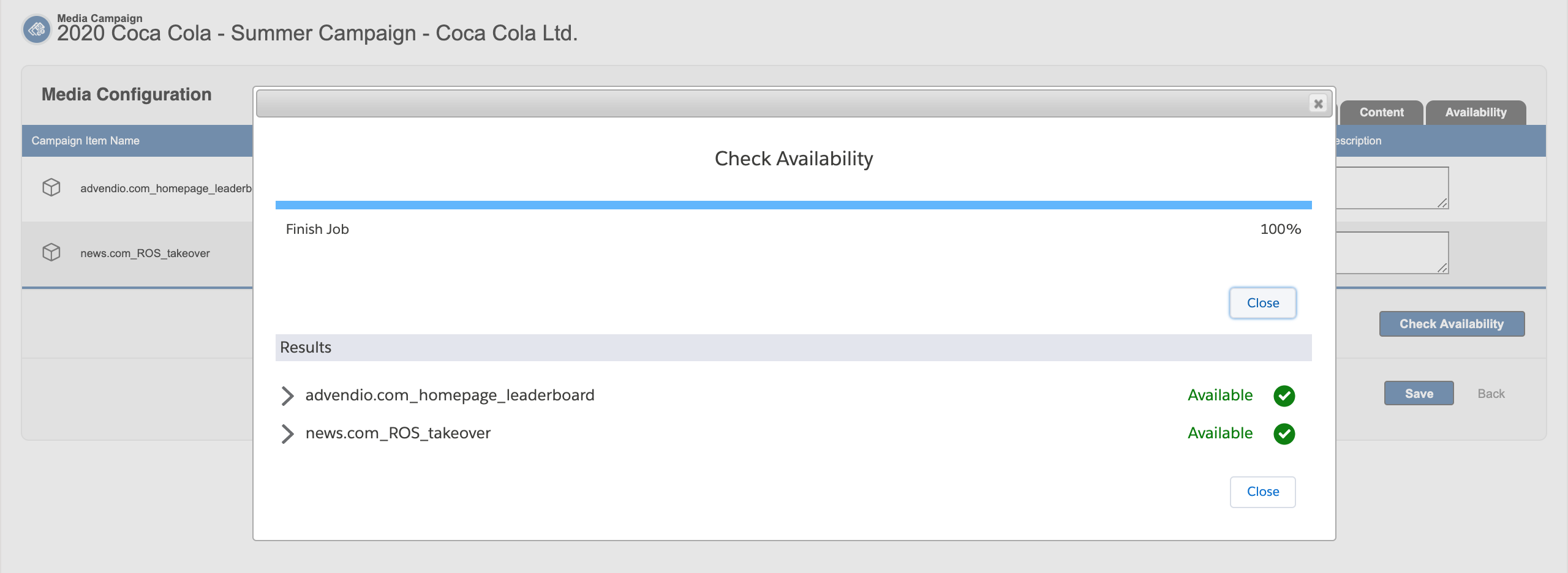As a Sales Representative I need to know if the Campaign Items are available in the desired time frame.
1.1.6 Run the Availability Forecast for your campaign items to know better what and how much you can sell to your customers. This works if your line item is either "Exclusive" so we are checking the Booking Calendar for you in the background or if you have it submitted to one of the following AdServers:
Ad Manager
Smart
Xandr
FreeWheel
Adswizz
If a Campaign Item is not exclusive and not connected to an external system it will be shown as "non forecastable" on the forecasting overview. |
First, the requested Media Campaign information is transferred from ADvendio to your AdServer. Then feedback on the availabilities per Campaign Item is
retrieved,
stored at the line item in the two fields last availability forecast and availability,
directly sent back in the forecast window and you will also receive an email. (Can be turned off by your Admin)
The availability forecast now considers targeting criteria and you will get details back for Google Ad Manager!
Also please have a look at the video explaining the Availability Forecast.
Make sure that the field "Query Inventory" is checked on the items you have selected. You can turn on and off the
|
A popup window appears which will show you all the relevant results.
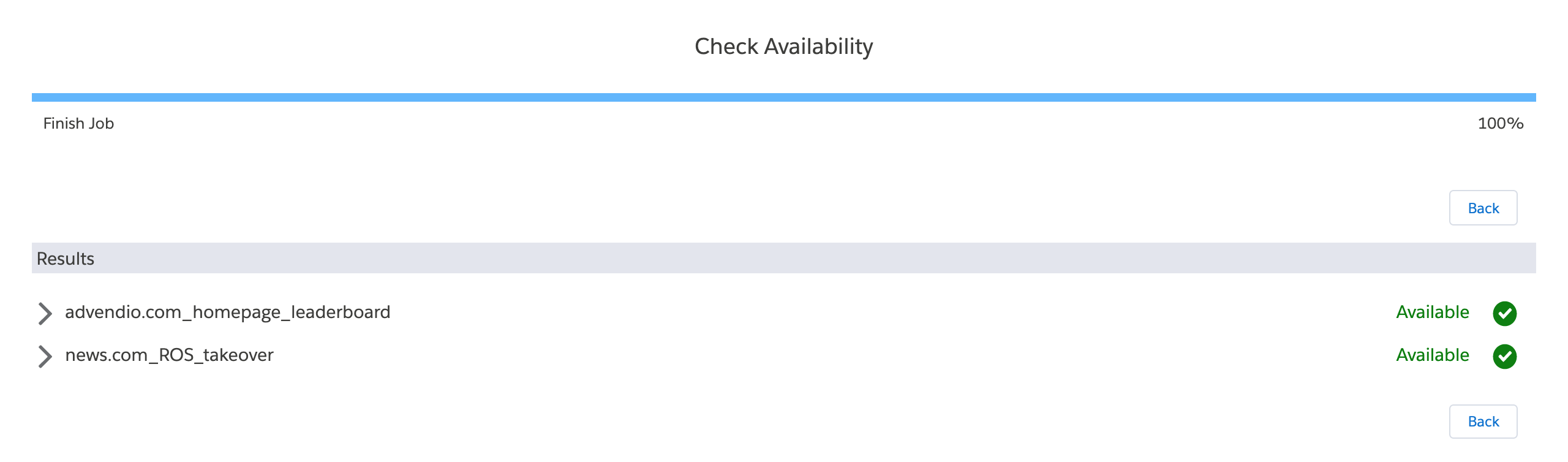
If you want to, you will also receive an email once the process is finished. Once check availability is started, you don't need to stay in the window that opened. The process will still finish, you can close the window and simply wait for the Email with the results:
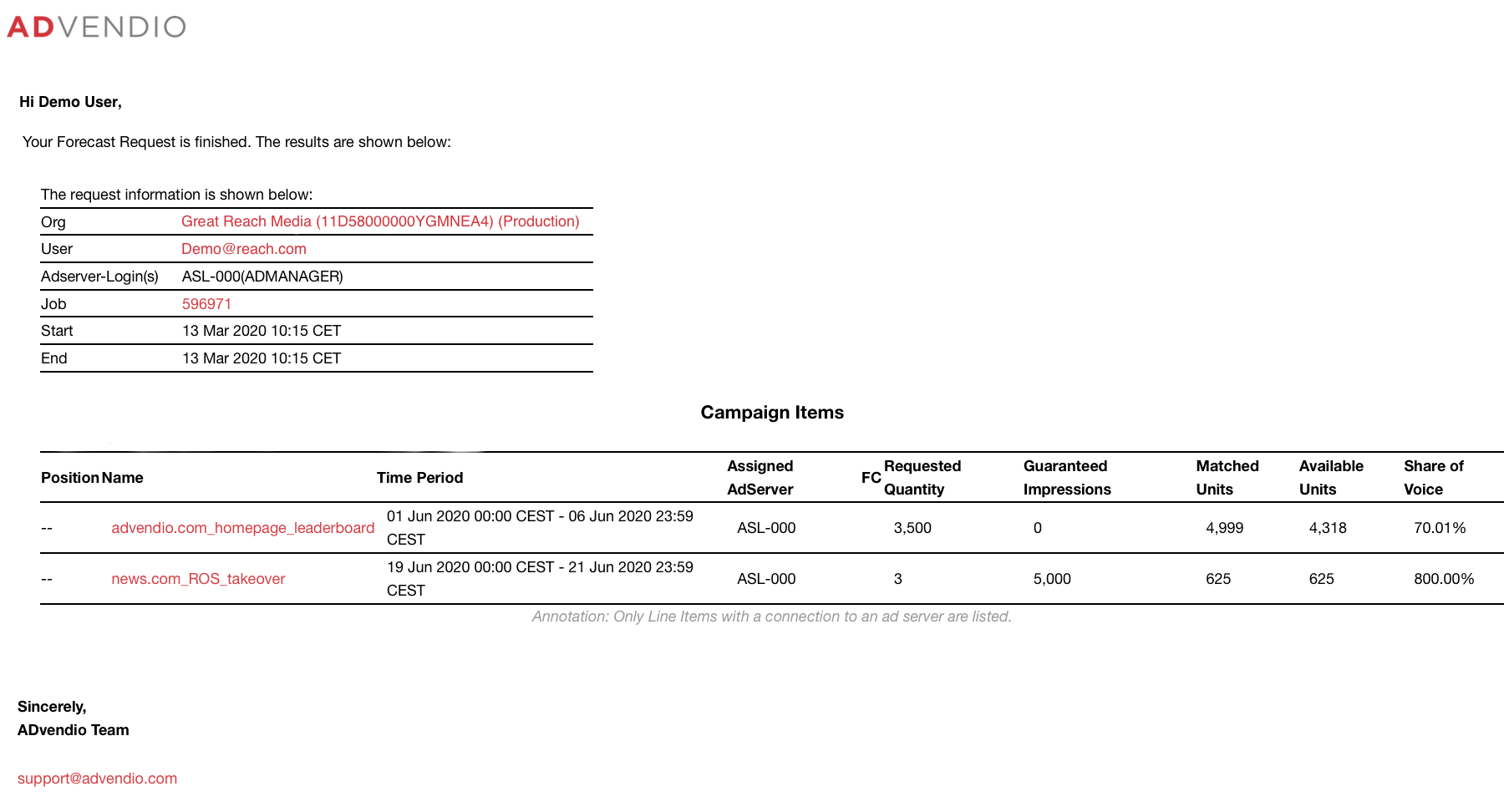
Read more on 4.4.6 Check Availability for Exclusive Products.
Just like in the Booking Calendar you can view whether your item is available for the period or publication date you have selected in your Media Campaign.
Check the items you would like to test the availability for and click on the Check Availability Button.
Hit the Back button to return to the campaign. If you also have selected digital items the process proceeds in Chapter 1 above. If your Administrator has Chatter activated you also will receive a Chatter message once the process finishes.
You are also able to check availabilities on the fly during the configuration of your Campaign Items! See immediately if your desired item is available or you need to adjust your configuration, by simply clicking the check availability button.
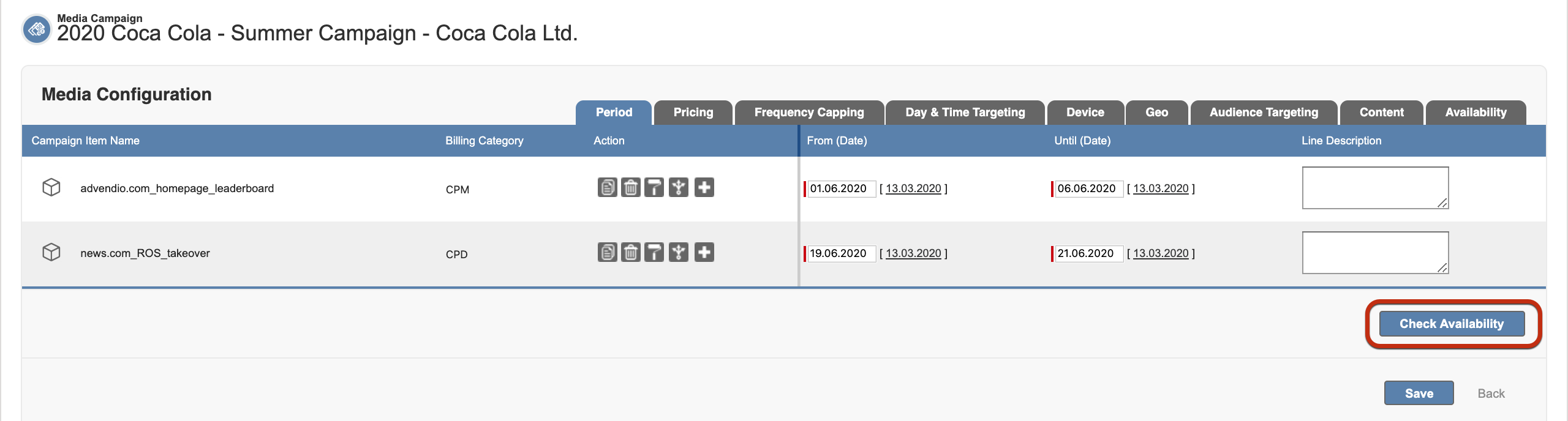
You will receive a popup, with all the information needed: