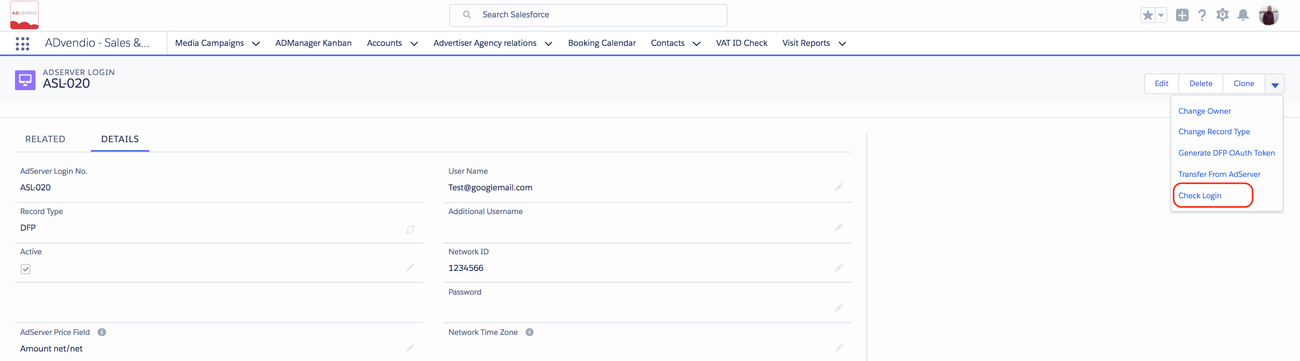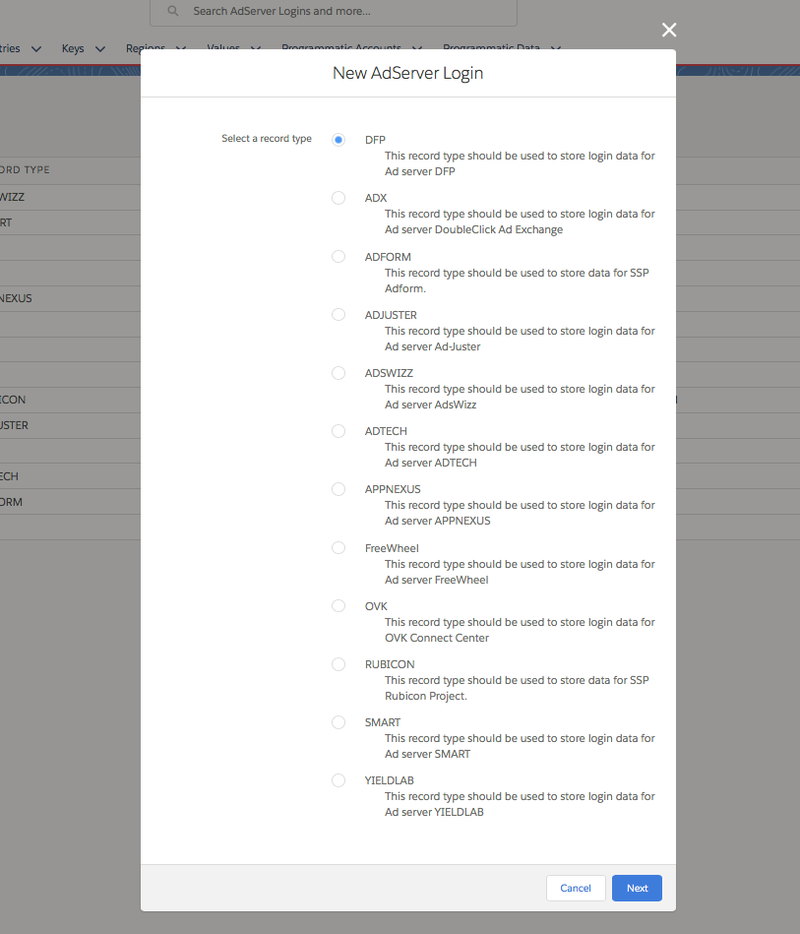
In order to use the ad server integration, you need to create an ad server login first. Once the login exists, you can establish a connection and transfer inventory from your ad server to your ADvendio.com system.
Use the App Launcher to navigate to the AdServer Login page or click on the Overview tab, were you will find the section "AdServer Interface" and within this section click on AdServer Logins.
Click the New AdServer Login button.
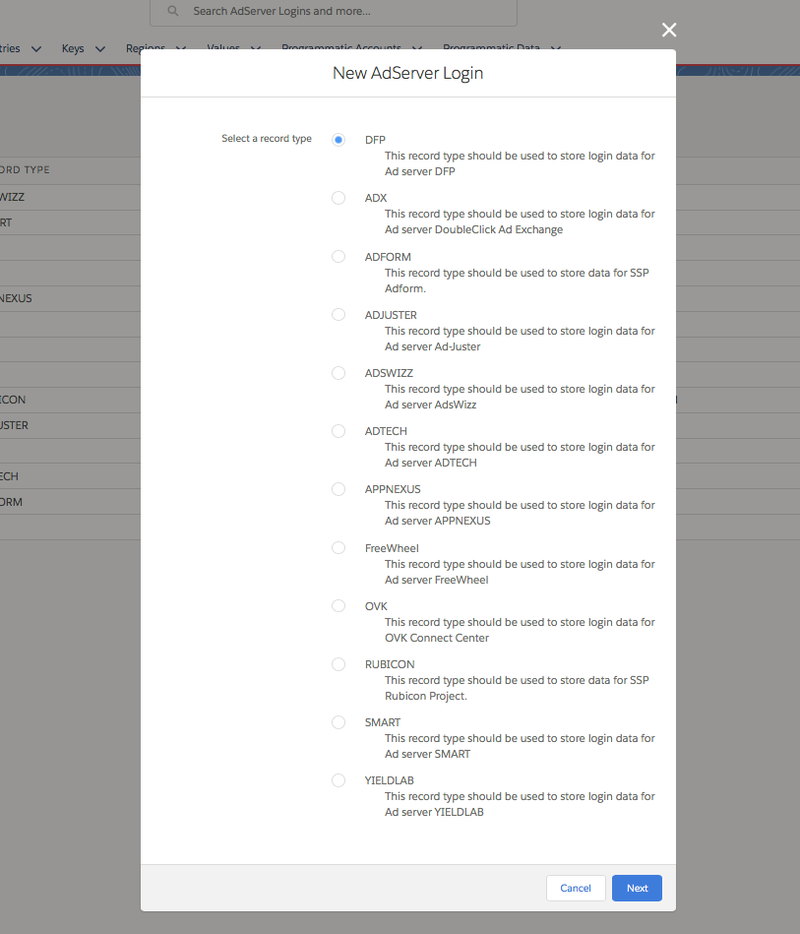
Choose the appropriate record type to match your server type. Select the appropriate value and click Next.
3. Enter Ad Server Login Information
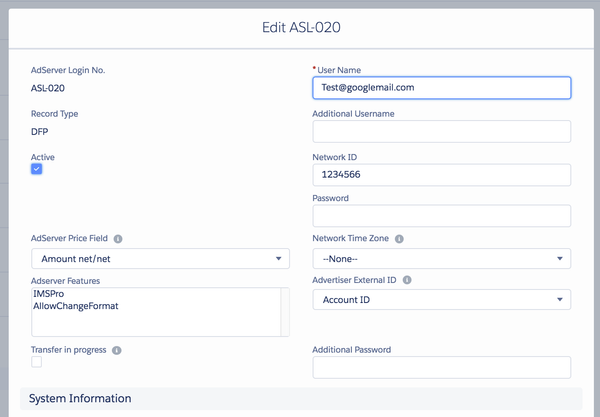
Now enter your login information, i.e. your
You might also enter your choice of Advertiser External Id you like to push to DFP:
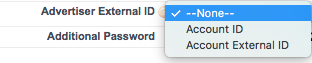
Now you can verify that your login connection is working by clicking on the Check Login button in the record.
Version 2.82 and up