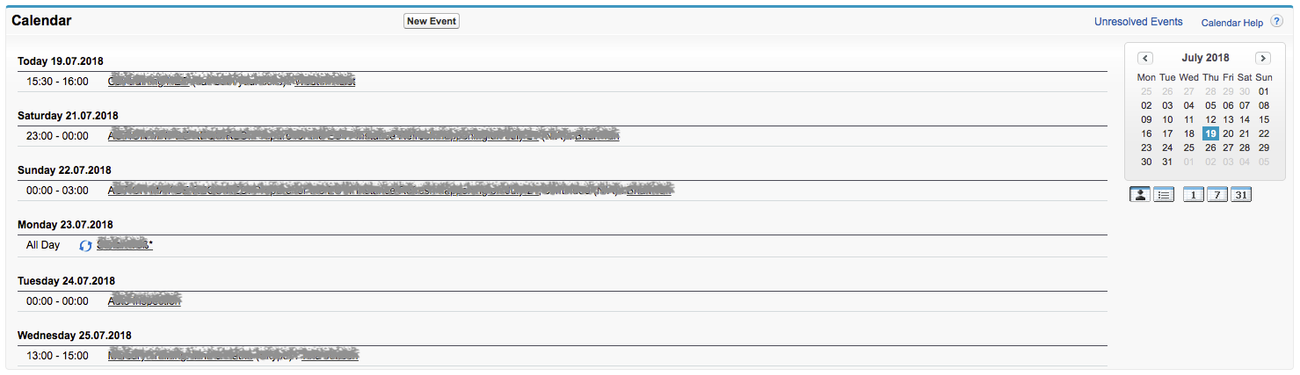
The calendar in Lightning Experience looks slightly different:
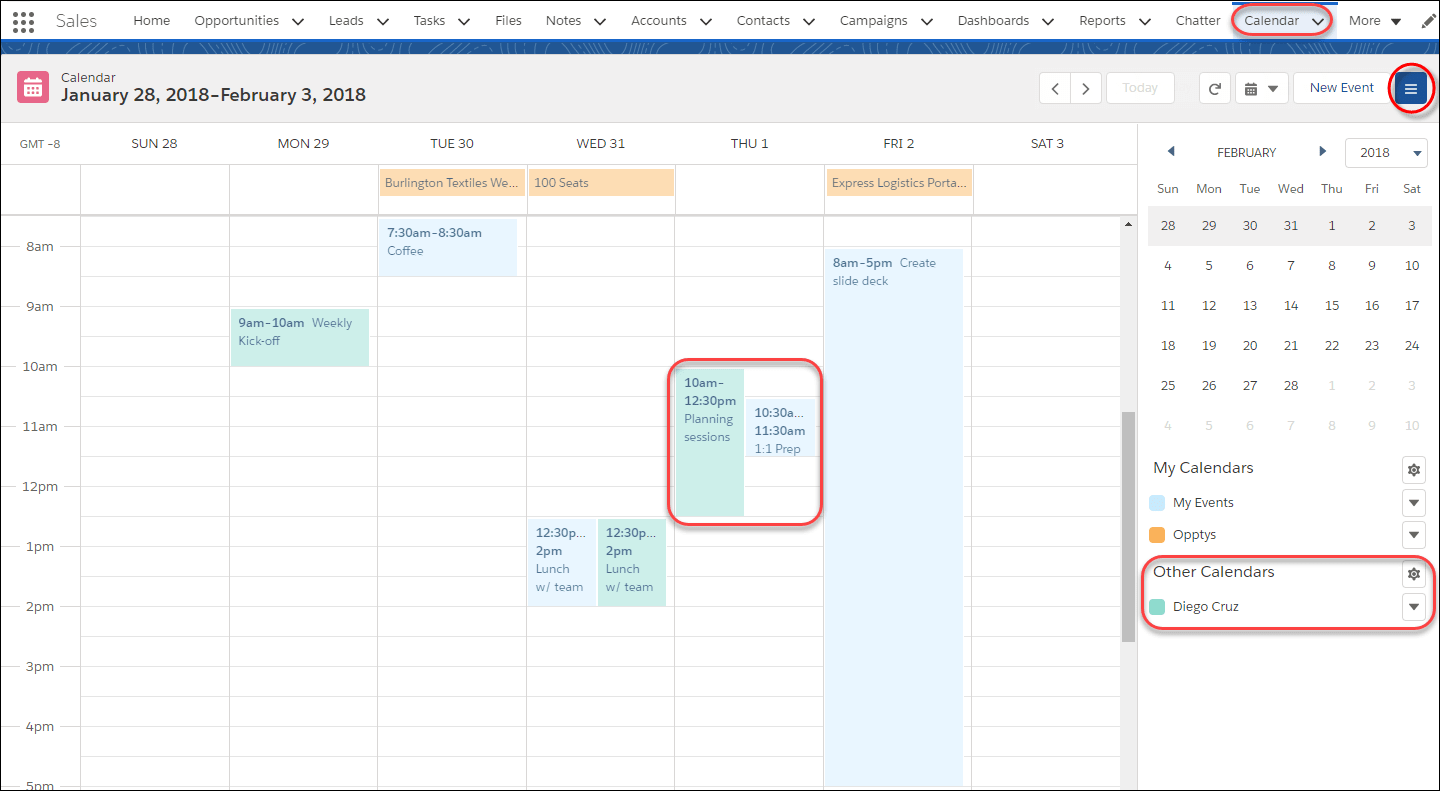
The first thing you notice is the Calendar tab, making it easy to get to your schedule.
Creating an event is quick and easy too. Click New Event, or click the day and time the event starts and drag the cursor to the time the event ends. The New Event dialog box appears, with the start and end times already filled out. Enter the event details, and click Save. Want to focus on your upcoming schedule or declutter things on a small laptop screen? Click  to hide the side panel in your calendar. Then click the button again when you want the side panel back.
to hide the side panel in your calendar. Then click the button again when you want the side panel back.
View Coworkers Calendars
What’s especially helpful in Lightning Experience is how you can share your calendar and view your colleagues’ calendars from your calendar.
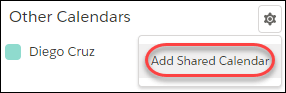
Shared calendars make it easy to see when events overlap. For example, you can see when a coworker is busy to make sure she’s available for a day-long event that you need to schedule.
When a coworker views your calendar, the details they can see are determined by the default access level. To show a specific coworker more or fewer details about your schedule, click  next to your My Events calendar, then select Share Calendar. Keep in mind that your admin can limit the details that everyone can share with others.
next to your My Events calendar, then select Share Calendar. Keep in mind that your admin can limit the details that everyone can share with others.
If you want to focus on just one calendar, click the colored squares for the other calendars to stop seeing them. Click the square again to make that calendar reappear.