In order to improve the performance for business-critical jobs you can limit the batch size by configuring a Feature Setting BatchSize. This can also help to avoid CPU Time Limit error messages.
If you come across CPU errors related to one of the batches, it's recommended that you reduce the batch size to avoid any issues:
|
Navigate to the App Launcher and search for Feature Settings. Open the Record with the Feature Setting Name BatchSize and the Feature Name GenericBatch.

Use {"GenerateInvoice":1,"InvoiceAutomaticDelivery":100,"BillingRun":5,"PublisherPayout":{"PublisherPayoutCreditNote":15,"PublisherPayoutCollect":15},"CommitmentsCounting":50,"Subscription":200}
Where:
GenerateInvoice controls how many Media Campaigns will be processed within one batch to generate PreInvoices
InvoiceAutomaticDelivery controls how many invoice items will be processed within one batch to update the delivery data invoice items related fields from revenue schedule records
BillingRun controls how many records related to the billing run phases will be processed within one batch to generate Invoices, create Pdfs and send out emails
PublisherPayout controls how many Media Campaigns will be processed within one batch to generate PreInvoices
PublisherPayoutCreditNote controls how many Published payout conditions will be processed within one batch to generate Credit notes
PublisherPayoutCollect controls how many Invoice items will be processed within one batch to generate Collection records
CommitmentsCounting controls how many Campaign items will be processed within one batch to update the counting fields on the commitment conditions
Subscription controls how many Subscription records will be processed within one batch to create Media Campaigns
Make sure to use the exact same syntax as above while modifying the values: The Values are comma-separated, should start with a { and enclose the feature name with ". |
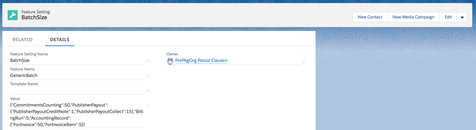
This feature-setting record is a generic record that can currently be used for the following features.
We have improved the Pre-Invoice Scheduled Batch Job by allowing customers to limit the media campaigns included in the batch. The customers can now select which media campaigns are needed to process. More details are here.