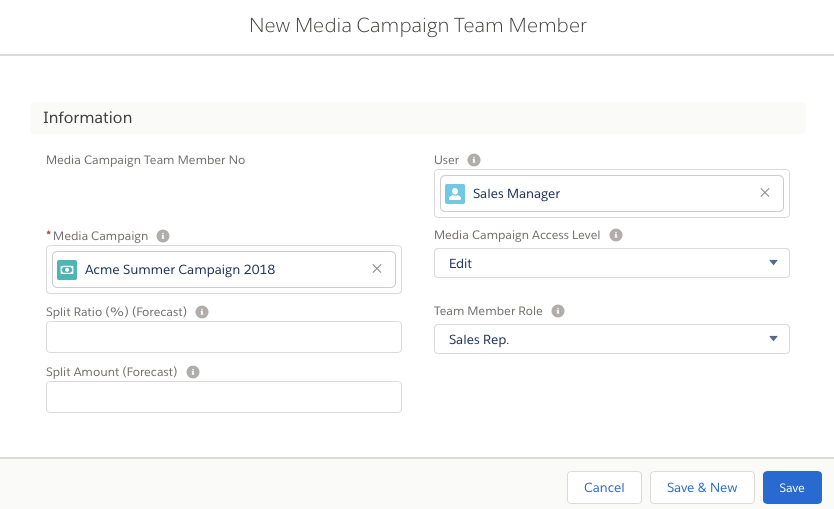
This feature is only relevant to instances using the organization-wide sharing settings
|
This process allows you to easily grant access to Media Campaigns by assigning Media Campaign Team Members. Here are the steps:
The same object is also used to create forecasts and revenue splits for you Sales Team. For more information about the forecasting features of Team Members please take a look at this article: 4.10 Sales and Site Goals (Budgeting and Forecasting).
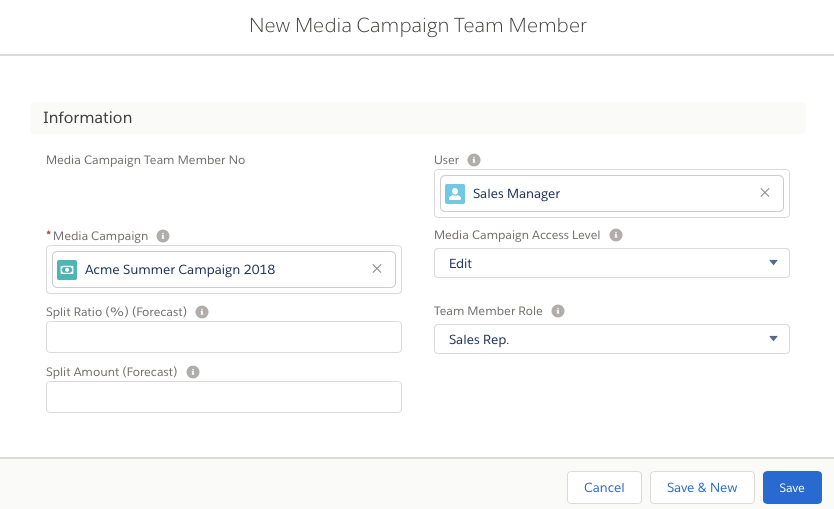
Below is explained which steps to follow to use the Media Campaign Team Member Sharing. There are two use cases for the feature which depend on WHEN you have restricted your company-wide sharing setting.
In this case ADvendio will assign the permissions according to the Team Members automatically.
In this case please follow these steps:
Step 1: Go to the AppLauncher and select Media Campaign Sharing. A new page will be opened (see screenshot below).
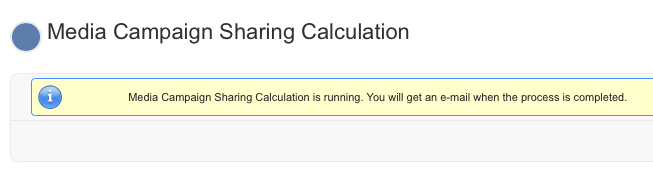
Step 2: Check your mails. You will be informed when the process is finished.