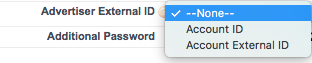
In order to use the ADvendio Connect module, you need to create a Connections login first. Once the login exists, you can establish a connection and transfer inventory from your Connection to your ADvendio.com system.
Use the App Launcher or click on the Overview tab and search for the Connections section
Click the New Connections button.
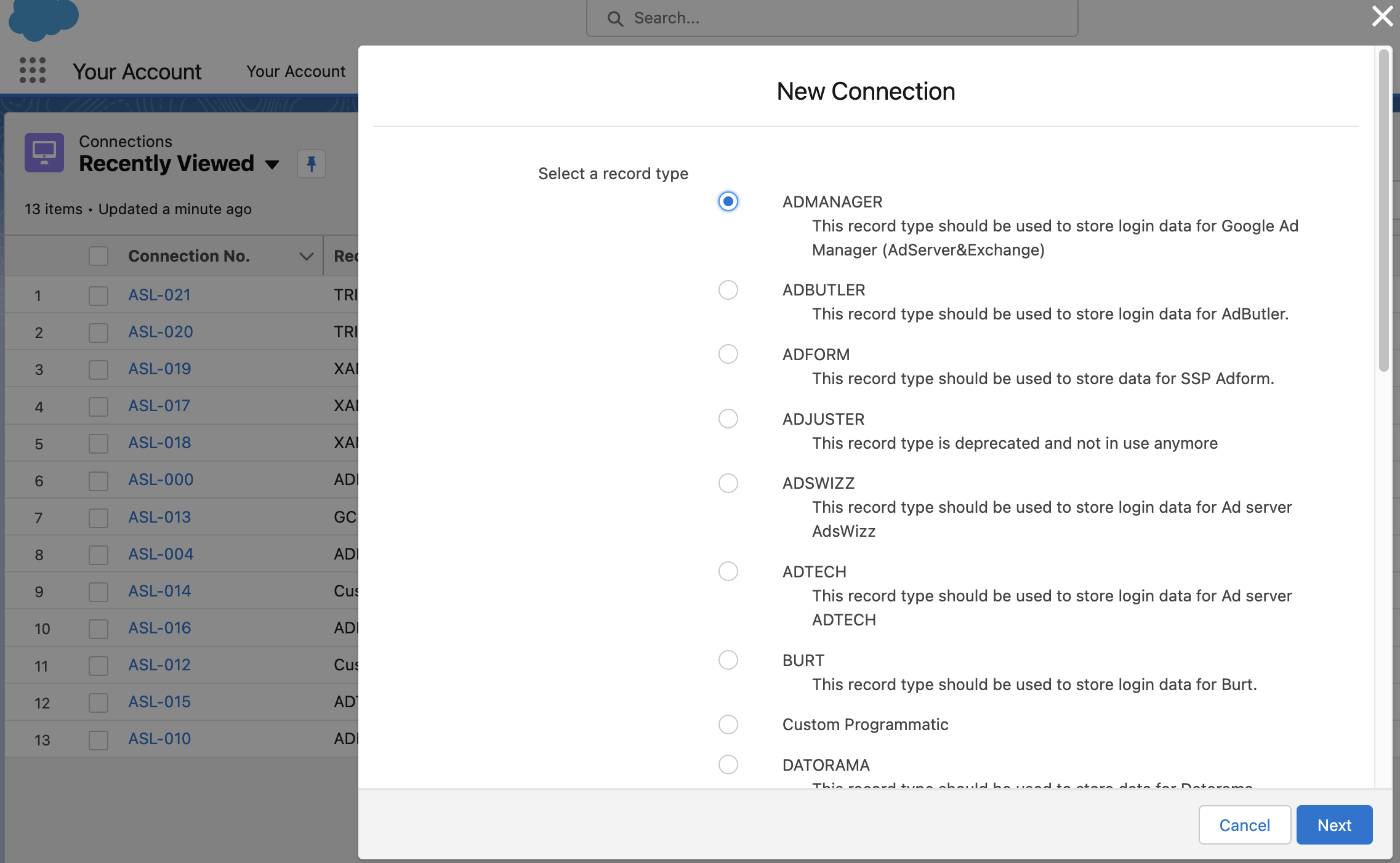
Choose the appropriate record type to match your server type. Select the appropriate value and click Next.
3. Enter Connections Login Information
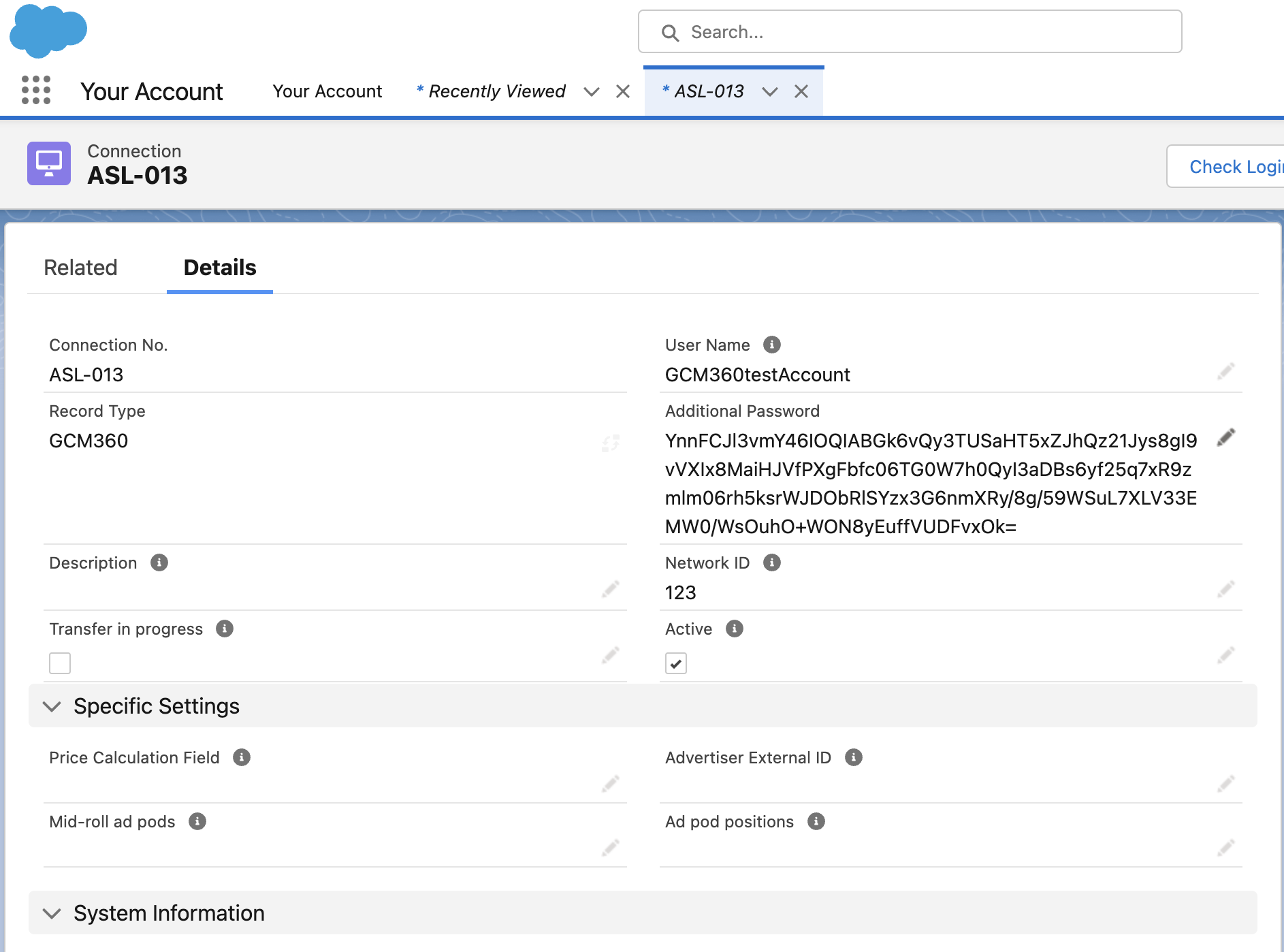
Now enter your login information:
User Name
Password / Additional Password you use to log into your Connection. Check here 7.3.1.1 Which Login User you need to use to create Login records.
Description: Optional - use this field if you have several Connections logins, especially of one record type. For example GAM Logins for different business units.
Network ID: This field is necessary in the case of several networks/accounts. It cannot be a random number. In case you want to create a connection to Google Ad Manager, this ID can be found in the Ad Manager UI (e.g. if you want to connect to the sandbox account, the ID is 10491329)
Choose which Price Calculation Field you like to use: Amount net/net, net3 or AdserverPrice.
You might also enter your choice of Advertiser External Id you like to push to GAM:
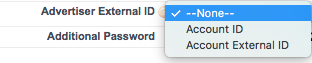
Now you can verify that your login connection is working by clicking on the Check Login button in the record
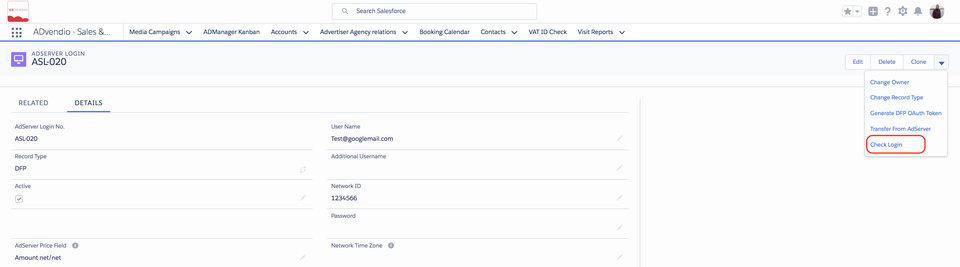
If your connection works, you can proceed to transfer your Connections data to your ADvendio.com system using the other custom links. 7.3.2 Transfer Data from the AdServer
Proceed with 3.2.3 Predefined AdServer Targeting for Products: Connect Ad Specs via Ad Server IDs.