When only distribution and/or accrual/deferral creation is selected, a warning will be shown that accrual and deferral should be reversed first before those processes start
There are different ways to run the Accounting Record Creation Processes both in a batch or on the single item level.
Before being able to start the batch processes or run the simulation, you will need to create your 6.5.1 Accounting Rules and set up and assign the relevant 6.5.2.1 Accounting Periods.
Version Version | 2.161 |
|---|
You can start the batch process for an individual for all or individual legal entities
Navigate to the Legal Entity
Click on Accounting Record Generation
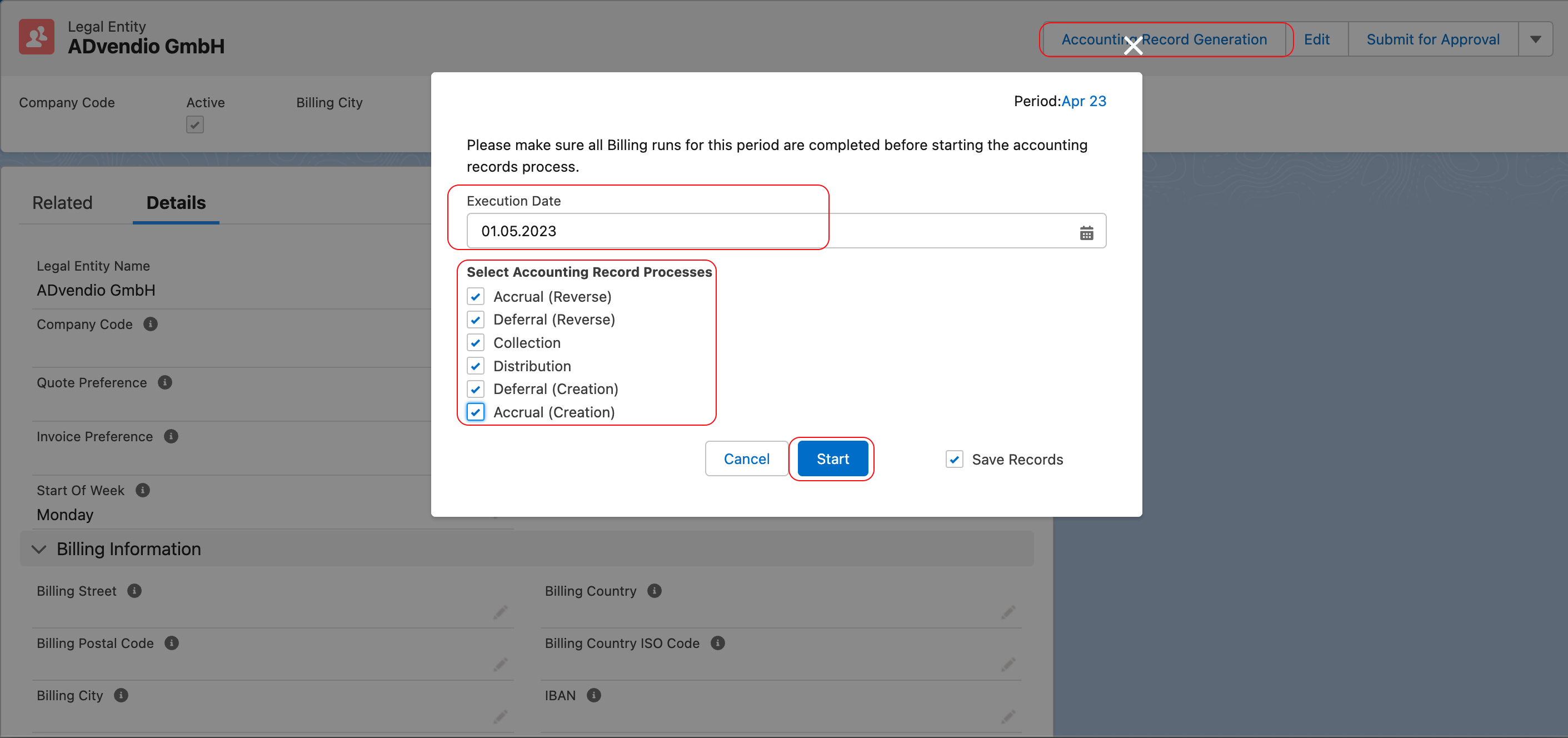
Set the date for which accounting records should be generated
Select the Process/es which you want to run
once processes are chosen, the selection will be saved for further accounting batch jobs in the feature setting
Once the required processes are selected, press Start
When Save Records is unchecked, accounting record stimulation will be done and emails with the amount and success will be sent to the user. However, the records themselves will not be saved!
![]() Please consider!
Please consider!
When only distribution and/or accrual/deferral creation is selected, a warning will be shown that accrual and deferral should be reversed first before those processes start
Several Accounting processes can be selected and started at the same time. The order in which the processes are run in the background is as following, as long as they all are selected:
Accrual reverse
Deferral reverse
Collection
Distribution
Deferral creation
Accrual creation
In case when Distribution process has errors, Deferral and Accrual Creation will not be started and the user will receive an email about the error. When error/s is/are solved, processes can be run again.
Version | 2.161 |
|---|
To create Accounting Records for multiple legal entities, and in multiple processes, you can use the Accounting Record Generation Wizard.
Navigate to the Accounting Record Generation Wizard
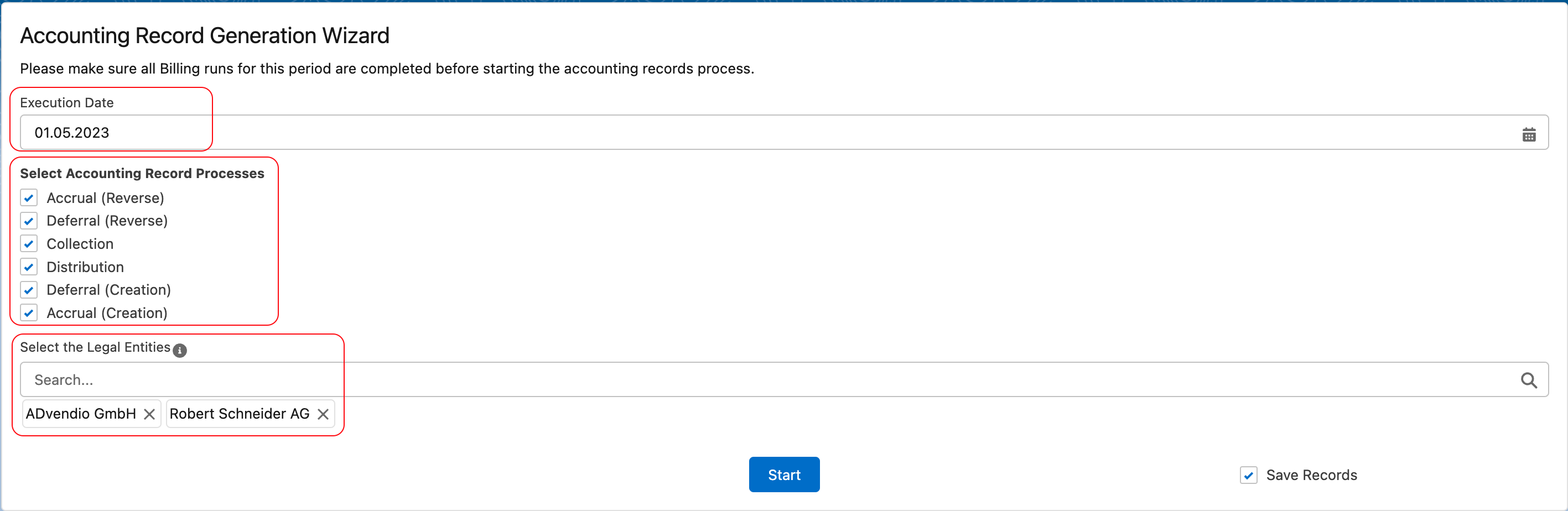
Set the date for which accounting records should be generated
Select the Process/es which you want to run
once processes are chosen, the selection will be saved for further accounting batch jobs in the feature setting
Select one or several Legal entities
Even when multiple Legal entities are selected, processes will be run by a legal entity. Meaning first all accounting records are created for LE1 and then the next LE will be processed
Press Start
ADvendio offers you two test buttons for Account Record Creation. These buttons are located on Campaign Item and Invoice Item Level. These buttons give you the option to simulate the Accounting Record Creation process and to optimise your rules before using them in production. From here, you can also save the accounting records,
You can simulate and run Accounting Record creation for a particular Campaign or Invoice Item. This will simulate which Accounting Records would be created for that Campaign or Invoice Item, given the Accounting Rules in place and the process selected.
Navigate to the Campaign Item which you would like to test
Click on Accounting Record (Simulation)
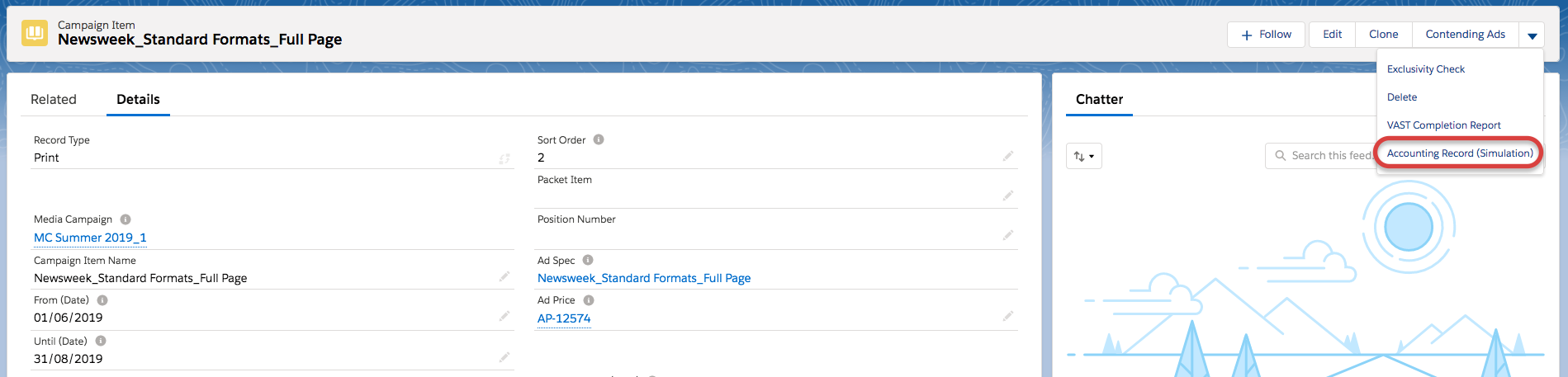
Select the Accounting Record Process you want to test
Change the simulated execution date if you want (the default is the present date)
Note: the Accounting Period is set by default to be the next open period
Click Run Process
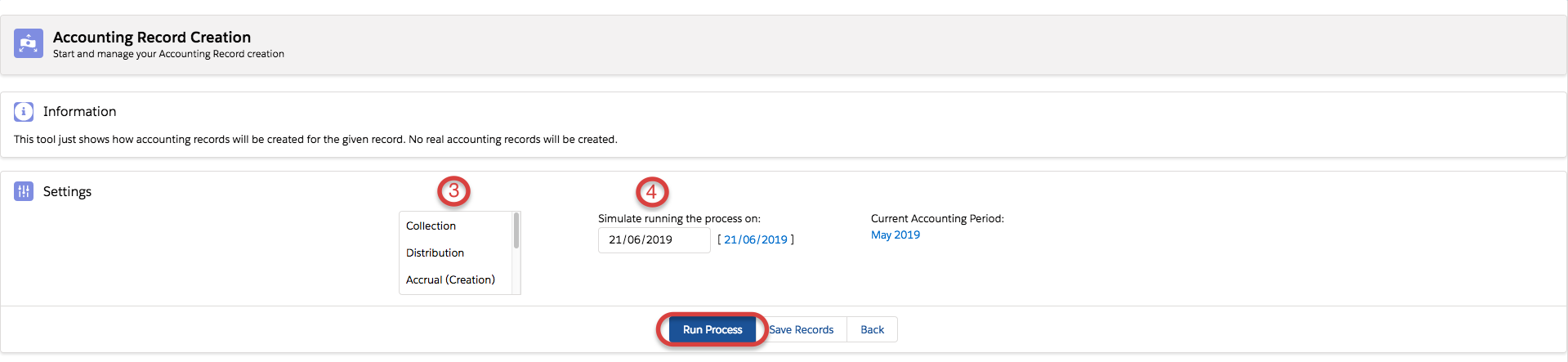
The process will run and you will see which Accounting Records would be created for this process
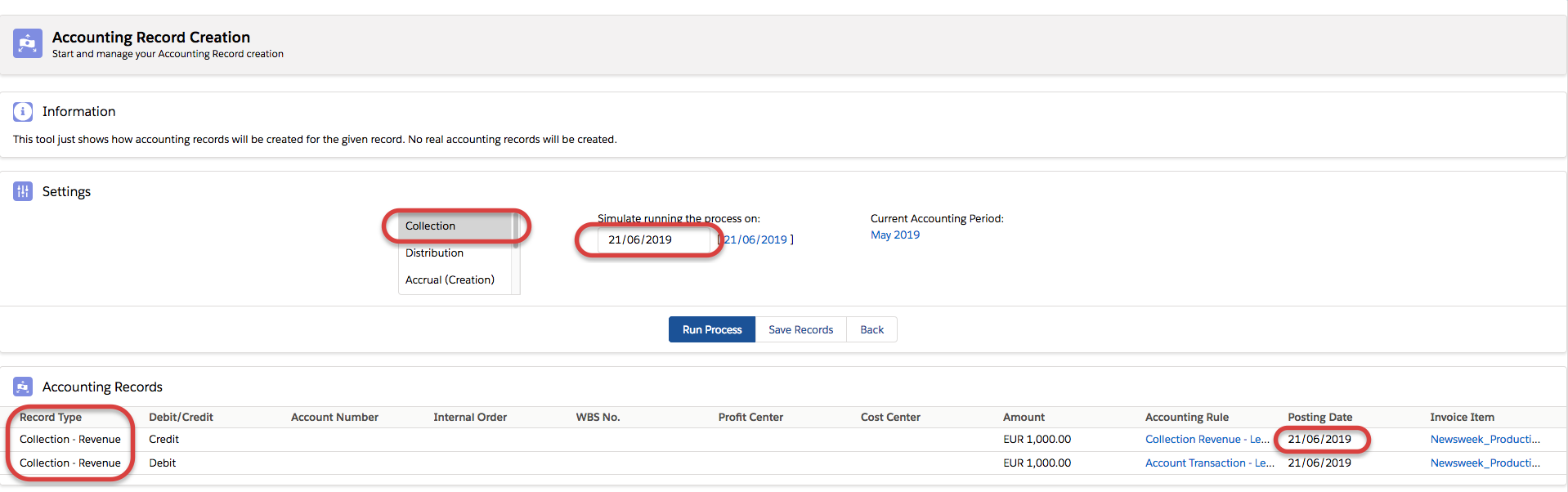
If you want to save the records you see, click Save Records
These records can be found under Accounting Records