Because your inventory is rarely defined distinctly and unique it is necessary to block some inventory if others have been sold. This might be for
Here a print example: You have the option to sell a page in your periodical either in two half pages or one whole page. Having sold one or the other to a customer would restrict your available offers. To do so use the ADvendio "blocking inventory" objects and related lists.
ADvendio can manage the following blocking types:
Doing so is easy and it works the same for all three objects.
First, your administrator has to add the related lists to the respective object: i.e. add Blocked Placements to your Placement Layout.
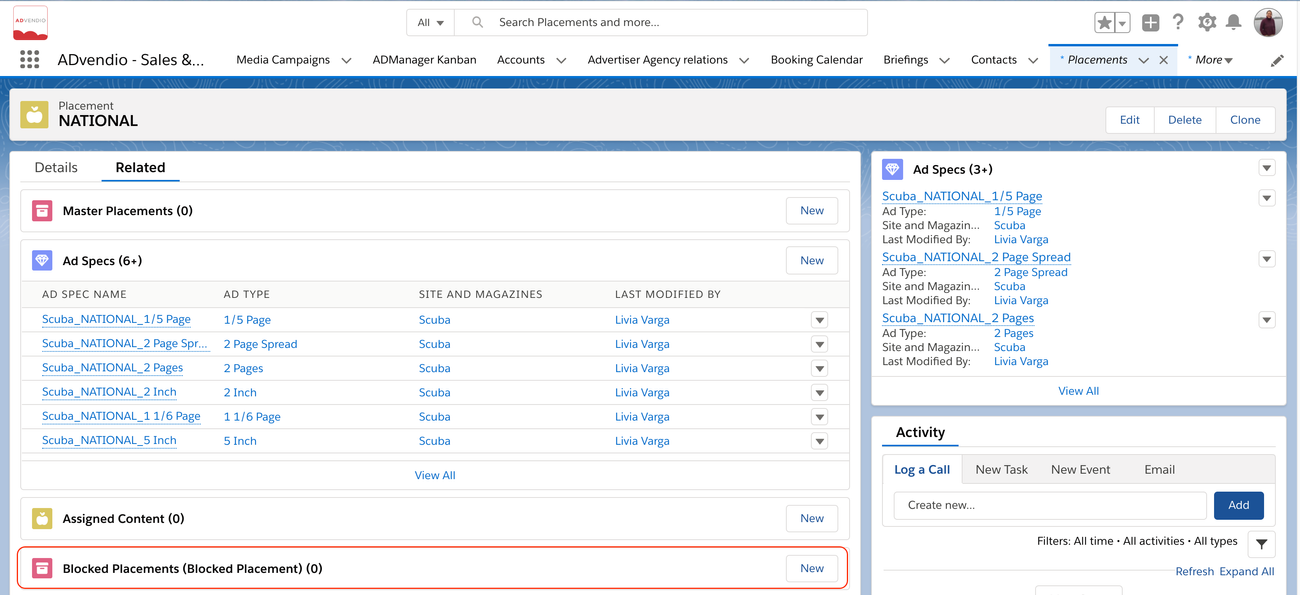
Click on the new button to create a new record and enter
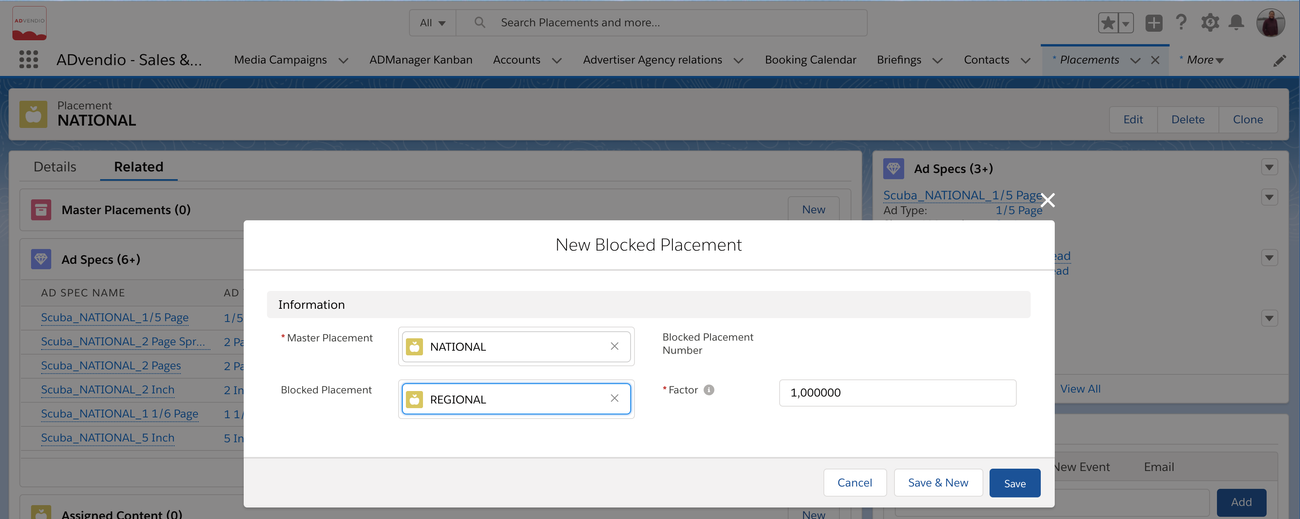
The same you can do for AdTypes and AdSpecs. Simply add the related list to your page layout and define which record blocks which.
You can do it only one way using master and dependent record or create two records if they both block each other.
If you are using one of the three Blocking Types make sure that you have your booking calendar template set to show exactly that field:
|
Constant Quantity=Quantity
Rounds always to an Integer using the following rules -
| Value | round | Value | Example |
|---|---|---|---|
| Booked | up | 0,000001 | 1 |
| Offered | up | 0,000001 | 1 |
| available | down | 0,000001 | 0 |
If Constant Quantity=Frequency or Constant Quantity=Guaranteed AI: System does not round
Only the blocked Ad Spec/AdPrice (as one line in the booking calendar) will show them as over-booked and not negative value should be inherited to next level.