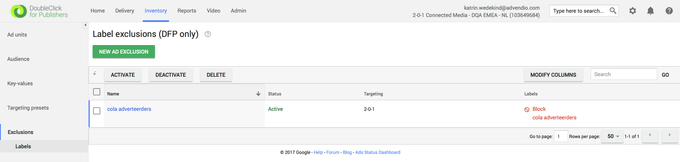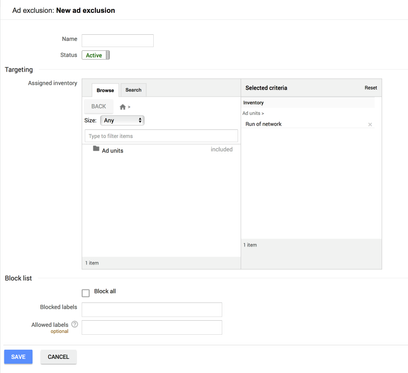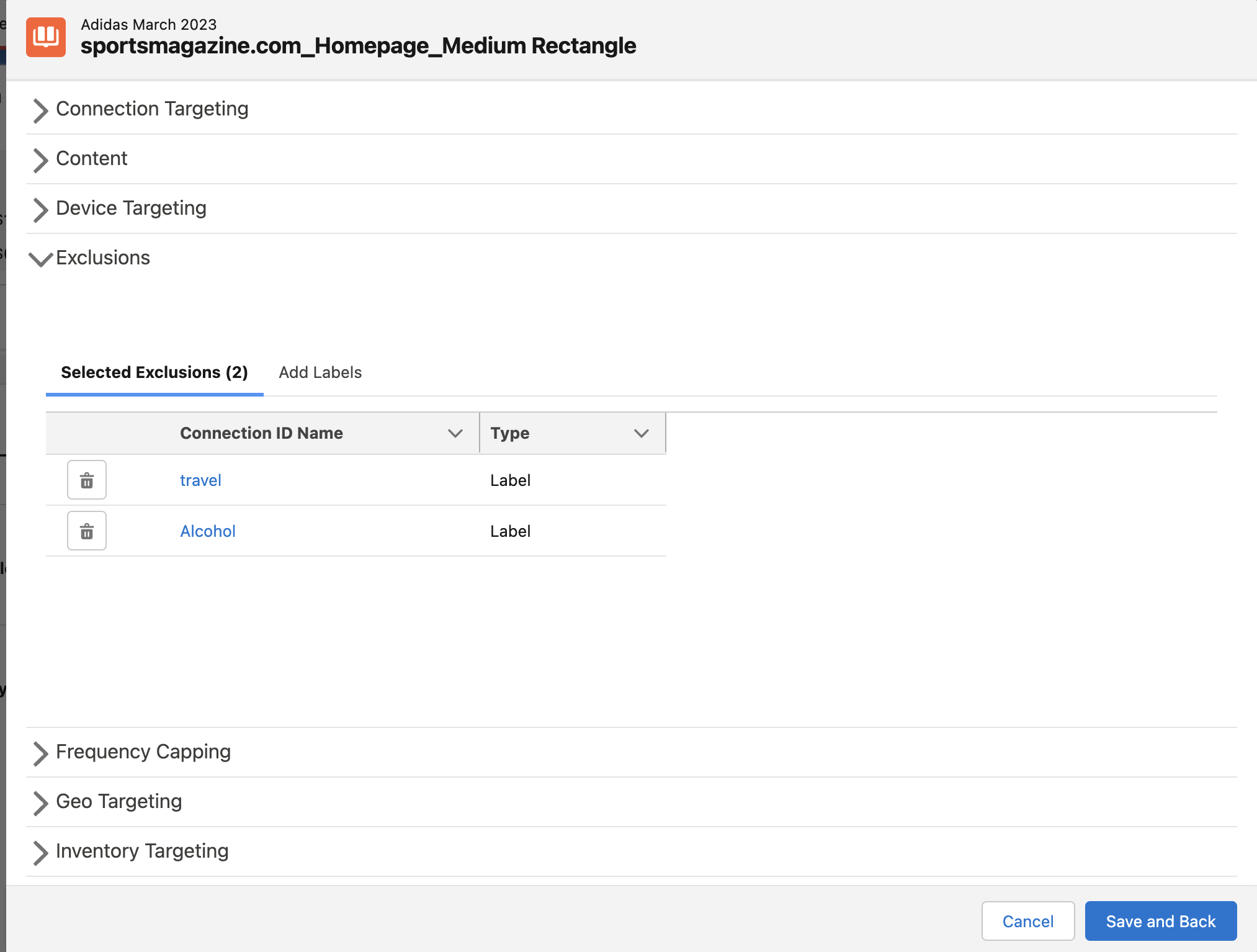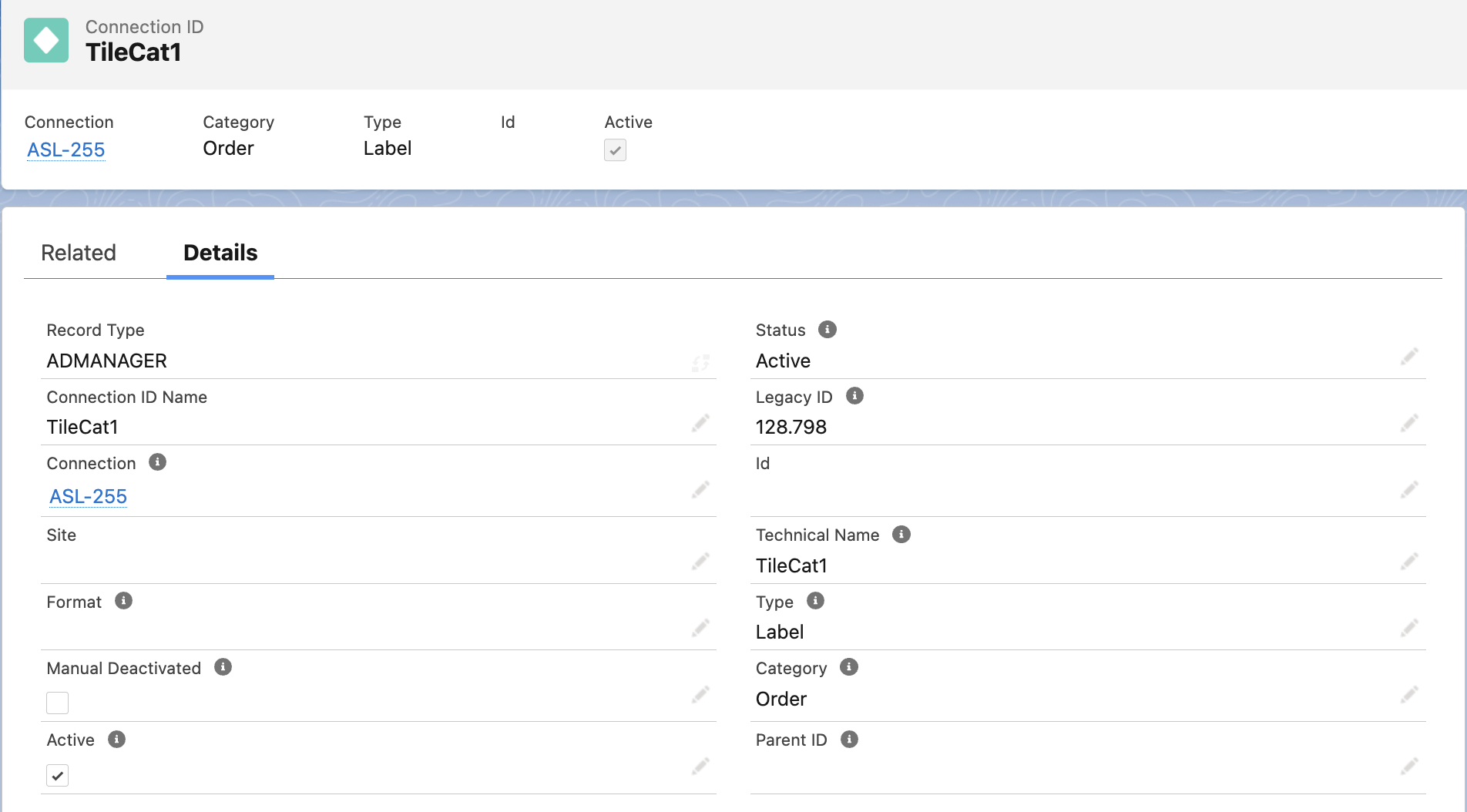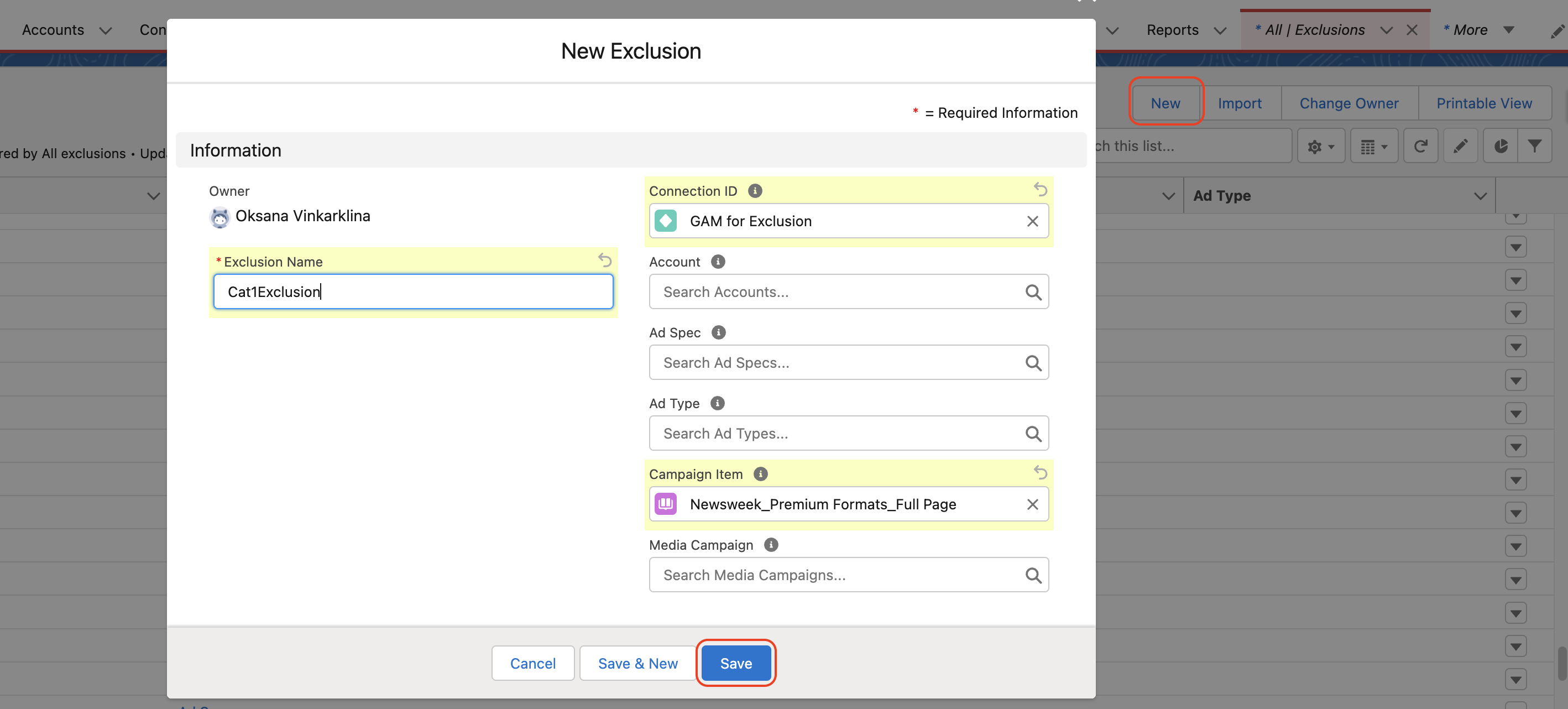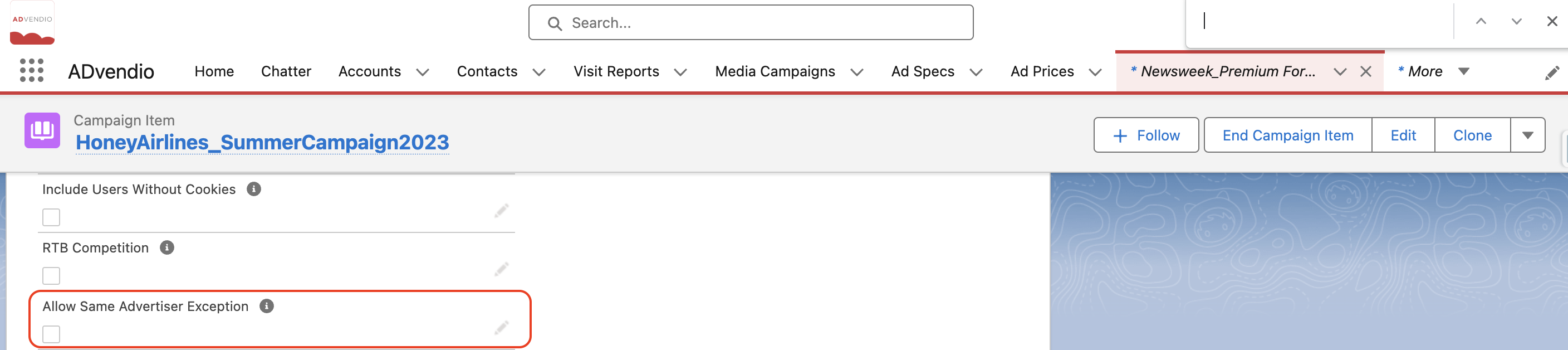Google Ad Manager (GAM)
Two types in Google Ad Manager are supported by ADvendio:
Competitive Exclusion (i.e., industry or rival competitors) and
Ad Exclusion (Tiling).
In this guide, we will show you how to prevent competing advertisers from serving ads at the same time. By using Competitive advertiser exclusions, you can have more control over the ad-serving process for Ad Exchange ads, competing advertisers linked between Ad Exchange and GAM, and unknown advertisers. You have the option to block specific advertisers from serving ads on certain ad units or across your entire network. The second feature is labelling, which allows you to tag your campaign, account, ad specification, site, or placement with certain labels that will be transmitted to the AdServer. In GAM, you can manage these labels according to your preferences, either by avoiding certain combinations or including them.
You find the Labels in GAM under Protections:
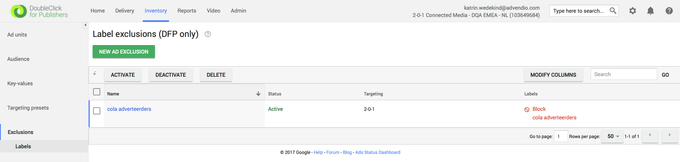
If you click on the new Label you can create a Label of Type
Competitive exclusion or
Ad Exclusion.
Others currently not supported by ADvendio |
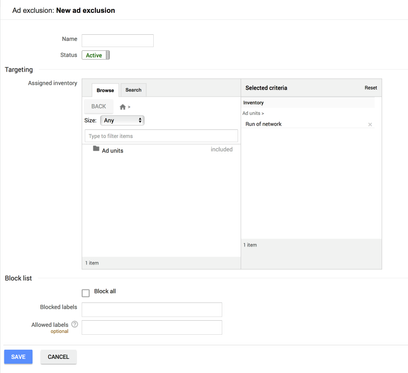
Knowing When and Why to Use Labels/Exclusions
Googles Examples:
For example, say you have an agreement with Advertiser A, and you want to avoid running any ads from its competing advertisers (Advertiser B and Advertiser C). To accomplish this, you can create a competitive advertiser exclusion and assign Advertiser A to its own group, and Advertisers B and C to a separate group within the same exclusion. If an ad from Advertiser A serves an ad unit you designated within the exclusion, ads from Advertisers B and C get blocked from serving at the same time.
Competitive ad exclusions: To avoid having competitors' ads appear on the same page at the same time, you can use labels to exclude them. For instance, you can label line items as "auto" and prevent two different car companies from showing their ads together. These competitive exclusion labels can be applied at the advertiser, order, or line item level, and they will be inherited by all the line items belonging to the order or advertiser.
GAM ad exclusions: To prevent displaying ads in emergency situations, GAM ad exclusions allow the use of labels to categorize line items. For instance, ad exclusion labels can prevent airline ads from being shown alongside news articles about plane crashes. These ad exclusions are applicable at the advertiser, order, or line item levels, and all line items belonging to the order or advertiser inherit the labels. It's important to note that blocking an advertiser only prevents their GAM line items from being trafficked, but not dynamically allocated Ad Exchange impressions.
Unified advertiser exclusions: You have the ability to block ads from verified advertisers on your network or from specific ad units. This applies to inventory bought through a reservation buy on GAM, an exchange buy on Ad Exchange, or a DoubleClick tag creative that connects to DCM or another GAM network.
1. How to set Exclusions in Campaign Builder
If you do not see the field Exclusivity, please ask your Administrator to set it up for you (add field: Targetings > Exclusivity to the Tab Setup 7.2.2.1 Tab Setup). |
You can access Exclusions from Campaign Builder:
In the Campaign Builder view, proceed to the "Targeting" Tab. Within the targeting option  , select the "Exclusions" option under the targeting menu.
, select the "Exclusions" option under the targeting menu.
A new window will appear, presenting the Exclusions settings. To specify exclusions, you have two options:
Your selections will be displayed under the "Selected Exclusions" tab.
Once you have made your final choices, click "Save and Back" to save your exclusions.
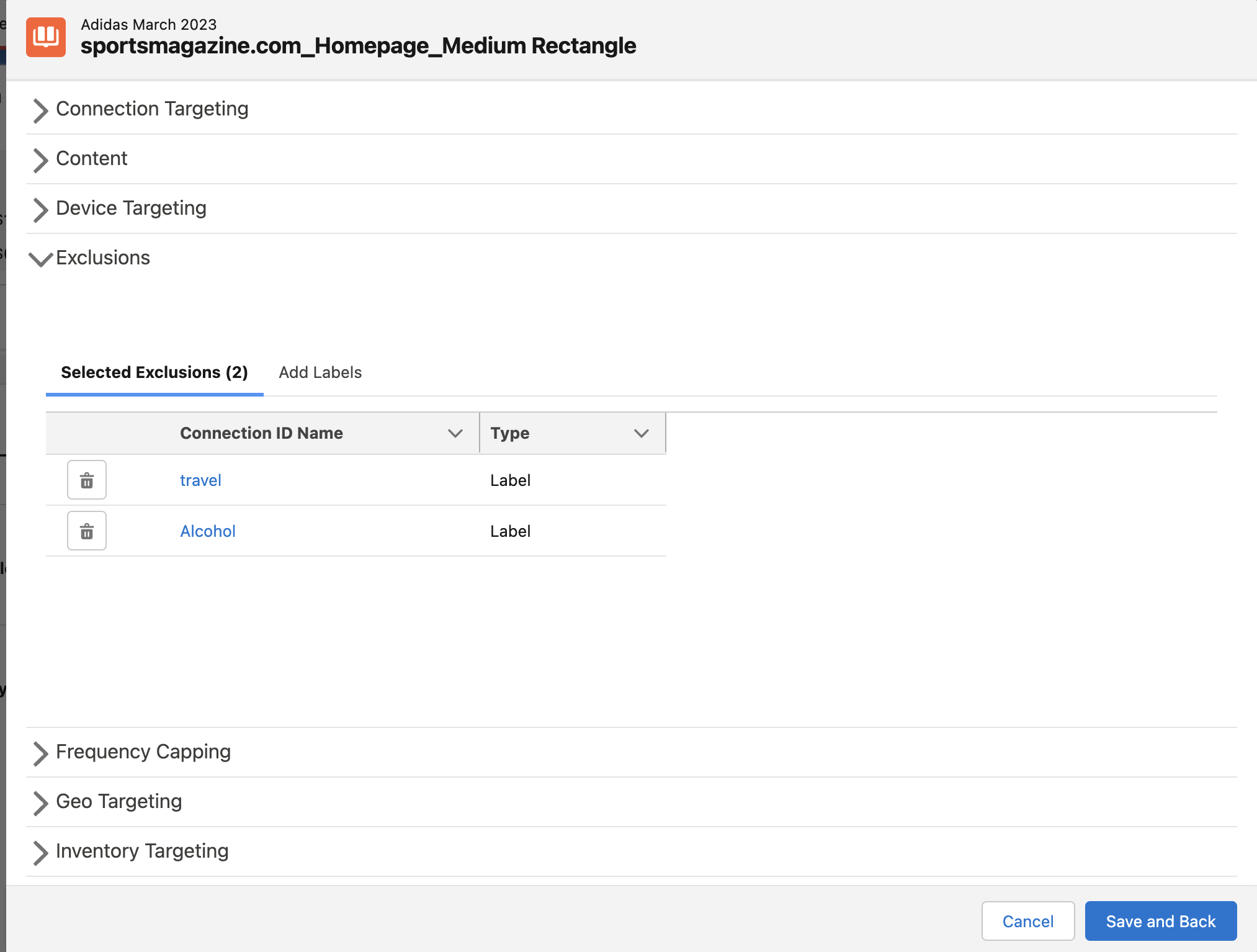
Attention: When using Check Availability on Google Ad Manager, it's important to note that exclusion labels and rules will only be considered if an Advertiser is set for your Order. However, you can still Check Availability for a Media Campaign without an Advertiser using ADvendio. Be aware of this if you plan on using Exclusions. |
2. How to set it up manually
Here are the steps for manually setting it up for Version 2.106 and lower.
Exclusions = Labels
After you have transferred the Targeting IDs from your AdServer, there will be an Connection ID for each label in your system.
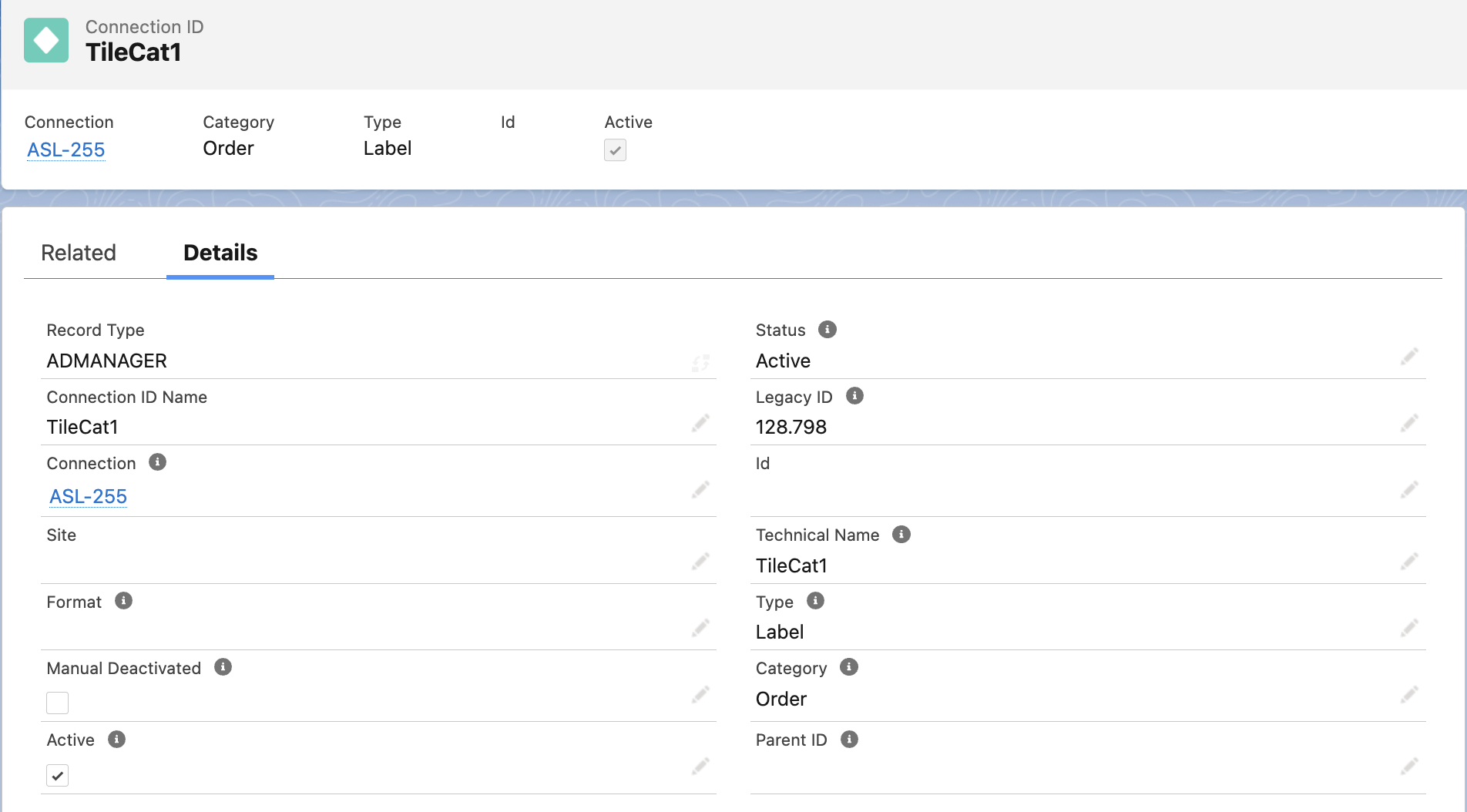
If you want to connect labels with Line Items in your AdServer, you can do so by using the Labels/Exclusions object. Simply select a label and connect it with one of the following options:
a Media Campaign
a Campaign Item
an AdType
To access Exclusions, open the app menu and search for "Exclusions." Then, fill in all the required information as shown:
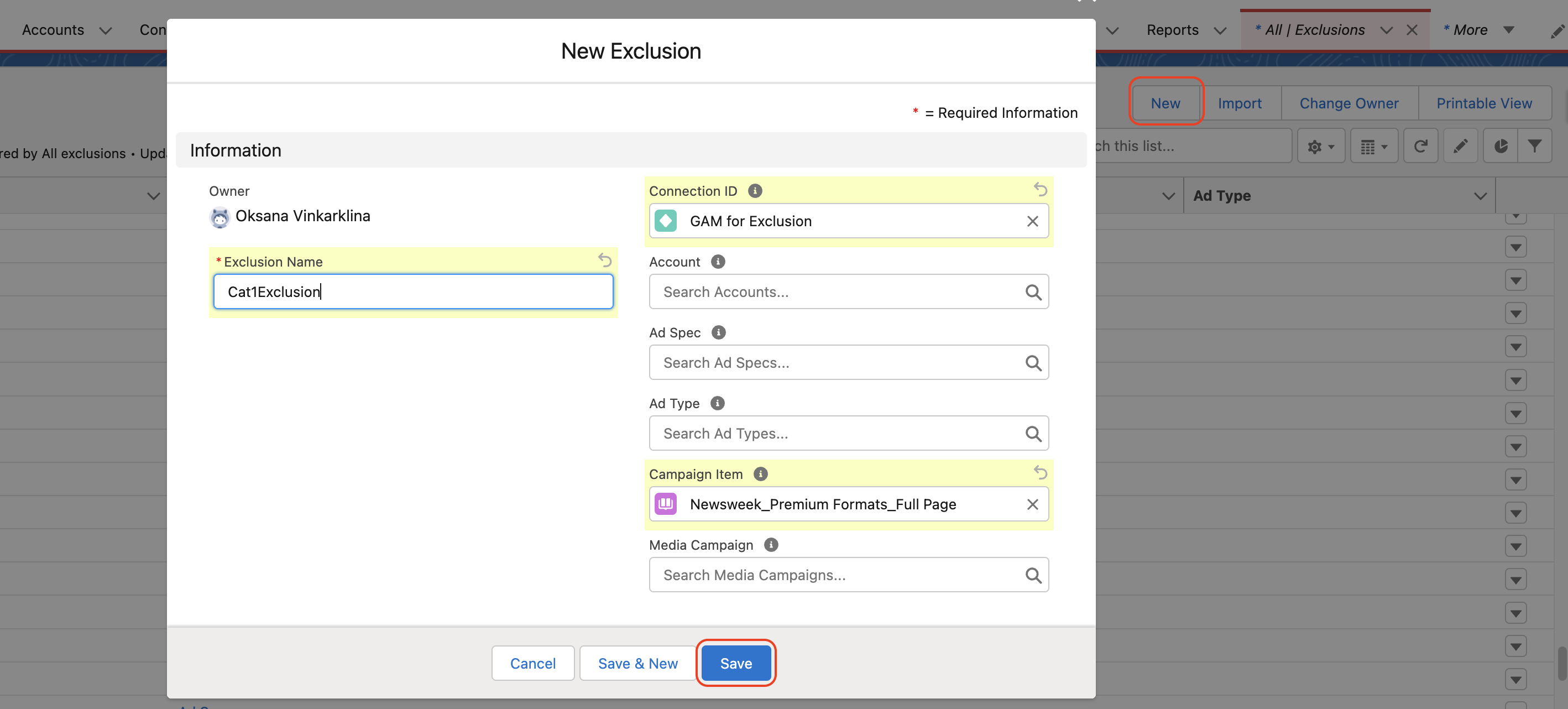
The Exclusion labels will be transferred either to the Line Item or the Order in GAM, according to the following logic:
Labels from
Accounts will be transferred to the company (Advertiser or Agency) in GAM. Whenever there is an Exclusion/Label at the company in GAM, it will automatically apply to all orders of this company.
Media Campaigns will be transferred to the associated order.
Campaign Item, AdSpec, and AdType will be transferred to the Line Item.
Labels will be considered during Check Availability (forecasts) to prevent overbooking.
Please note: that exclusions from different objects will not be combined. If exclusions are set at the AdSpec level, only those will be carried over and any exclusions at the AdType level will be disregarded. If exclusions are set at the Campaign Item level, any exclusions from the AdSpec and AdType will be ignored for that particular Line Item.
|
Please note: When using Check Availability, Google Ad Manager will only take into account exclusion labels and rules if there is an Advertiser set for your Order. However, it is still possible to Check Availability for a Media Campaign without an Advertiser from ADvendio. Please be cautious when using exclusions. |
“Allow same Advertiser exception” option
In version 2.110 and above, there is an option called "Allow Same Advertiser Exception" that lets Line items from a single advertiser serve ads on various positions on a site. To access this option, check the checkbox on the Campaign Item level. If the checkbox is not visible, request your administrator to add it to the Campaign Item Layout. Once you push the Campaign, the information will be transmitted to GAM.
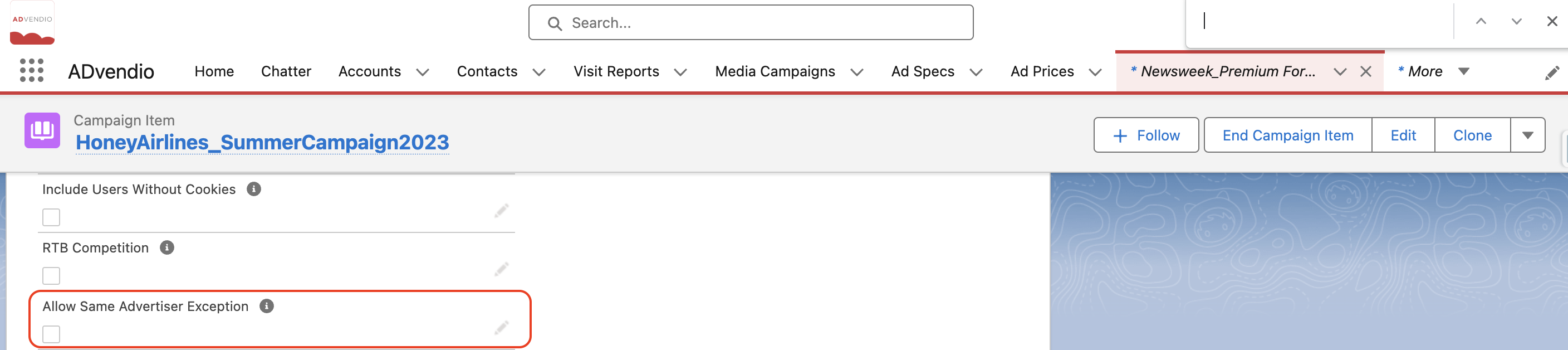
Relevant Google Documentation:
Other AdServers
Equativ
In Equativ, Labels/Exclusions can only be used for AdType, AdSpec, and Campaign Item exclusion categories.
Attention: Advertisers can only have one exclusion so this can not be set by the ADvendio interface. Excluded sites and pages on the Advertiser level are not supported by the Equativ API function, and therefore are not supported by ADvendio. |
The labels that are categorised under Labels/Exclusion will be moved to the Line Item in Equativ, following a specific set of rules:
However, exclusions from different objects do not add up.  Instead, the exclusion set at the higher object level takes priority/ overrules.
Instead, the exclusion set at the higher object level takes priority/ overrules.
For instance, exclusions set only at the AdSpec level will be transferred to the Line Item, and any exclusions set at the AdType level will be ignored.
Similarly, if exclusions are set at the Campaign Item level, the exclusions at AdSpec and AdType levels will be disregarded for that Line Item.
Related articles
/wiki/spaces/AD/pages/123109488
![]() , select the "Exclusions" option under the targeting menu.
, select the "Exclusions" option under the targeting menu.