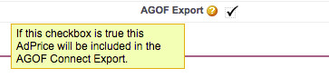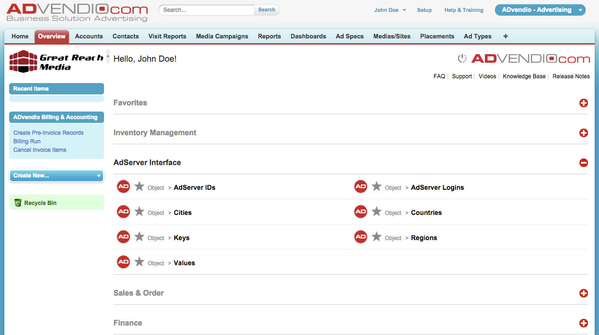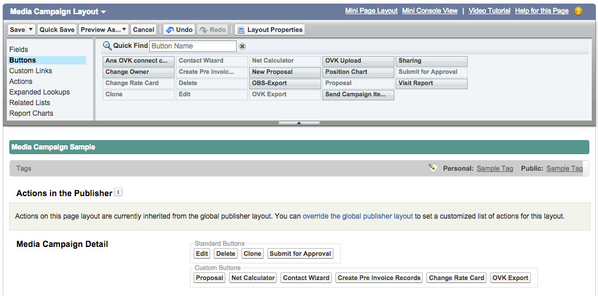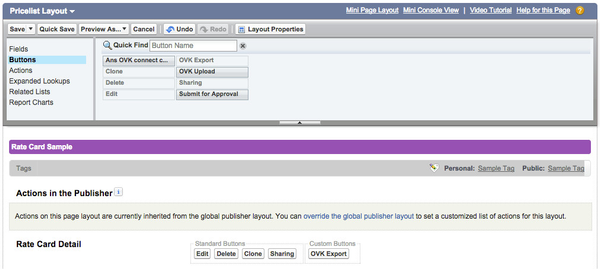7.7.7.2 Setup AGOF Connect (German Industry Standard)
This feature is deprecated and set to be removed from ADvendio. Please see our deprecation Schedule for more information: Deprecation/Deletion Schedule for 2023/2024
The “Connect” web service - designed and developed by AGOF and Online-Vermarkterkreis - is an industry-specific IT solution suited to the different channels, making the transfer of data between marketers and agencies much more easy. Necessary information for booking online advertising can be accessed, exchanged and directly integrated into the agencies’ systems via a central interface.
Inventory
Make sure to mark your inventory Ad Prices with the AGOF Export check mark:
Setup AGOF Connect - Ad Server Login
To use AGOF Connect and export relevant information as XML file, you have to create an Ad Server Login first.
Navigate to the Ad Sever Login:
- Navigate to Overview.
- Scroll down and open the section AdServer Interface.
- Click the button AdServer Logins.
- Click on New AdServer Login to create a new record.
- Select OVK as record type and click Continue.
AGOF Connect - Edit Ad Server Login
Enter all necessary information to create the AGOF Connect integration.
After selecting the record type OVK please enter User Name and Password:
- Enter User Name.
- Enter Password.
- Click the button Save.
You have successfully created the AGOF Connect integration.
Note: You can validate the AGOF Connect integration by clicking the link Check Login at the AdServer Login detail page.
Setup Media Campaign - Page Layout
To export all Media Campaign information as XML file, you have to add the button to the page layout.
Please add the button to the page layout:
Navigate to Setup > Create > Objects > Media Campaign > Page Layouts > Select Page Layout and click Edit.
Drag the button OVK Export from section Buttons into the page layout.
Click the button Save.
Please adjust all necessary page layouts.
Setup Rate Card - Page Layout
To export all Rate Card information as XML file, you have to add the button to the page layout.
Please add the button to the page layout:
Navigate to Setup > Create > Objects > Rate Card > Page Layouts > Select Page Layout and click Edit.
Drag the button OVK Export from section Buttons into the page layout.
Click the button Save.
Please adjust all necessary page layouts.
ADvendio - Edit Mapping
Please see details here: 7.7.7.3 Edit AGOF Mapping