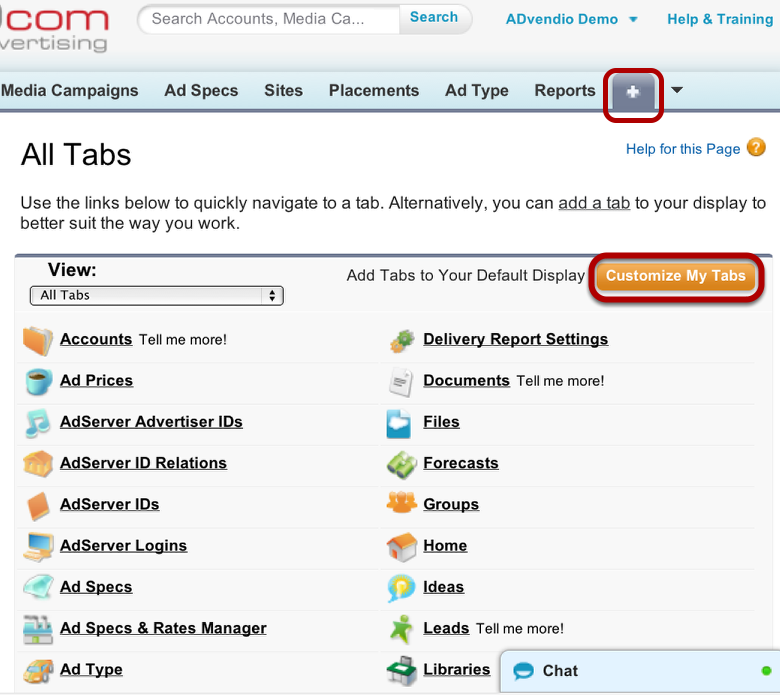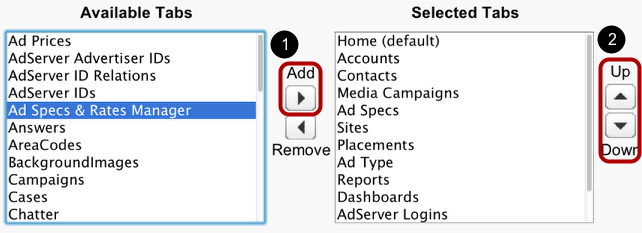1.2.2 Tabs
Tabs represent objects in your ADvendio.com system. Listed in the tab bar, they will be your main navigation tool.
All Tabs
When clicking on the + symbol, you can see all features within ADvendio.com. Tabs represent objects in your system. Under a certain tab, you can look into and work with the record details of all items listed under this tab. For example, under Ad Prices you find all ad prices available in your system, waiting to be edited or assigned to an ad spec.
Customize your tab bar
You can change the display of the system's features in the tab bar to meet your needs. To customize your tab bar, click on Customize My Tabs first *(see Step 1). Then select the tab you want to add from the list of available tabs. Click the *Add button (1). Move the tab to the desired position using the Up and Down buttons (2). If you want to remove a tab, select the tab on the right hand side and click Remove. When you are done, click Save.