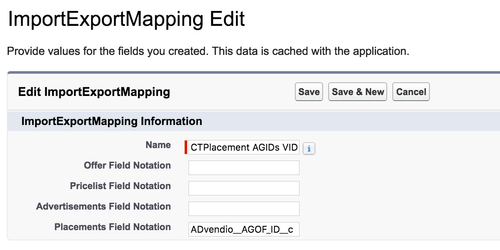Installing the ADvendio package will create a standard mapping for you which you can customize to your needs. Also please map the fields you have newly created to export data correctly to XML.
Mandatory Mapping
Navigate to Setup > Develop > Custom Settings > ImportExportMapping > Manage
Please navigate to the mapping and edit the following four fields:
- Click Edit at the field CTPricemodel Standardpricemodel:
- Offer Field Notation: ADvendio__Advertising_Media__r.OVKBillingCategory__c.
- Pricelist Field Notation: ADvendio__Ad_Prices__r.OVKBillingCategory__c.
- Click Edit at the field CTOfferposition Unit:
- Offer Field Notation: ADvendio__Advertising_Media__r.Unit__c
- Click Edit at the field CTOffer Type:
- Offer Field Notation: OVKOfferType__c
- Click Edit at the field Ovkparticipantsenderid:
- Offer Field Notationt: SenderID12345*.
- Pricelist Field Notation: SenderID12345*.
- Advertisements Field Notation: SenderID12345*.
- Placements Field Notationt: SenderID12345*.
*Note: Please use your own OVK sender ID.
Custom Field Mapping
You can also map your own fields by matching the fields in the custom setting with your ADvendio fields.
Navigate to Setup > Develop > Custom Settings > ImportExportMapping > Manage
Open the AGOF field you like to map by clicking on Edit.
Depending on your object fill the respectable Field Notation field with the API name of the field or enter a path. The start object is either
Placement = ADvendio__Placement__c
Pricelist = ADvendio__Pricelist__c
Offer = Advendio_MediaCampaign__c
Advertisement = xxxx
Use the views to filter. i.e. Placements: You will find your start object under Name: Start.