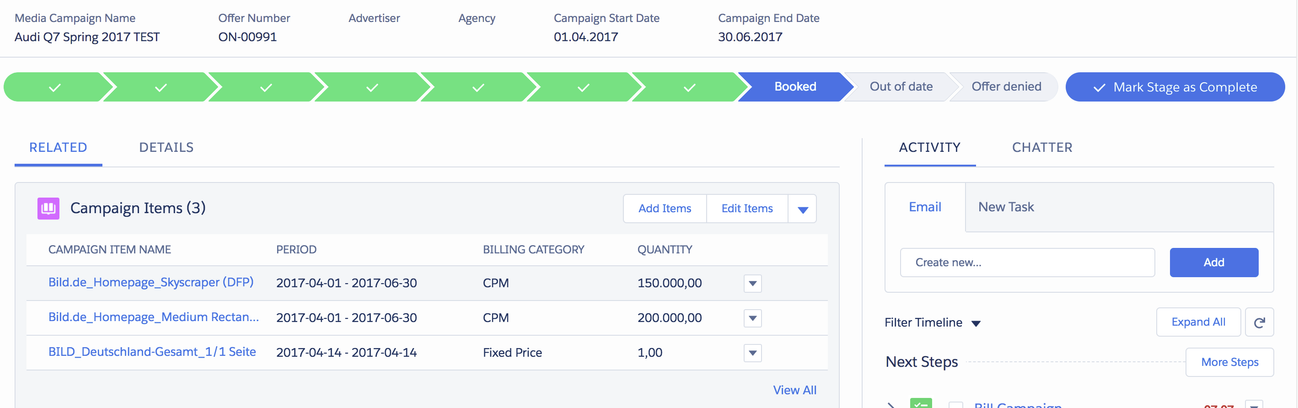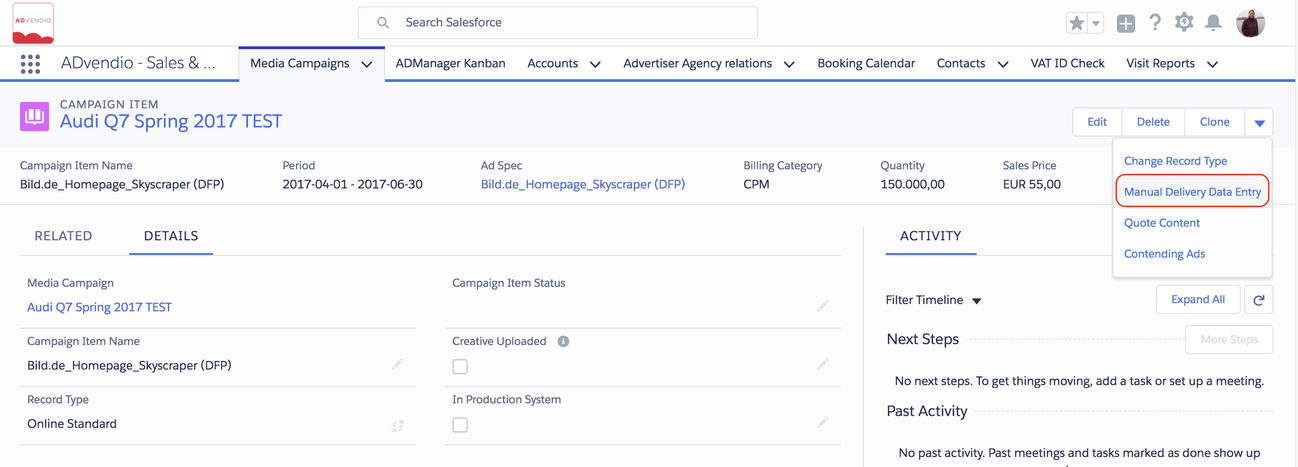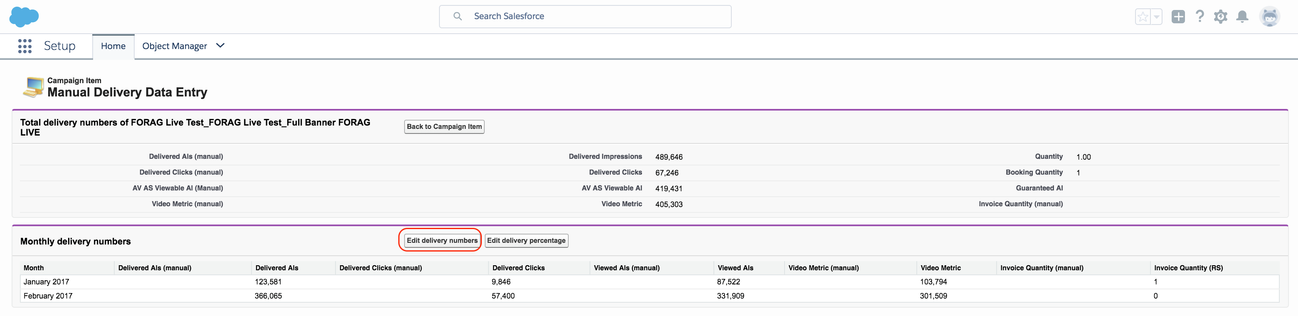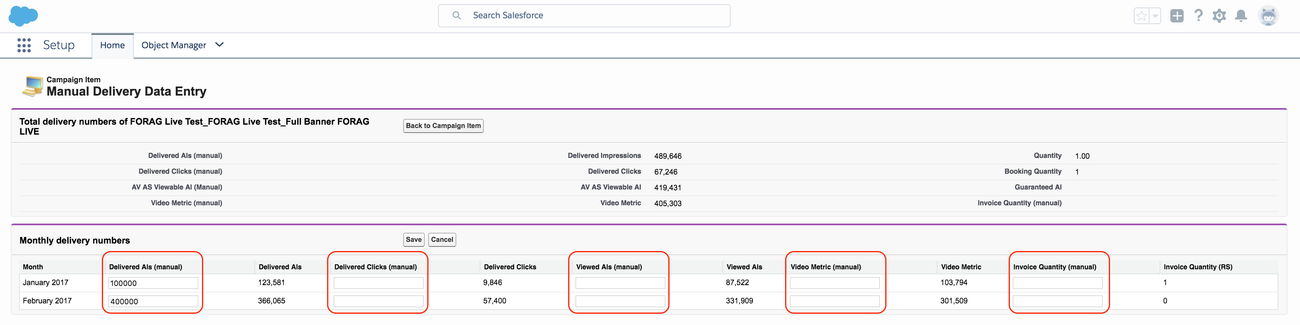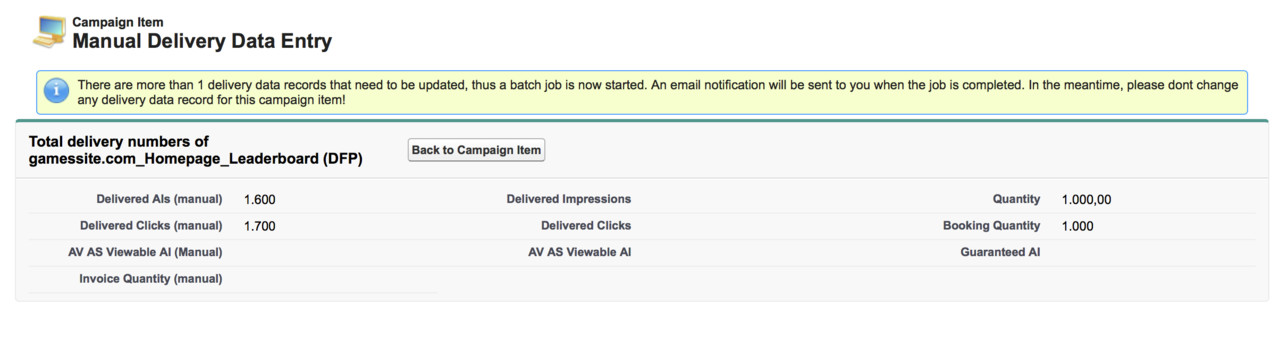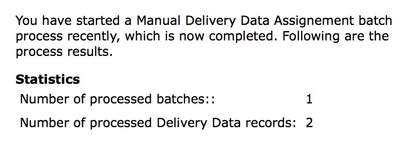4.13 Manual Delivery Data
In addition to using the delivery data that your adserver provides you to manage your media campaigns and the related invoices you always have the option to enter either manual delivery data or 7.7.3 Import any external Delivery Data.
To do so, open the Campaign Item in the standard Salesforce Layout Edit view by either clicking on the name of the campaign item (do NOT use the Media Configurator):
Here you find the button "Manual Delivery Data Entry":
This opens a new page where you can edit the numbers per month in total or split a percentage between the month if you need to:
Manual Monthly Delivery Entry Pages
1. Edit Delivery Numbers
Depending on your billing category you have the option to enter either the
- CPM - delivered AIs,
- CPC - Clicks,
- vCPM - Viewed AIs
- CPCV - Video Metric or even overwrite the
- delivered quantity with an invoice quantity if needed.
2. Edit Percentage
Alternatively you can also split the data you received from the adserver in any distribution. If you click on the Edit delivery percentage button, you will see that four more buttons appear:
- Edit delivery percentage (ais) for CMP
- Edit delivery percentage (clicks) for CPC
- Edit delivery percentage (Viewed Ais) vCPM
- Edit delivery percentage (Video Metric) CPCV
- Edit delivery percentage (invoice quantity)
Any of these work in the same way.
3. Warning Message
Clicking the Save-button might bring up the following information message:
The reason is that we batch the changes in the revenue schedule and daily revenue schedule records, if these exceed 5000 records. When finished you also get the following email: