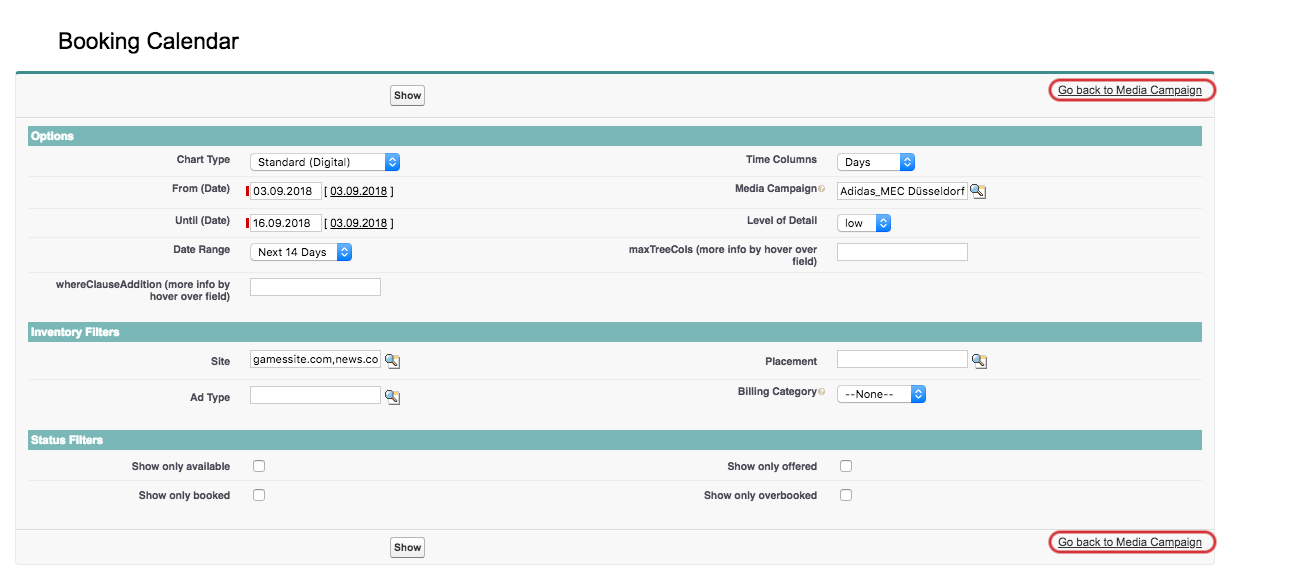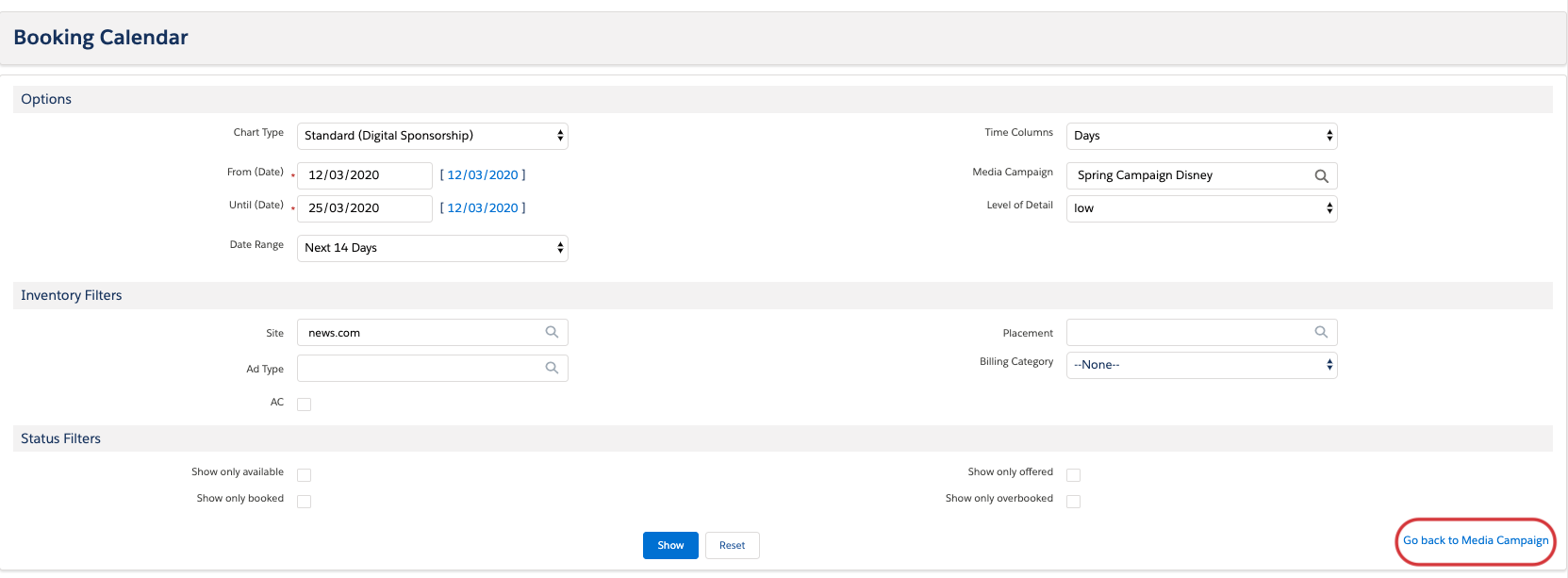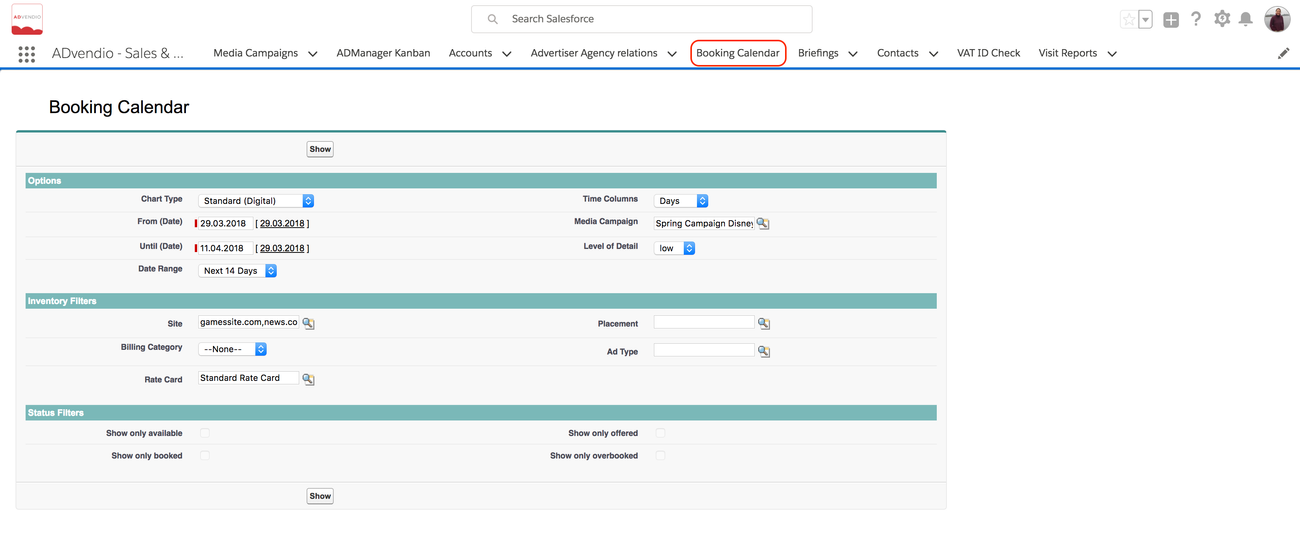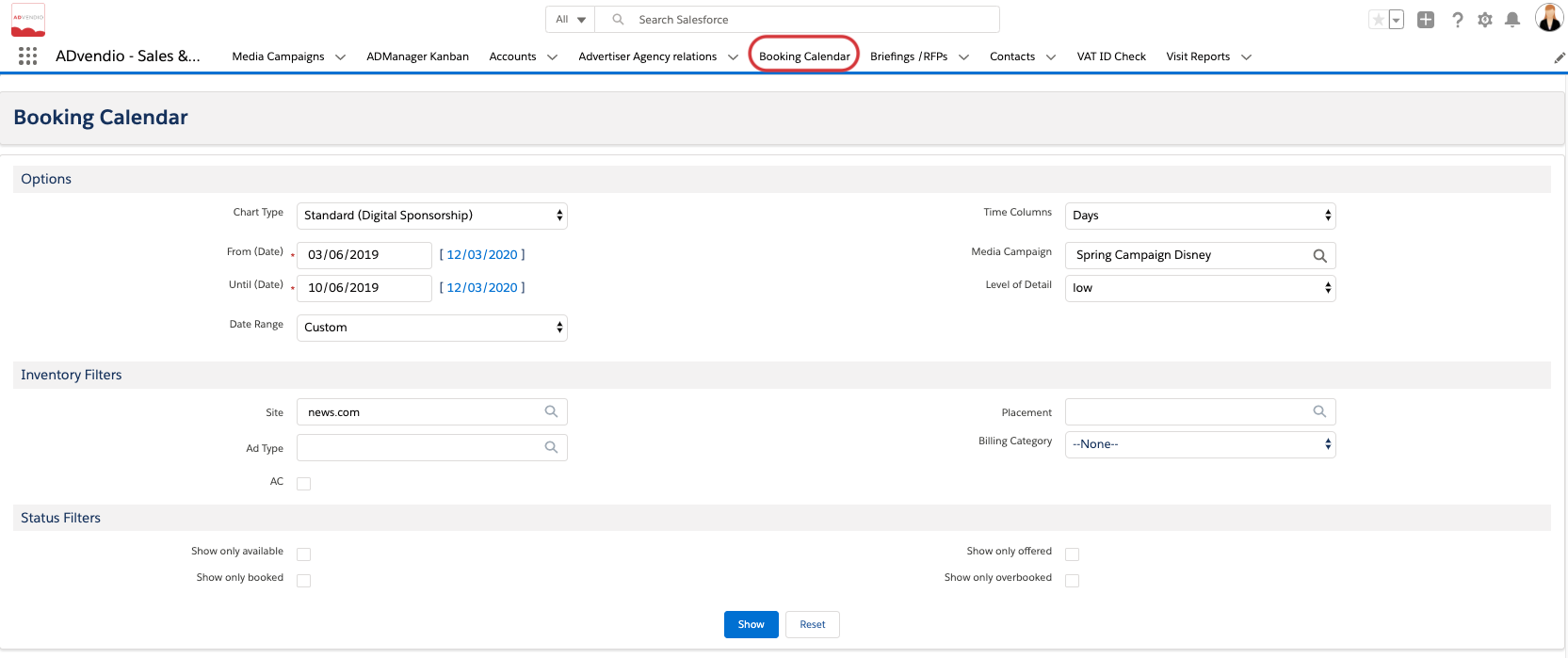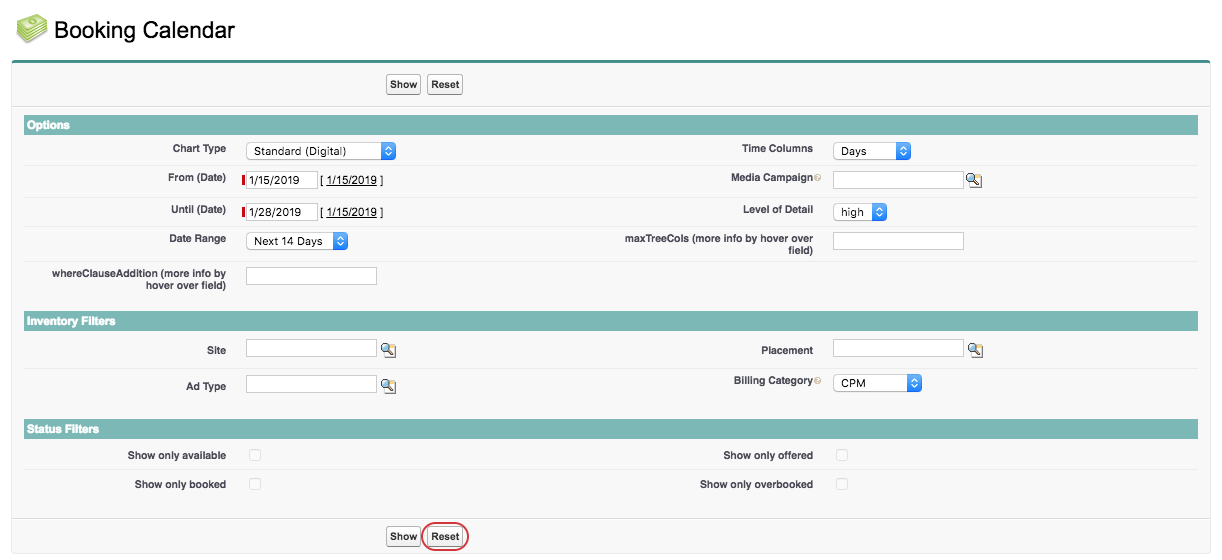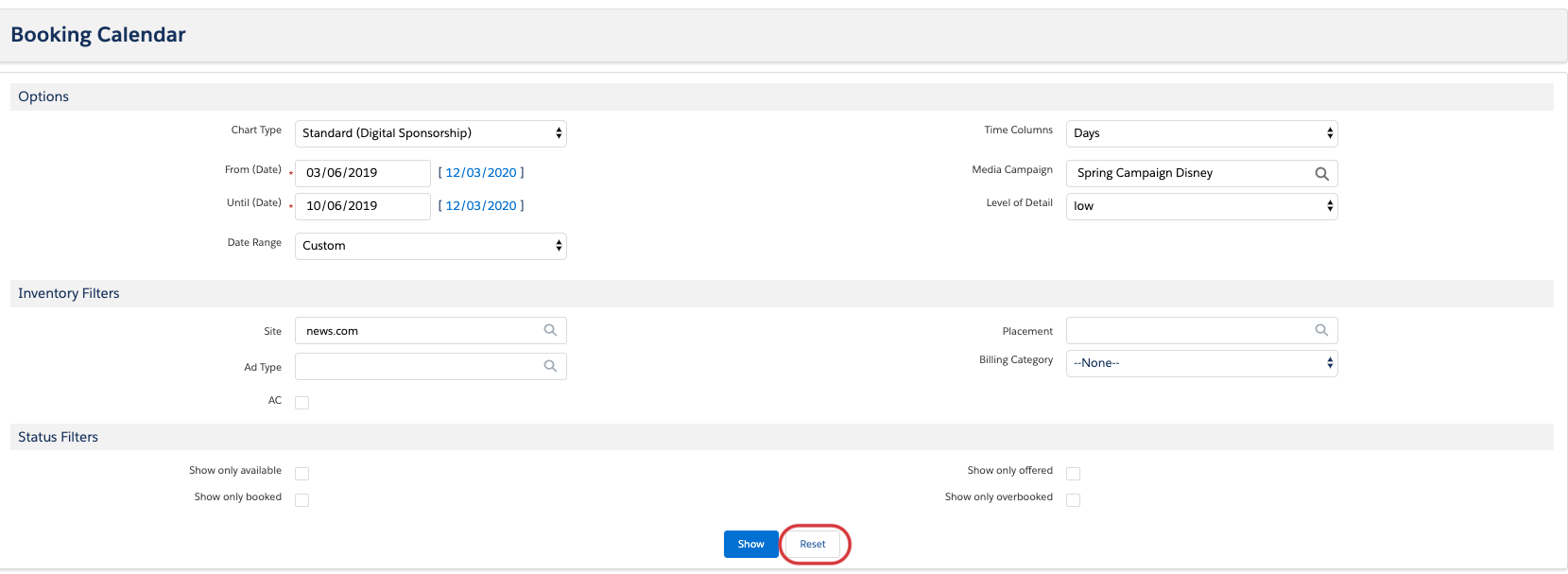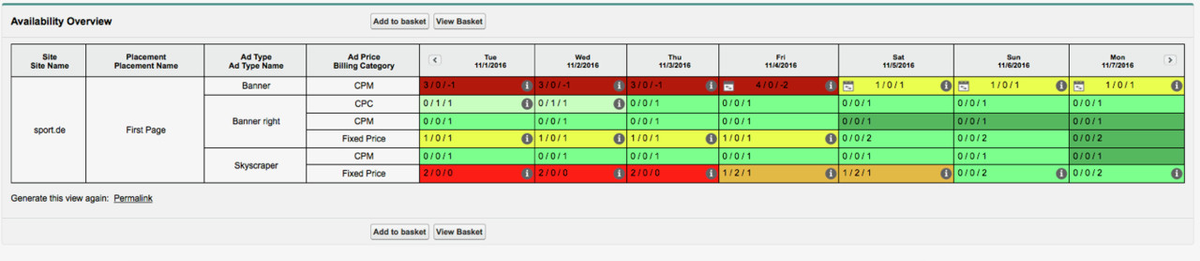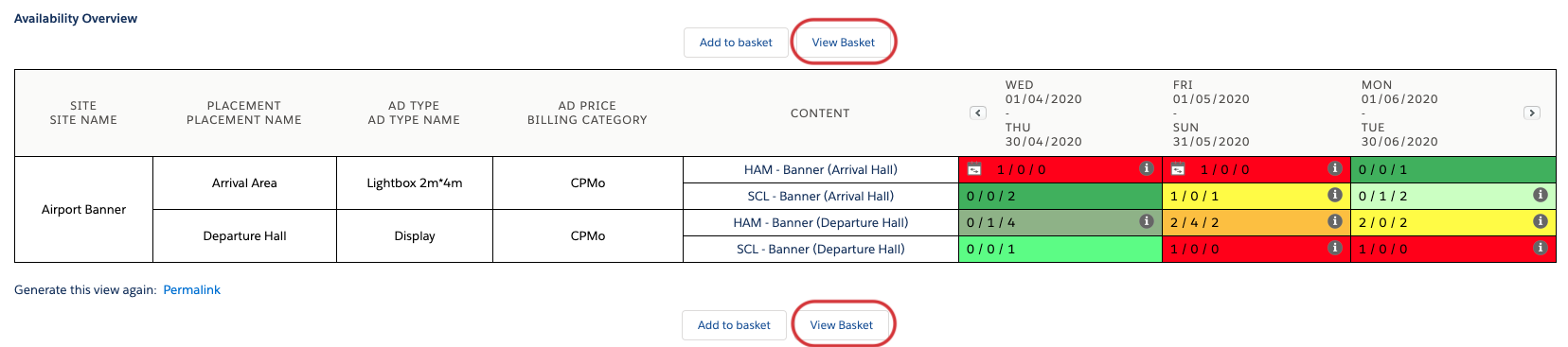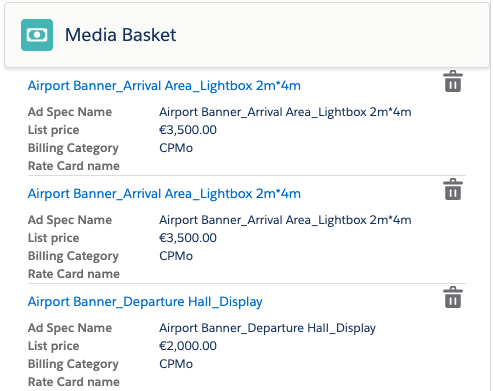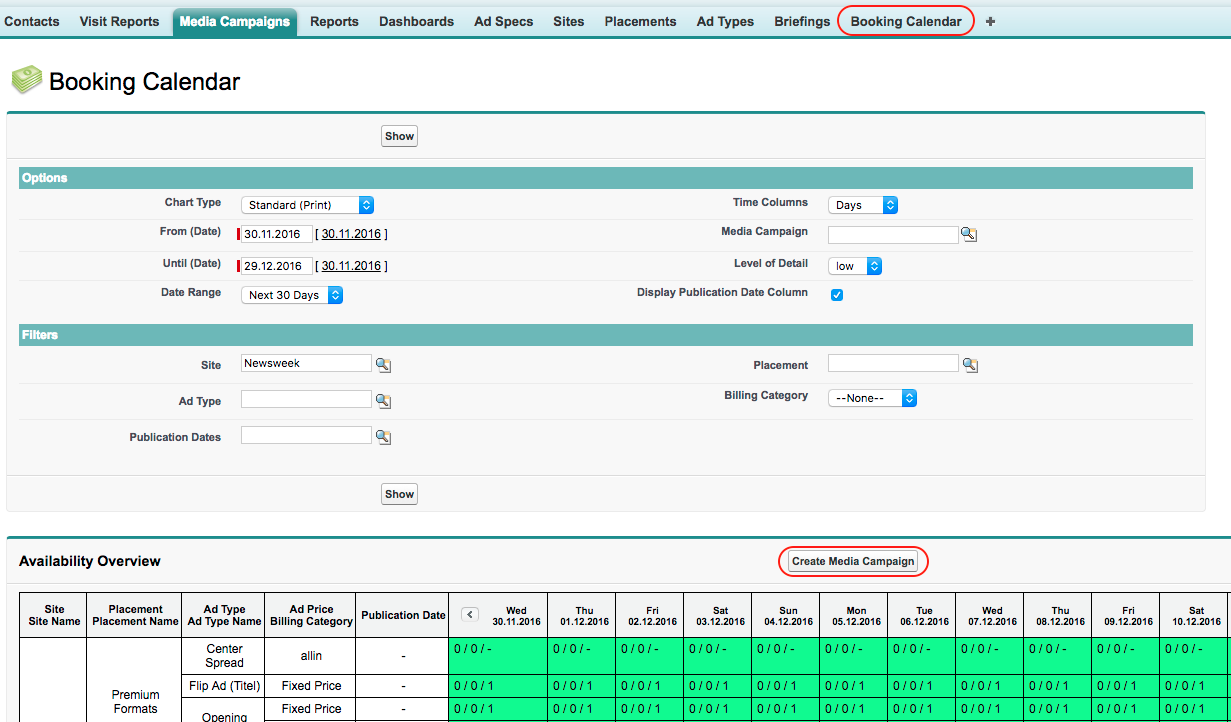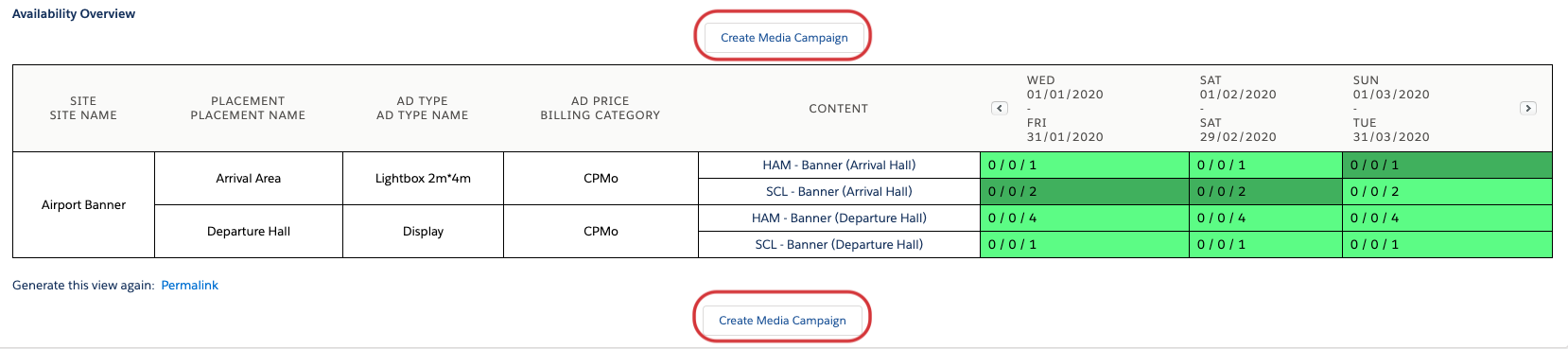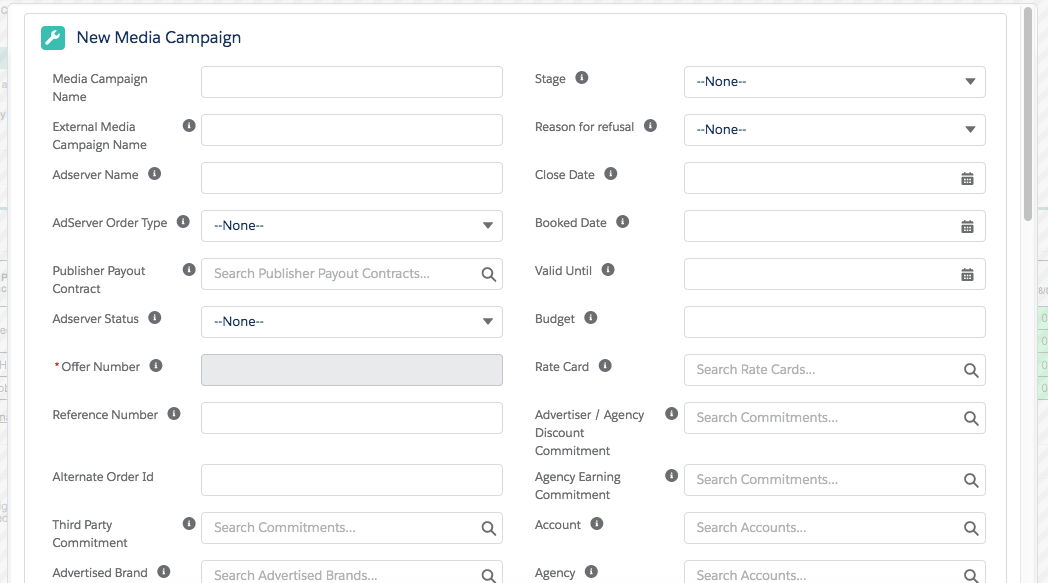If you are selling Ad Specs exclusively, it’s important to check thoroughly if a booking is possible or not to prevent double bookings. Before using the booking calendar please set up your 3.1.4 Ad Prices and mark them exclusive or limited.
...
You are able to go back to the Media Campaign via a link next to the Show button:
1.1 Working with the Booking Calendar
...
Campaign Items which are marked as "exclusive".
1.2 Filter options
...
| Note |
|---|
Due to procedural implementation the filter Media Campaign will never be reset and would need to be cleared manually if desired. |
1.3 Inventory Filters
...
With the Booking Calendar, you see at a glance which inventory is booked, offered and available. You are also able to add inventory directly to your Media Campaign.
Select available inventory and add it to the basket:
...
The inventory, as well as your selected dates, are automatically transferred, so you are able to configure these new Campaign Items.
To configure your items:
...
| Version | 2.115 and up |
|---|---|
| Supported Adservers | n/a |
With version 2.115, you are now also able to use the Media Search Lightning in the Booking Calendar. See 8.4.5 Setup and Configure the Media Search for Lightning (BETA) for detailed steps, how to activate this feature.
2. Create a NEW Media Campaign using the Booking Calendar
...
- All you need to do is select your line items in the calendar
- Press 'Create Media Campaign'
- A popup will appear where you can enter the information for your new Media Campaign
- Press save. You will be brought directly to the Media Configuration
...