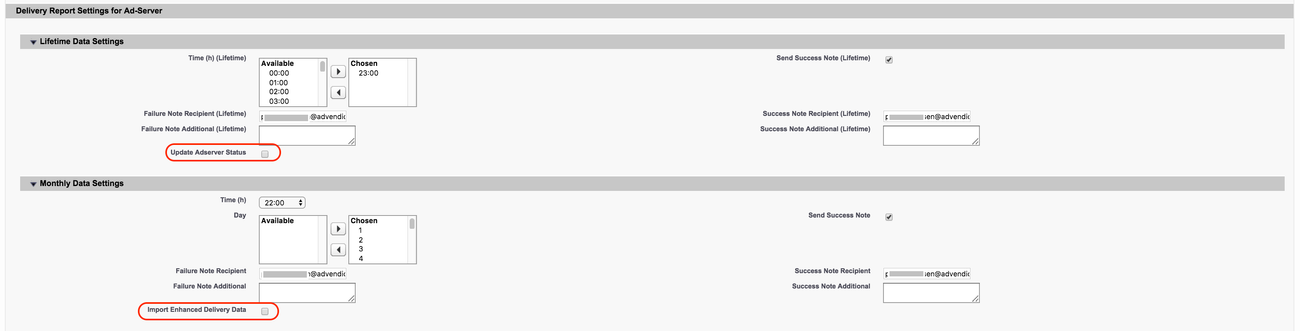...
| Note | ||
|---|---|---|
| ||
We've introduced a new feature to plan and manage your delivery imports from third-party systems. Please use the new version as the delivery reports settings here are considered legacy and will only receive limited support from our end. Find out more about the new Deliver Report Center: 5.3.2 How to schedule and manage Delivery Reports / Programmatic Data Imports from AdServers, SSPs, DSPs (new interface) |
...
As the delivery reports are updating data within Salesforce, it is always required to have a connection open to Salesforce. In the past, we did this by using the login credentials of your administrator user (or similar). With the new version, we're utilizing the oAuth capabilities of Salesforce, which means you won't have to enter and save Salesforce password anymore into ADvendio. Also, you won't need to keep your delivery settings in synch anymore with your login credentials, further preventing the reports from crashing and now not every Salesforce User with access to the delivery settings page, will be able to automatically see and copy those login credentials.
...
First of all, there will be less fewer steps involved in planning your delivery imports and also you won't need to make sure, that the login credentials are up to date, thus lowering the risk of errors in the process.
If you're updating from an existing version to 2.130 it depends on your current configuration and what step you will need to take. We're switching from the user that is entered in the settings, to the one who has planned the configuration as the user we take to perform the import actions. It is important, that the user which performs the import, has authorized ADvendio to use OAuth to manage the data and that the user has enough access right rights to all relevant ADvendio objects and records. We recommend to use using a System Administrator profile for this.
- You used your System Administrator User to plan the delivery report settings and have also entered his login credentials in the login settings section. Then everything is working like before for you.
- You entered a different user into the login settings section of your Delivery Reports. In this case, you will need to follow these steps:
- Log into Salesforce as this specific user, you want to use for your Delivery Imports
- go to the Delivery Report Settings / Delivery Report Center, click edit and save the settings again without changing anything
- Make sure the user has authorized ADvendio to use OAuth. If not, you can do this be by performing any ADvendio Connect-related action, like going to a connection record and click clicking the check login button.
| Warning | ||
|---|---|---|
| ||
With the new configuration, it will currently not be possible to use an API only Salesforce user for the delivery imports. If you currently have such a configuration, please contact your Technical Account Manager or support@advendio.com before updating to 2.130, so we can work on a solution. |
...
| Info | ||
|---|---|---|
| ||
Prerequisites for any Delivery ReportingWhen trying to schedule Delivery Data Reports the system ALWAYS checks whether an Adserver login records exist before you can enter your the Delivery Data Settings. Otherwise the section is not visible. |
1.2 Schedule Delivery Data for
...
your standard AdServer(s)
Use this section to schedule all logins with the record type:
- DFPGoogle Ad Manager,
- Smart,
- AdsWizz,
- AppNexusXandr,
- FreeWheel,
- AOL One.
This schedule will import data for ALL active AdServer Logins.
...
Depending on your ad server you can either receive life-time lifetime delivery data once per day or once per hour. Select the time you wish to get the report and provide an email address to receive success and failure notifications.
...
1.2.2 Monthly/Daily Data Settings
Additionally, you depending depend on your 7.2.1.1 Administration Settings receive daily or monthly delivery reports. Choose the day and hour, then enter an email address for notifications. If you choose monthly delivery data (recommended!) you will see the above section in your layout.
...
In order to receive the additional data please active the follow following checkbox in your monthly Settings.
...
| Info |
|---|
Attention: Starting with version 2.120 we introduce a new licensing module for the programmatic import. You can find an overview about of our new features here: 7.7.8 How to bring your Programmatic Data into ADvendio (BETA) |
1.4. Third-Party Delivery Report Settings
1.4.1 Adjuster - Delivery Report Settings
...
Once you have configured your Moat AdServer connection in ADvendio (see: 7.7.6 Setup Moat (Media Analytics)), the third-party data will be transferred automatically with the monthly delivery reports for the connected 'main' AdServer Login. There is no separate report to schedule.
| Info |
|---|
After you've created your Moat AdServer login, we recommend to reschedule rescheduling your delivery reports to prevent problems. to do so:
|
...
| Warning | ||
|---|---|---|
| ||
| Please note: Daily Revenue Schedules and Site-Based Delivery Data cause a lot of data traffic. |
3. System-specific
...
settings and features
3.1 Freewheel
3.2 Xandr - Time zone settings
...