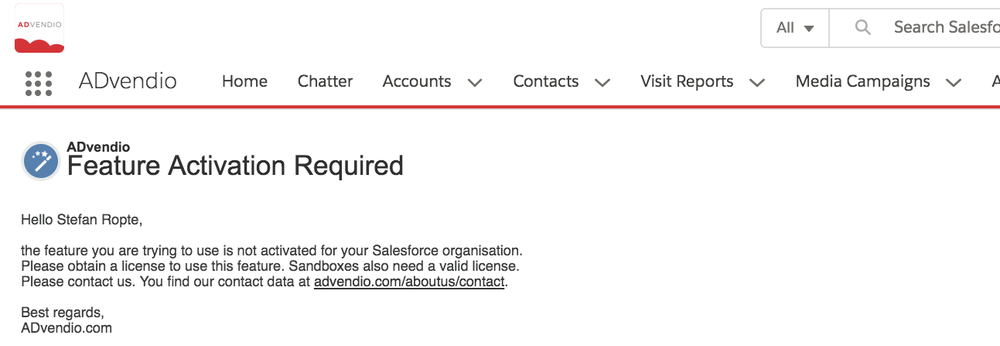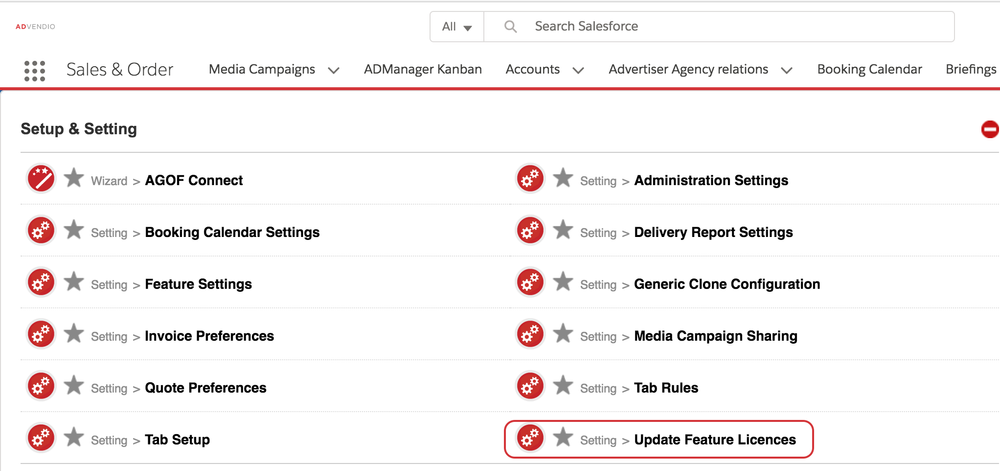As a system administrator, you are able to assign roles to users and grant access rights. Also, you can enable hierarchical workflow rules and approval processes by creating hierarchical relationships between users and manage the assigned ADvendio licenses.
| Table of Contents |
|---|
1. Manage user setup
...
The functions to manage users and licenses can be found in your user setup under Administration Setup.
Go to Setup.
Open the Users menu.
To make changes to an existing user, click the action Edit left of the user's name.
To add new users, click the New User button. In case you wish to create multiple new users, click Add Multiple Users.
| Note |
|---|
Creation of usersPlease note: Once a user has been created, it cannot be deleted. You are able to overwrite the user. |
...
Next to basic information, the User Edit mode enables you to define the properties of a user.
You can select the appropriate User License from the values displayed in the pick-list.
Tick one of the boxes to configure the user's read access and write access.
Click Save when you have completed the configuration.
| Note |
|---|
User NameWhile emails can be used multiple times, the user name - though in email format, too - has to be unique in the whole salesforce environment. In case the preferred username is not available, you can change the email format ending. For example if bob.smith@company.com is not available, try bob.smith@company.demo or bob.smith@company.org. The resulting user name does not need to be a real email address. |
| Info |
|---|
Assign PermissionsTo assign permissions to the user please take a look on our Wiki pages about
|
1.2 Hierarchy and Approver Settings
...
You can assign or manage your ADvendio licenses from within the setup.
Navigate to Setup > Apps > Installed Packages.
From the list "Installed Packages" on the right select the "Manage Licences" link next to the ADvendio package.
On the following screen you are able to add or remove users for the ADvendio package
...
2.1 License restrictions (Feature Activation Required)
...
This may arise due to the use of our modules of :
Billing and Accounting
...
...
AdServer Gateway
APIs/Self Service
Programmatic
Media Buying
External creative storage
2.2 Automatic Feature Activation Updates (version 2.170 and up)
Starting from release 2.170, our License Check is replaced by an automatic Feature Activation process. This change was fully implemented with the 2.170 release and higher to introduce a more streamlined approach to managing feature licenses.
Key Changes:
Automatic Updates: The new Feature automates the process of updating feature licenses, eliminating the need for manual scheduled jobs or imports.
If you encounter an inactive feature, it may appear similar to the image below:
...
Steps to Resolve:
Verify License Availability: Ensure that your current license includes the feature
Contact Support: If the feature should be active but is not, contact Advendio Support for assistance
Additional Notes:
Feature Activation Required in Sandbox: Ensure that features are also activated in sandbox environments. Without it may result in features being unavailable during testing and development.
2.3 Update Feature Licenses (until version 2.169 and below)
If you have new features and would like to activate them immediately please go to the App Launcher and select the Overview Tab.
Under the section Setup & Setting you will find the setting to update your feature licenses.
...
After you selected this option you will see the following message at the top of the page:
...
| Tip |
|---|
SuccessThe licences have been successfully sychronized. |
Schedule Feature Update Job (until version 2.
...
169 and below)
To avoid the above mentioned CalloutException you can schedule an APEX job to automatically update the feature license at a regular interval.
Open the Setup and search for APEX Classes and click on Schedule Apex, use the Apex Class: LicenseModule and name and schedule to your liking.
...
More about 8.11 Scheduling Apex Jobs..
...