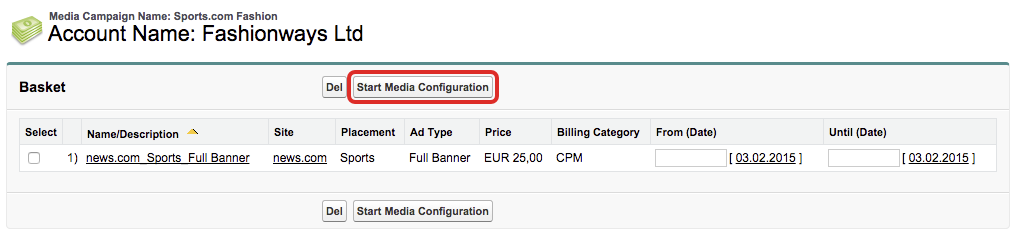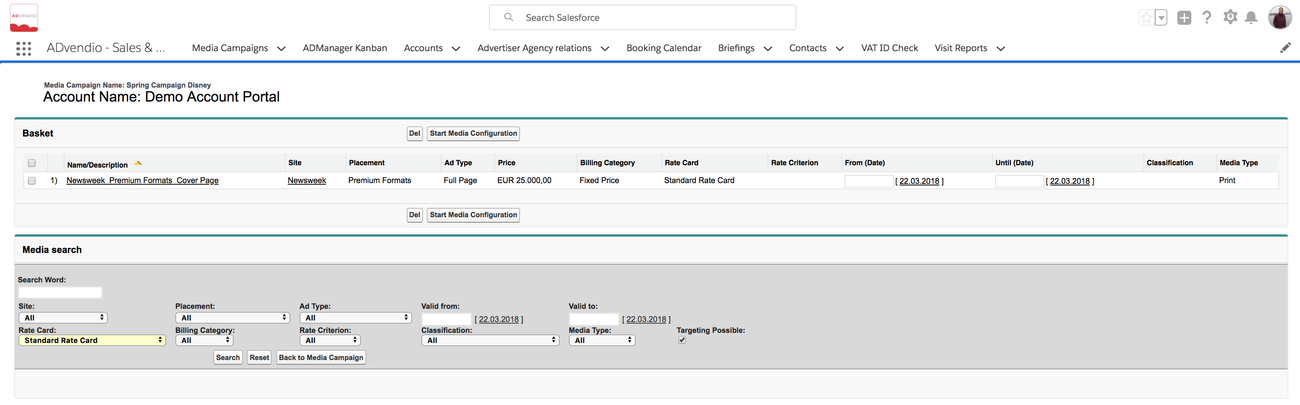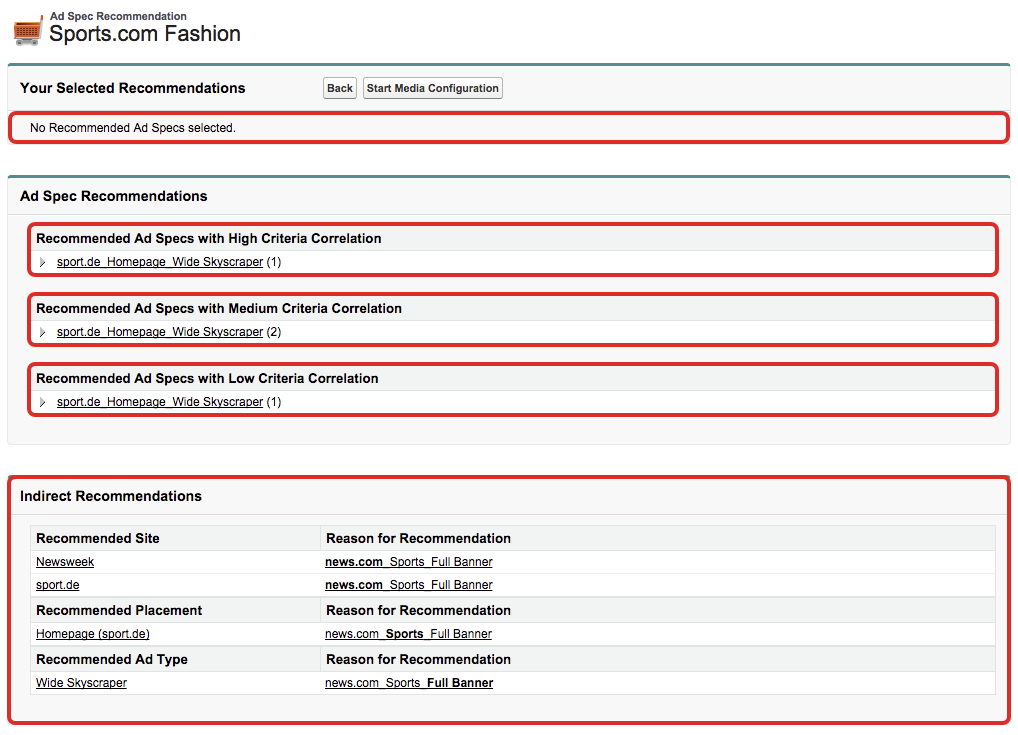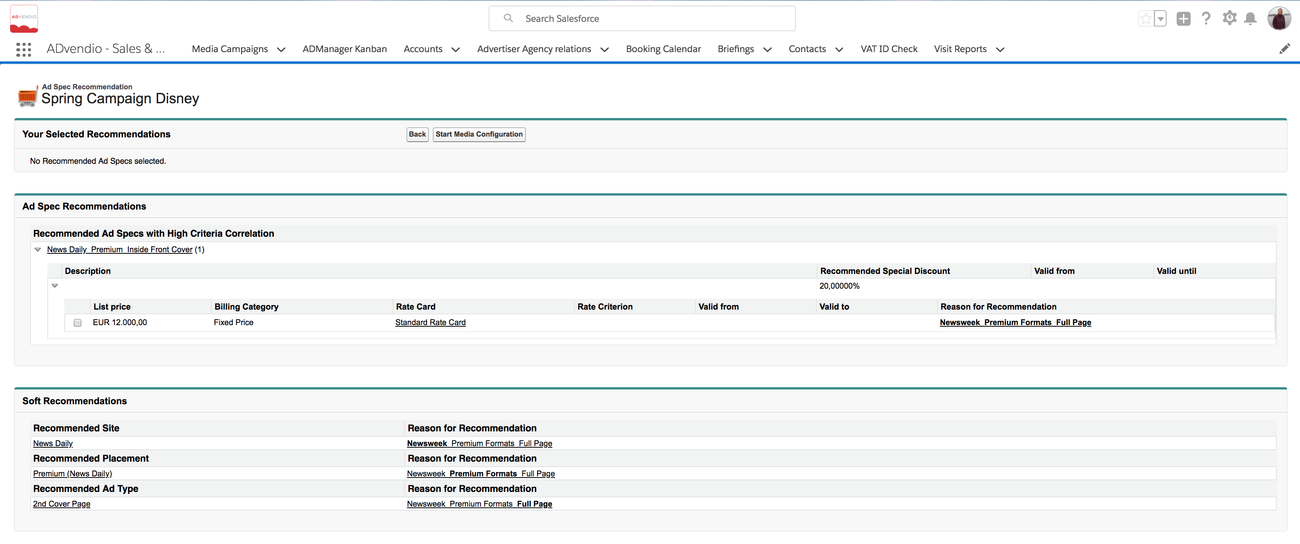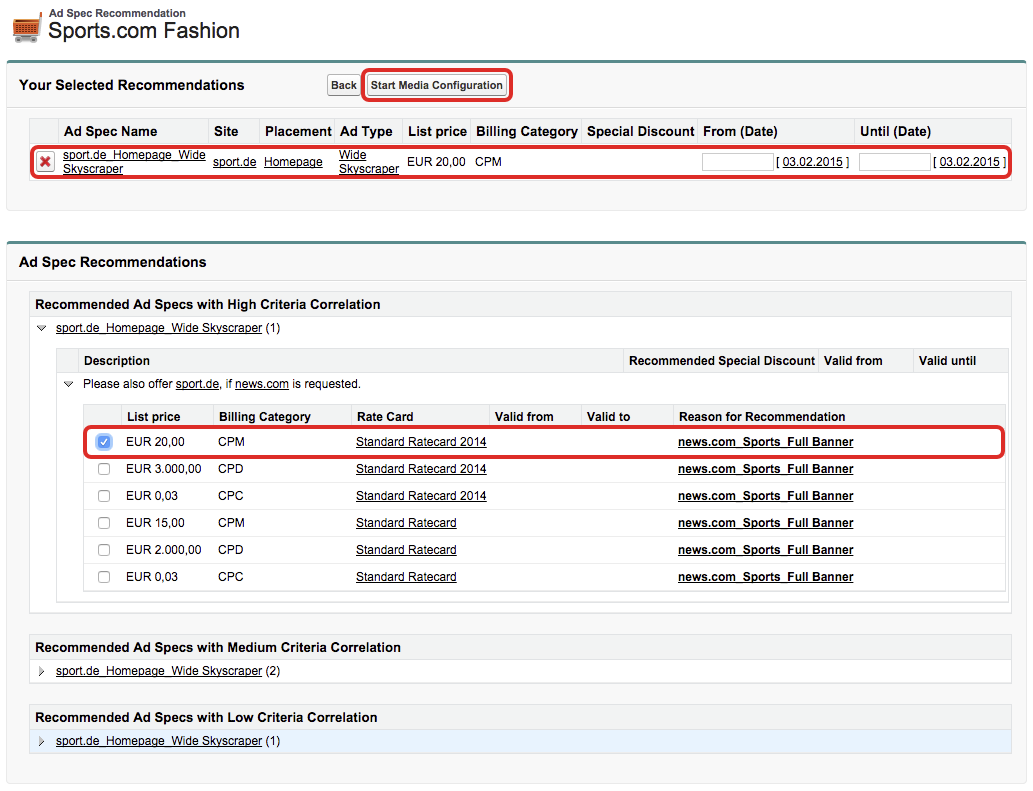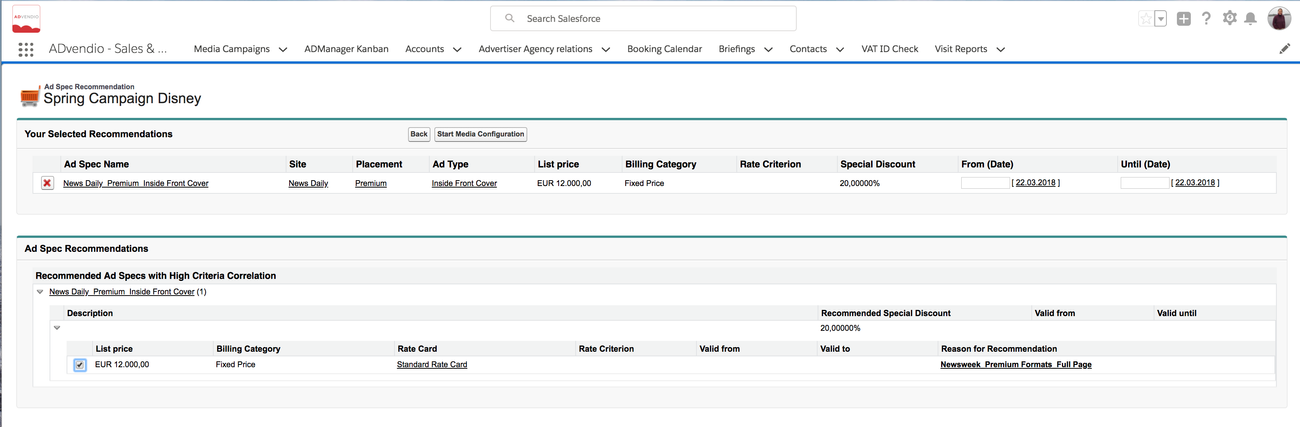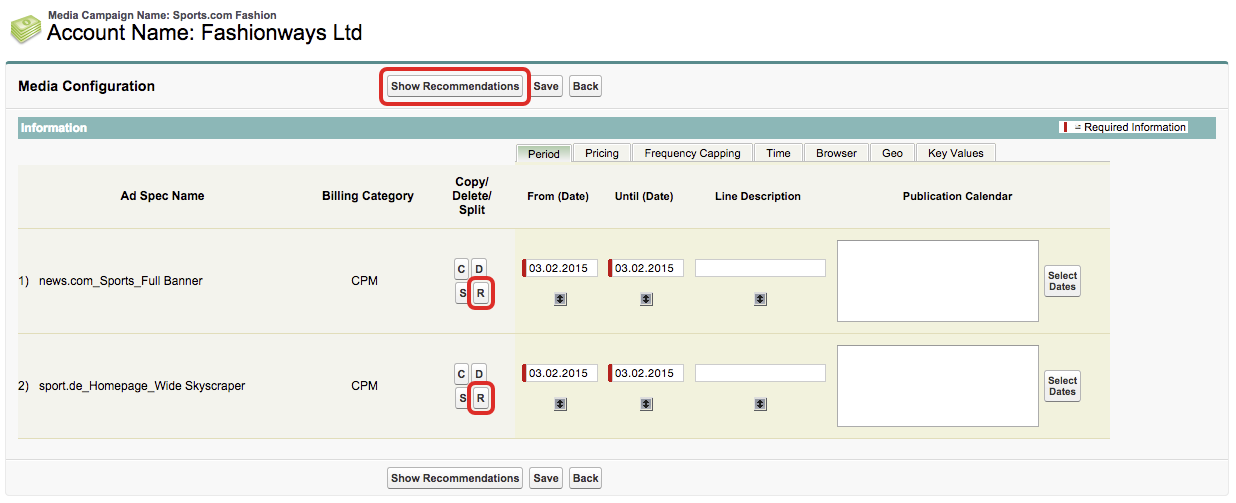Ad spec, Site, Placement, or AdType recommendations help to promote products with a validity period (e.g. Christmas special) and or products that fit good to each other for upselling. The recommendation recommendations shows the ad sales manager similar ad specs products or current special offers triggered by his selection. The ad spec recommendation is a handy feature to sell your ad inventory more effectively. With this feature you are able to push promotions and similar ad specs internally to make more of your ad inventory.
The feature Product Recommendation needs to be configured and activated from by your system administrator, it can be disabled again at any time.
Add
...
Items with Recommendations
Once the feature is enabled the user can start adding items to the basket in the product search. If there exist some product recommendations for any of the products in the basket, the user has the possibility to add some recommended products before the user could start using the media configuration.
Adding Add items to the basket and start the media configuration:
- Click the button Add Items in your media campaign.
- Use the Media Search to find items for your media campaign.
- Add items to the basket using the button Add to basket.
- Click the button Start Media Configuration.
If there exist are product recommendations for some any of your items in your basket, a new page shows all recommendations for your basket.
Media Configuration with Recommendations
The following page shows all existing product recommendations for your items in your basket. Like Similar to the Media Search, the user is able to select recommended items and put them in the basket. If no recommendations are available, the user can directly start with the media configuration.
The following description should explain the structure of the page:
- Your Selected Recommendations:
This area lists all of the recommended items the user has selected similar to the basket of the media search. Moreover, the user can delete items from the basket. The user can also ignore all recommendations and start the media configuration. - Ad Spec Recommendations:
This area lists all recommendations with high, medium or low criteria correlations. For ad spec recommendation there always exist a high, medium or low criteria correlation. For instance, if an ad spec recommend another one, this is defined as a high criteria correlation (also known as direct recommendation). Triggering site, ad type or placement are medium criteria correlation if two criteria correspond to the triggering information. If only one criteria correspond to the triggering information, this is displayed as a low criteria correlation. The reason for recommendation is marked as bold font in the media configuration. - Indirect Soft Recommendations:
This area lists all "soft" or indirect recommendations. Ad type recommendations, placement recommendations and site recommendations are displayed as a soft recommendation (indirect recommendation). The reason for recommendation is marked as bold font in the media configuration.
Select Recommendations
The user can select some of the recommended items, afterwards he could start using the media configuration. To select some a recommendations, the user can you need to expand the section Recommended Ad Spec with High, Medium or Low Criteria Correlation and select the corresponding productclick the product you like to add to the basket. After expanding a section, all related and valid ad prices are available. The user could see the description of the recommendation as well as the special discount, if specified.
To select some recommendations please follow these steps:
...
Note: If you choose some indirect recommendations, you will be redirected to the media search and the recommended filter is prefilled so you can start the search. Afterwards, you can start the media configuration and do not see the recommendation page again. You have always the possibility to get back to the recommendations using the button Show Recommendations or the button R at every campaign item.
Media Configuration
The user can use the media configuration to specify for instance period, pricing or targeting. Moreover, the user can now see all available recommendations or see recommendations for single ad specs.
Use the media configuration to configure ad specs:
- The user can see recommendations for all ad specs by clicking the button Show Recommendations.
- The user can see recommendations for individual ad specs by clicking the button R next to all other action buttons like copy or delete.
The user will see a warning message, that changes are not saved when clicking a recommendation button:
Information
Before you continue to the recommendation page, please be aware that all configurations you might have done are only temporary and will be lost unless you click on the Save & OK button.
The user is able to ignore that warning and proceed, save his work and proceed or cancel the process.