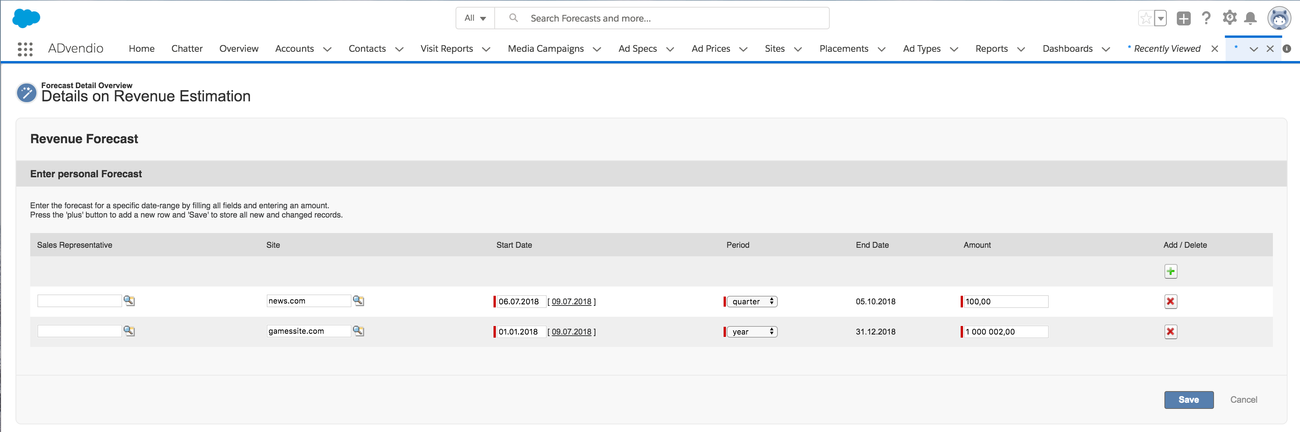Feature Summary
...
If both types are set up by your administrator please choose the correct record type and proceed:
1.1 Sales Goals
1.1.1 Forecast - Sales Goals Visual Force Page
A new forecast or editing an existing forecast for each sales representative can be done by using the visual force page or the object Forecast itself. Advertiser, Agency, Site, Media and Publication Dates can be used. However, not all fields are required (like Advertiser or Agency), so that a more coarse planning is also possible.
...
- Advertiser: Value is automatically filled from Advertiser Agency Relation (Exception: Creating a new record from Object Forecast).
- Agency: Value is automatically filled from Advertiser Agency Relation (Exception: Creating a new record from Object Forecast).
- Site: Select a Site using the Lookup icon.
- Media: Value is automatically filled by selecting a site (if media is filled at this site).
- Amount: Enter an amount.
- Start Date: Select a Start Date to define specific date-range.
- Period: Select a Period to define specific date-range.
- Publication Dates: Publication Dates are automatically filled dependent by date-range.
- Add / Delete: Click the green plus icon to create a new line or the red delete icon to remove the corresponding line.
...
e.g.
Sales Rep A - Annual delivery revenue goal $1,000,000
Sales Rep B - Annual delivery revenue goal $2,000,000
Sales Rep C - Annual delivery revenue goal $1,500,000
1.1.2 Sales Goals: Edit Forecasts for other people
Alternatively you can enter data using the standard Salesforce site layout. Here you can also enter the same data at the object Forecasts, which makes it possible to enter data for other users than yourself. Your administrator has to enable this. 7.2.5 Setup Sales Goals or Site Goals.
...
Note: Advertiser or Agency can be left blank using the object Forecasts and are automatically populated using the object Advertiser-Agency-Relations.
1.2 Site Goals
1.2.1 Forecast - Site Goals Visual Force Page
Enter all relevant information to define the site goals for each sales rep by the appropriate period:
- Sales Rep: (Optionally)
- Site: Select a Site using the Lookup icon.
- Start Date: Select a Start Date to define specific date-range.
- Period: Select a Period to define specific date-range.
- Amount: Enter an amount.
- Add / Delete: Click the green plus icon to create a new line or the red delete icon to remove the corresponding line.
Click the button Save to store all new and changed records.
1.2.2 Site Goals: Edit Site Goal Forecasts
Alternatively you can enter data using the standard Salesforce site layout. Here you can also enter the same data at the object Forecast. Your administrator has to enable this. 7.2.5 Setup Sales Goals or Site Goals.
...
$500,000 Campaign - Client 1 and Agency 6 (Sales Person A is credited $250,000 toward annual goal, Sales Person C is credited $250,000 toward annual goal)
$1,000,000 Campaign - Client 3 and Agency 2 (Sales Person A is credited $500,000 toward annual goal, Sales Person B is credited $500,000 toward annual goal)
3. Monitor the Campaign Item Revenue Splits
The scheduled apex job creates Campaign Item Revenue Splits records for each Media Campaign Team Member (and Publication Date) per Campaign Item. If there are no Media Campaign Team Members, only one record gets created (per Publication Date and Campaign Item) but it is not linked to any forecast. The best way is to check the Advendio reports for Sales Goals: 5.1.6 ADvendio Standard Reports and Folders.
The revenue is being split according to the following rules:
- Each line item is split according to the percentage in the Team Member entry.
- If there is no team member entry within the media campaign, a record without a sales representative will have to be created with 100% share.
- A record is being created for each publication date.
Note: The standard amount field for splitting is: ADvendio__Amount_net_net__c, this can be changed by your system administrator. Campaign Item Revenue Split records are created and matched to a Forecast record by an Apex Batch that should be scheduled by your system administrator.
3.1 Forecast KPIs
Starting with version 2.87 we have added KPI fields you can use to measure the success of your forecast. The amount fields
...
)
...
measure how much of this has been "archived" and sold. Your administrator can scheduled the calculation jobs as described in 7.2.5.1 Schedule APEX job for Revenue Split and Revenue Split Rollup.