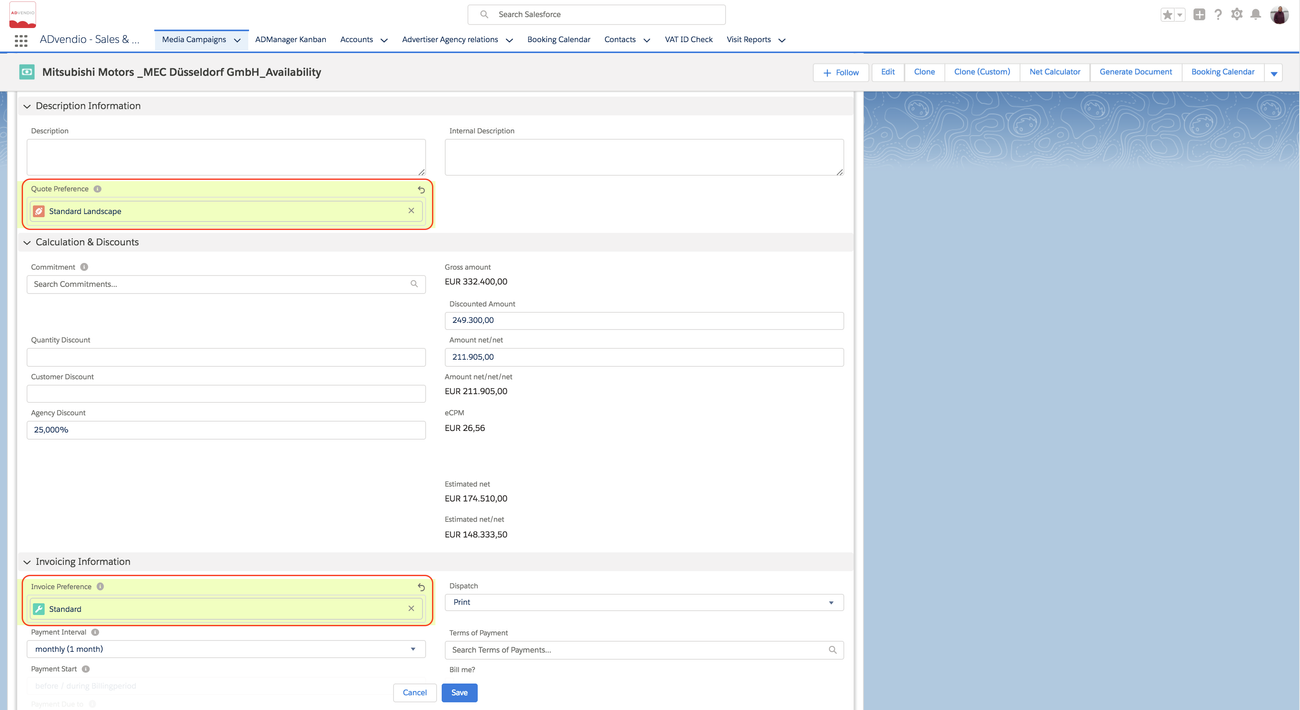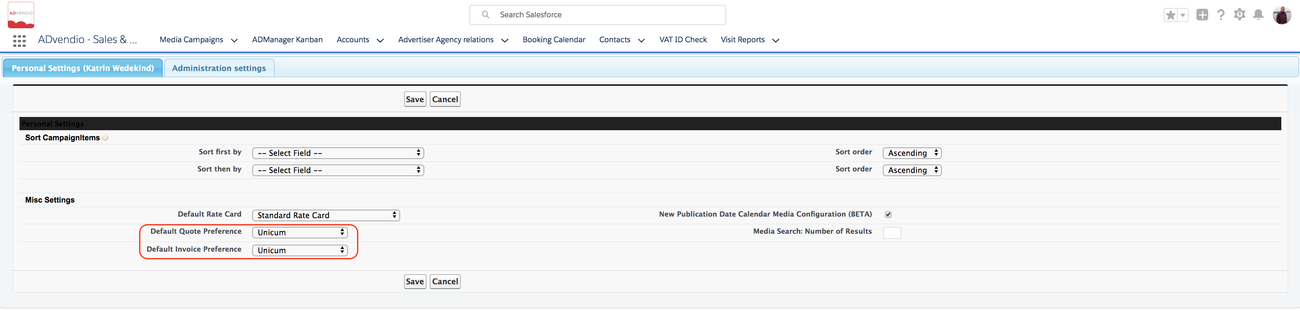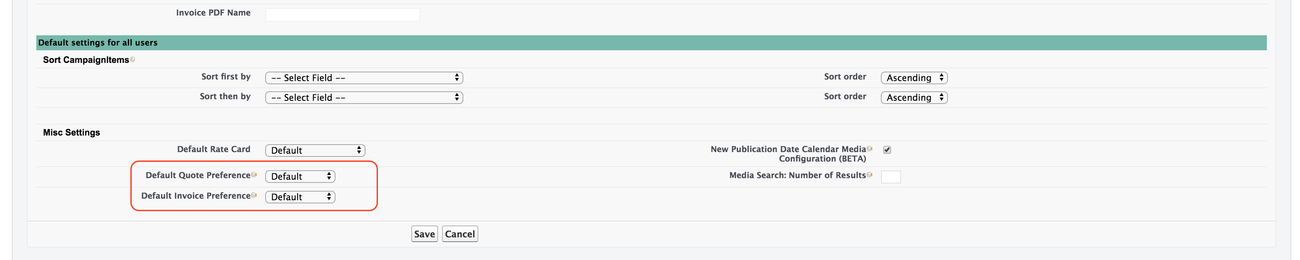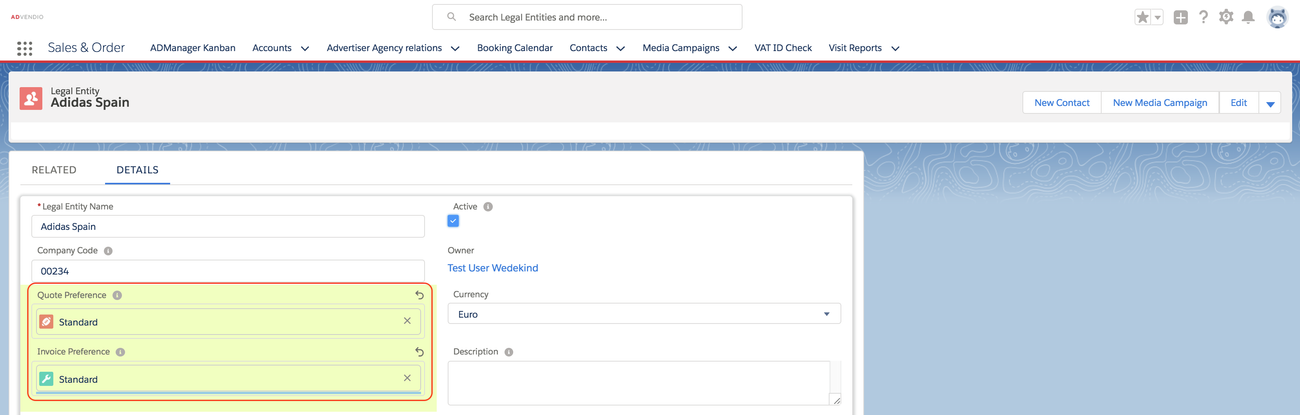...
Hierarchy
The top is the leading and if that one is not set the next level is used until the system finds your active record at last.
- Set in MC record →
- Set in Personal Setting →
- Set in Admin Settings →
- Default in Legal Entity record →
- Active Preference Record
1. Set in Record
Version 2.93 and up
If you like to individualize the layout for a certain campaign you can overwrite all standards and hand pick a layout. To do so, edit the Media Campaign and fill in the fields Quote Preferences and Invoice Preferences and link to the correct preference record, and save the record.
...
| Info |
|---|
| If you have selected a layout here, this will always overrule ALL other layouts! |
2. Set in Personal Settings
Version 2.93 and up
If you personally always like to use a certain PDF layout i.e. for your department or team, then you can set this in your personal settings. Navigate to the App Launcher and search for Administration Settings, as a normal user you can only open the Personal Settings Tab.
3. Set in Administration Settings
Version 2.93 and up
The Administrator can set the organization default in the Administration Settings similar to the users in their personal setting. Navigate to the App Launcher and search for Administration Settings. Click on the Administration Settings Tab and scroll to the bottom of the page and select the Preference Record you like to set as a standard.
4. Set Default in Legal Entity
If you are using Legal Entities, ADvendio chooses the preference settings which are references in the legal entity that you link in your Media Campaign. Read here how to 7.2.6 Configure Legal Entities.
5. Set Active Checkbox in Preference Record
If no other preference record has been defined and no legal entity is used the system is picking up the active record (this can always only be ONE!) to define the layout for your quote or invoice pdf.
...