You can configure the fields on the Visual Force page as follows: Navigate to Overview - Feature Settings: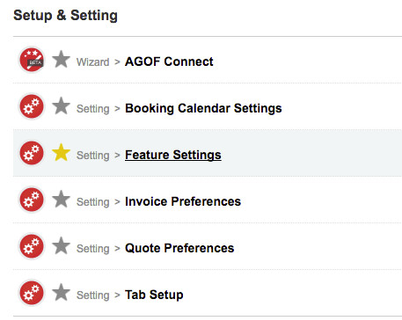 Image Removed
Image Removed
Open or create a new Feature Setting with the following values:
| Record Type | Feature Setting Name | Feature Name | Template Name | Value |
|---|
| Sales Goals | TableFields | RevenueForecast | NewOrEdit | ADvendio_ ... |
| Site Goals | TableFieldsSiteGoals | RevenueForecast | NewOrEdit | ADvendio_ ... |
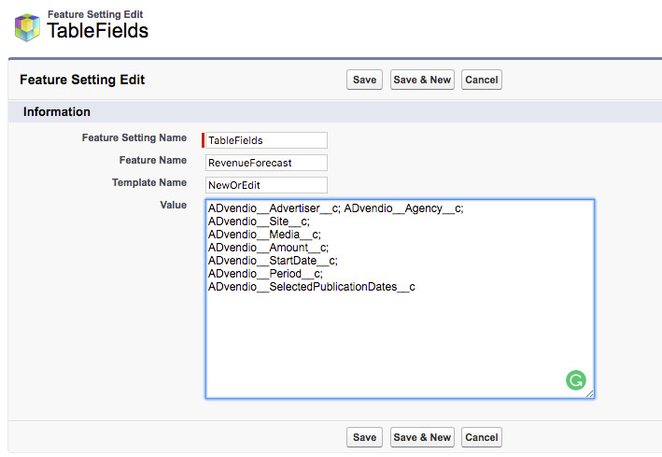 Image Removed
Image Removed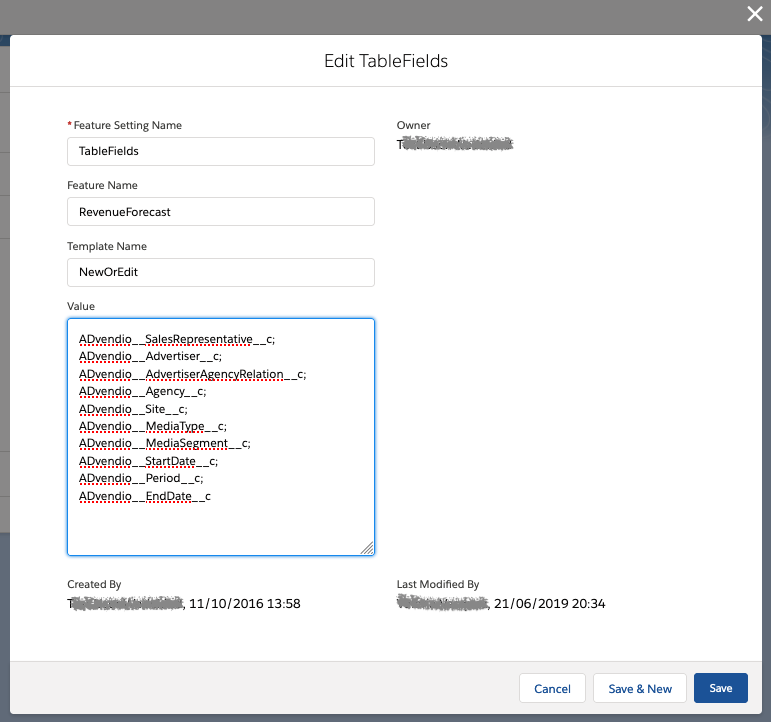 Image Added
Image Added
The "Feature Setting Name", "Feature Name", and "Template Name" have to be exactly like in the above table and example. The Value can then be filled with the field names of all fields of the object Forecast divided by a SemiKolon ';'. Example:
ADvendio__Advertiser__c;
ADvendio__Agency__c;
ADvendio__Media__c;
ADvendio__Amount__c;
If no FeatureSetting is defined the following fields are displayed:
Default Display Fields
- Advertiser
- Agency
- Site
- Media Type
- Media Media Segment
- Amount
- StartDate
- Period
- SelectedPublicationDates__c
These fields are always "Required":
Default Required Fields
These fields are "ReadOnly" because they are calculated by the system and can't be edited by any user:
Default ReadOnly FieldsThe Feature Setting configuration for Site Goals works like the one for Sales Goals except that the Feature Setting Name must be "TableFieldsSiteGoals" instead of "TableFields".
You can configure the fields on the Visual Force page as follows: Navigate to Overview - Feature Settings: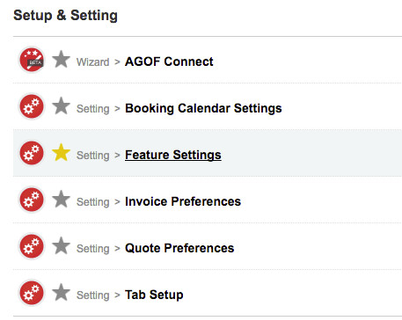 Image Removed
Image Removed
Open or create a new Feature Setting with the following values:
The "Feature Setting Name", "Feature Name", and "Template Name" have to be exactly like in the above table and example. The Value can then be filled with the field names of all fields of the object Forecast divided by a SemiKolon ';'. Example:
- Advertiser
- Agency
- Site
- Media Type
- Media Media Segment
- Amount
- StartDate
- Period
- SelectedPublicationDates__c
These fields are always "Required":Default Required Fields- Amount
- StartDate
- Period
These fields are "ReadOnly" because they are calculated by the system and can't be edited by any user:Default ReadOnly FieldsThe Feature Setting configuration for Site Goals works like the one for Sales Goals except that the Feature Setting Name must be "TableFieldsSiteGoals" instead of "TableFields".
Modify Custom Labels
You can also overwrite the custom labels for the page by navigating to Setup - custom labels and looking for the following: