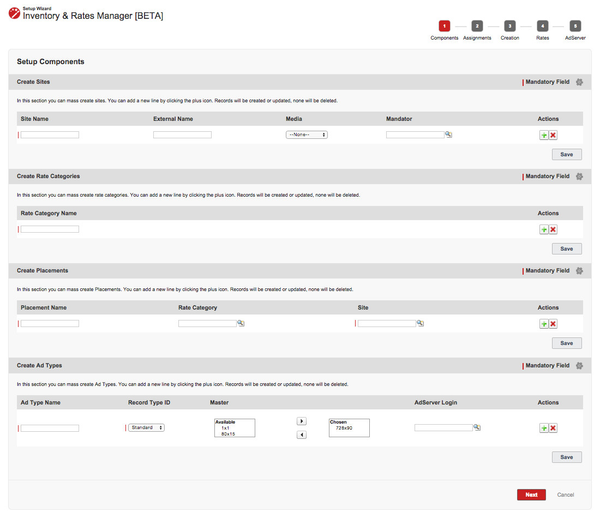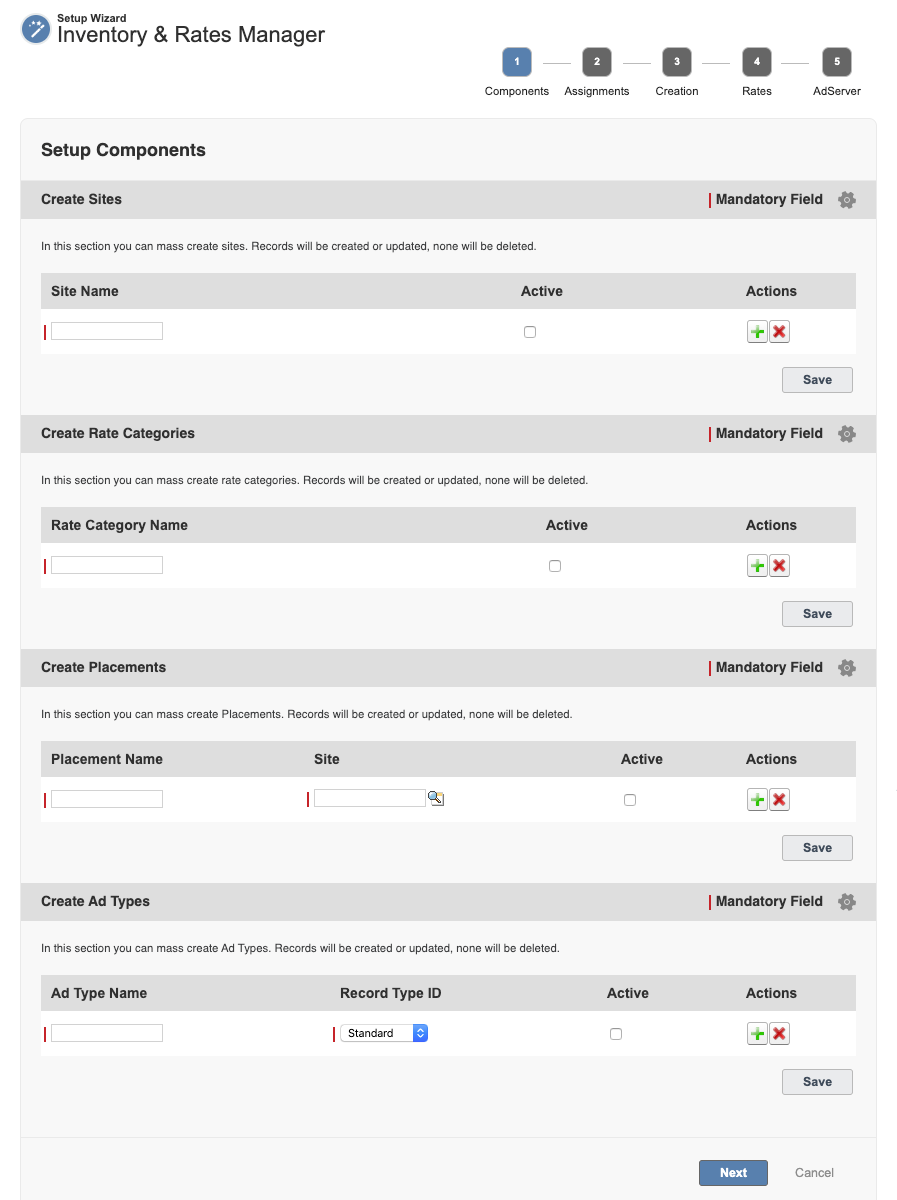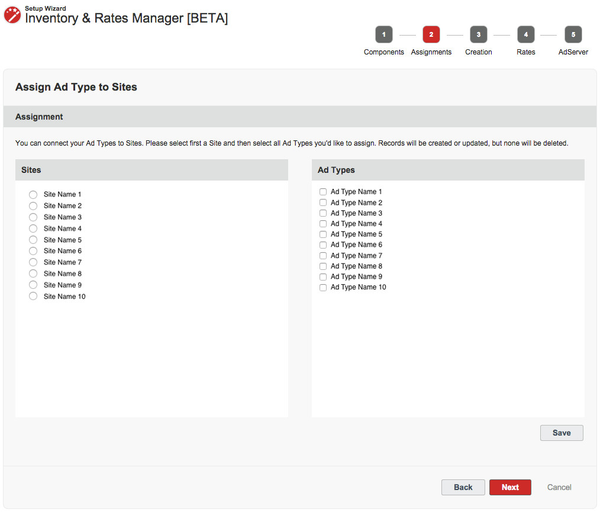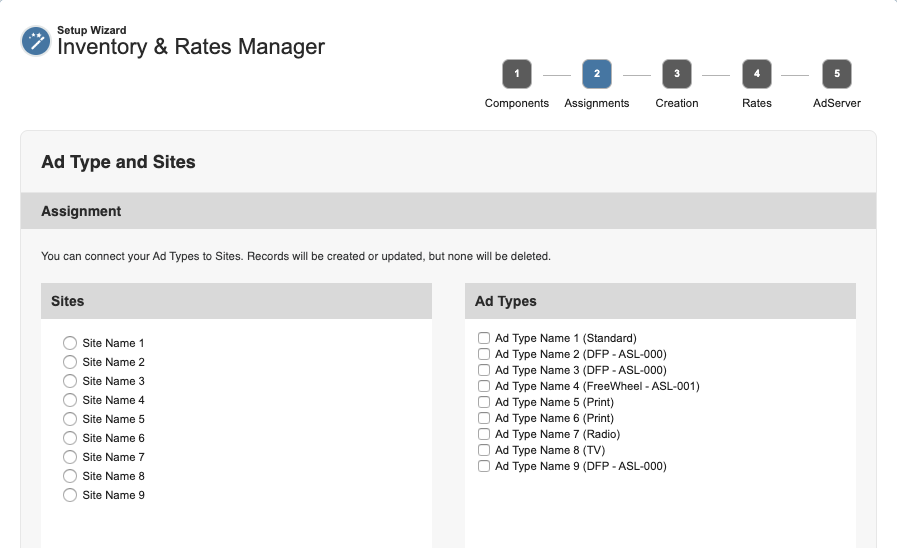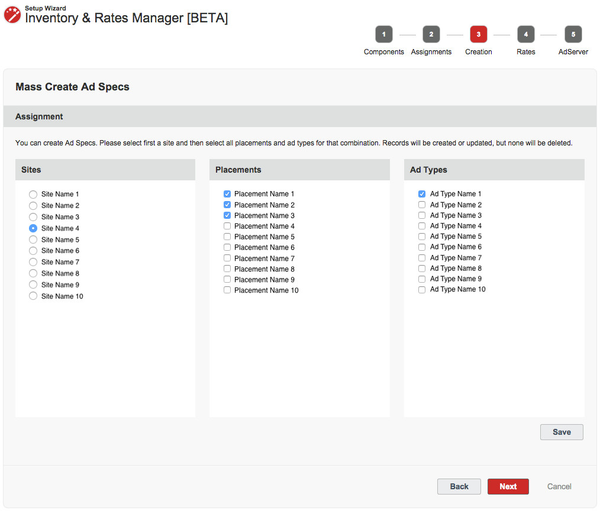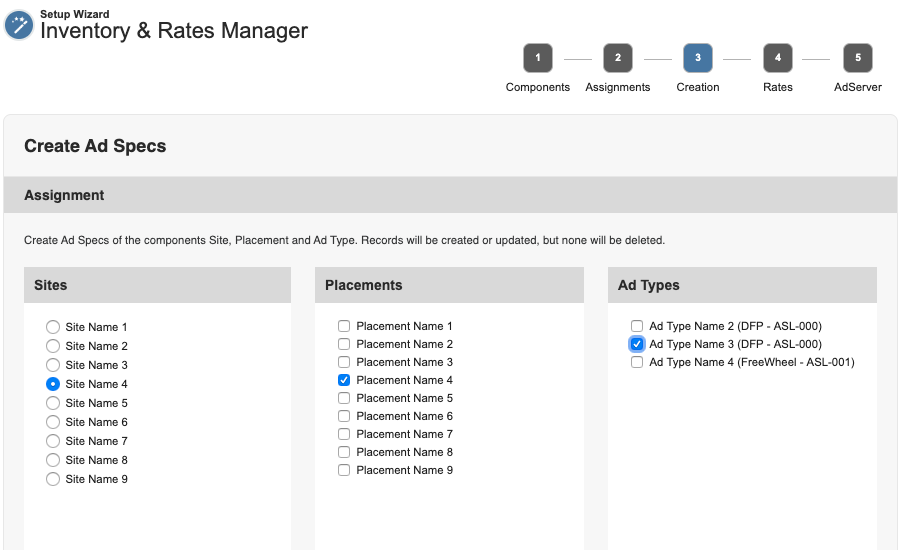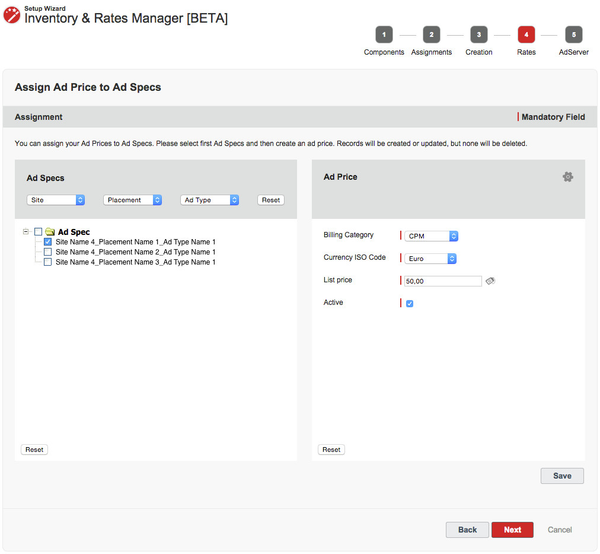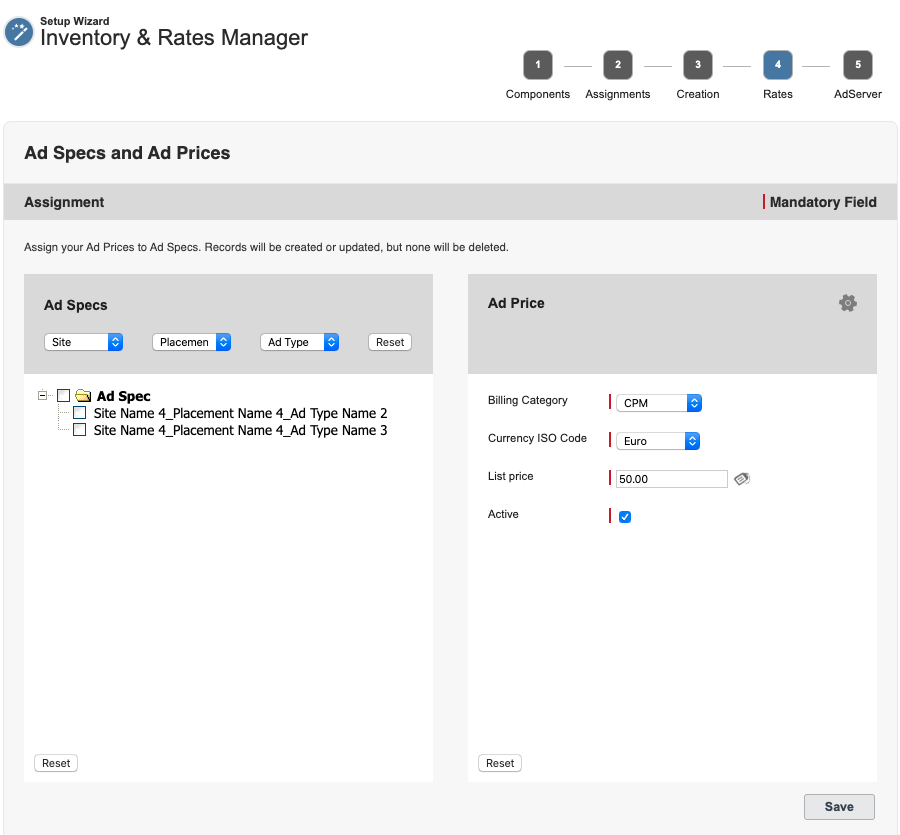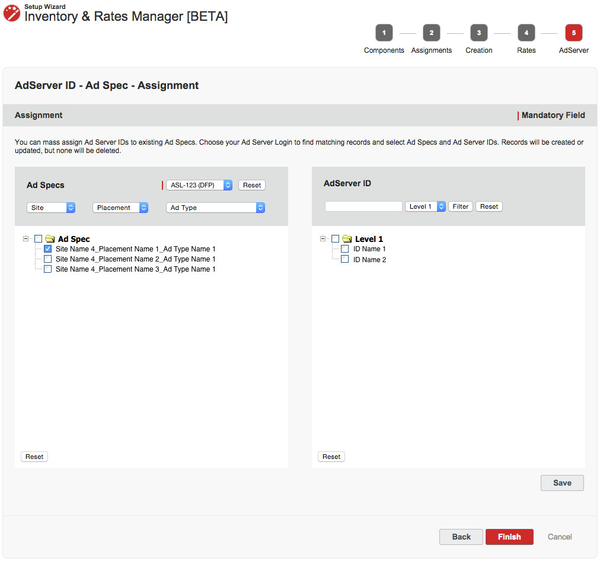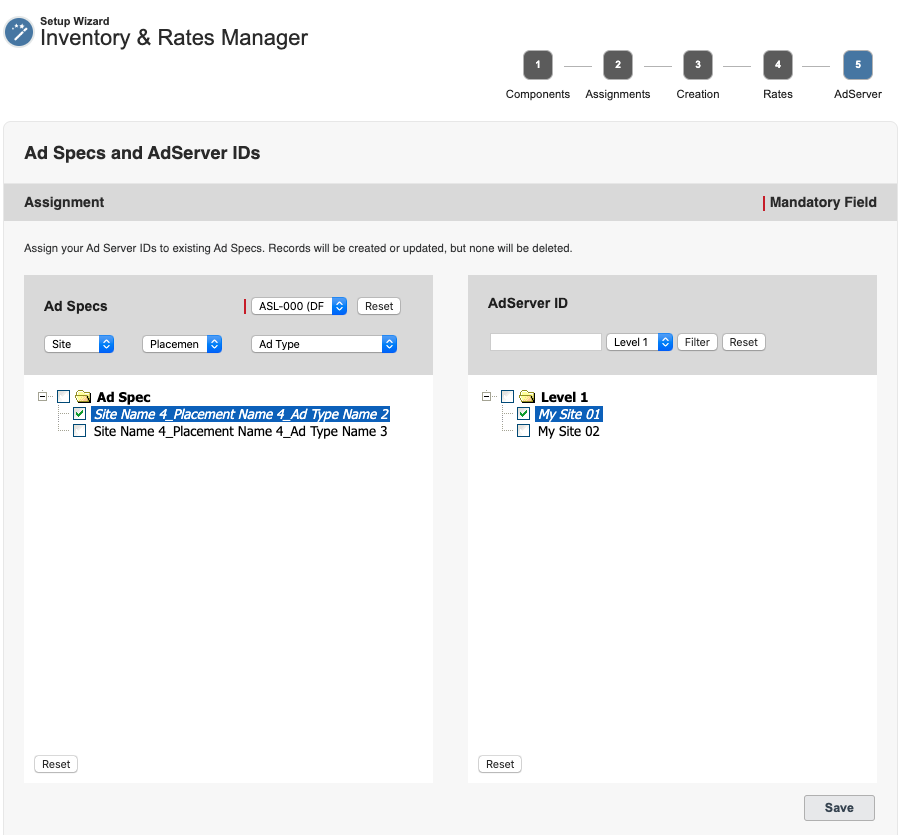Mass Ad Spec Creation
...
- 3.2 Ad Spec & Rates Manager
- 3.7 Content Wizard
- 3.3.3 Create and Update Rates Wizard
- 3.6.2 Package Manager
...
- Create all necessary components like Medium/Sites, Placements, Ad Types or Rate Categories.
- Assign your Ad Types to your Medium/Sites.
- Create Ad Specs based on your created and already existing inventory.
- Create Ad Prices for your Ad Specs as well as graduated prices.
- Connect your Ad Specs with your Ad Server IDs.
Note: Records will be created or updated, none will be deleted. Creating an Ad Spec in ADvendio does not result in the creation of an identical Ad Spec in your Ad Server.
2. Create Objects - Components Step 1
The first step supports you in creating Medium/Sites, Rate Categories, Placements and Ad Types.
If you start from scratch with ADvendio, it's necessary to create Medium/Sites, Placements and Ad Types first before you can use the media configuration or sell any products in your media campaigns.
...
- Enter all mandatory fields like Rate Category Name.
- Enter other optional fields.
- Add a new row to create more Rate Categories.
- Click the button Save.
...
Note: The System Administrator is able to edit the Page Layout. If there is any field missing, the System Administrator is able to drag it into the page layout.
3. Assignment Step 2
...
The second step let yo lets you assign the Ad Types to a Medium or Site. You need to do this in order to choose which Ad Types will be shown for your Sites in Step 3 Creation.
Assign Ad Type to Medium/Sites:
- Select a Medium/Site to assign all corresponding Ad Types.
- Select all Ad Types that belongs to this Medium/Site.
- Click the button Save to create the assignment.
- Repeat step 1 to 3 to assign other Ad Types that belongs to a Medium/Site.
- Click the button Next to go on to the next step.
Note: Records will be created or updated, none will be deleted.
| Info |
|---|
The Site / Ad Type assignments will only be used by the Inventory & Rates Manager, there will be no influence on any other ADvendio features. |
4. Creation of Ad Specs Step 3
In the third step you can create your Ad Specs combining Medium/Site with Placements and Ad Types.
Assign Placements and Ad Types to Medium/Sites to create your Ad Specs:
...
| Info |
|---|
| A new Ad Spec is created for every combination. |
Note: Records will be created or updated, none will be deleted.
5. Rates Step 4
The fourth step supports you with creating to create Ad Prices and assign them to Ad Specsfor your products.
Select your Ad Specs and create Ad Prices:
...
You are also able to create Graduated Prices for your Ad Specs. Click the small Graduated Prices icon next to the field List Price and enter your ranges (From, Up to, Rate).
Note: Records will be created or updated, none will be deleted.
6. AdServer ID - Ad Spec - Assignment Step 5 (Mandatory for digital only)
The last step supports you with assigning Ad Server IDs to existing Ad Specs if you are using the ad server connection.
Assign Ad Server IDs to your existing Ad Specs:
...
| Info |
|---|
| You can skip and step or directly click on the number to later edit data. Records will be created or updated, none will be deleted. |