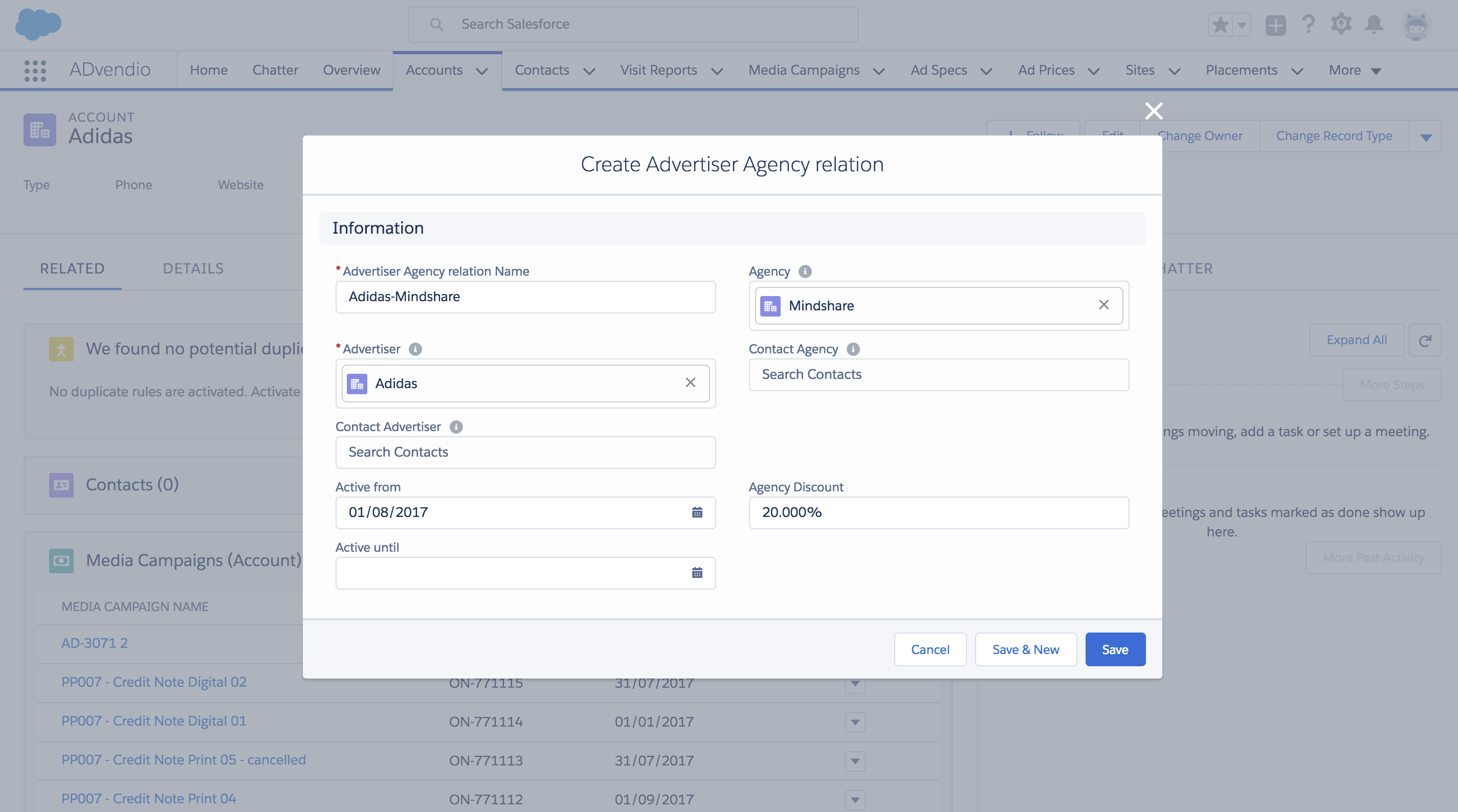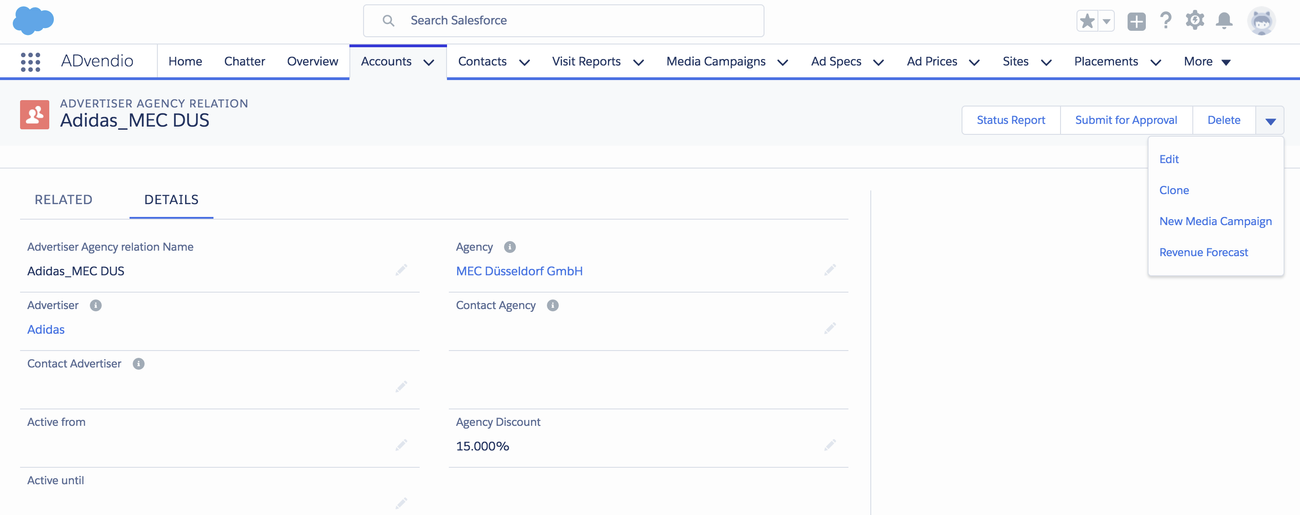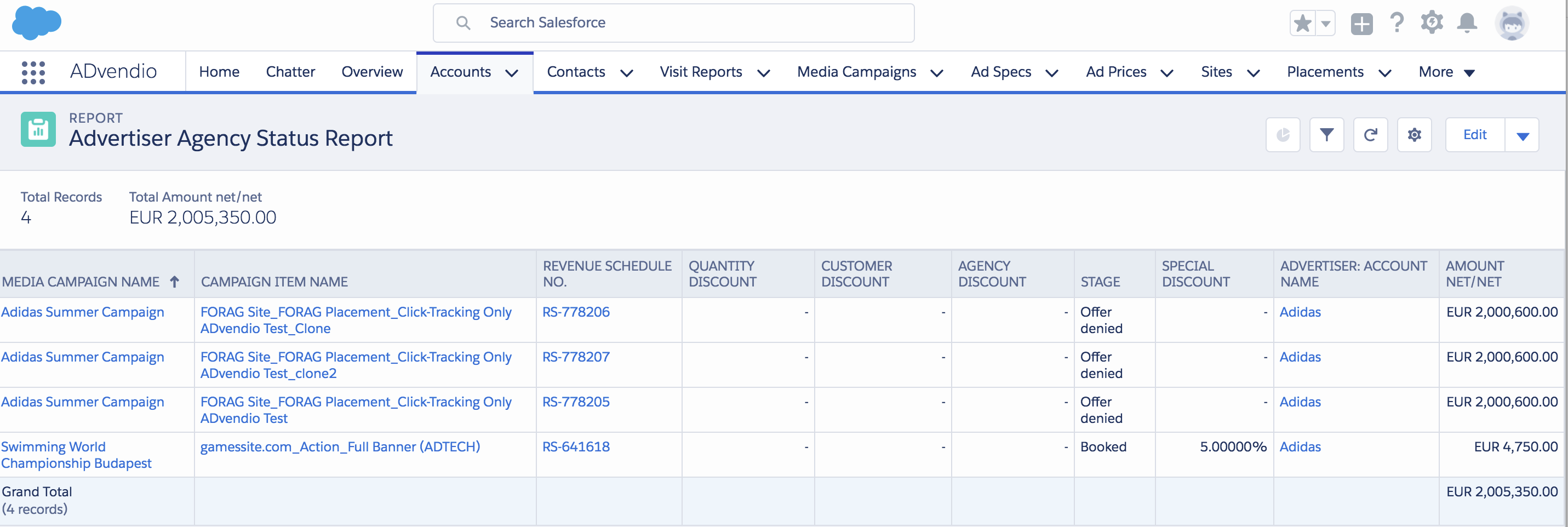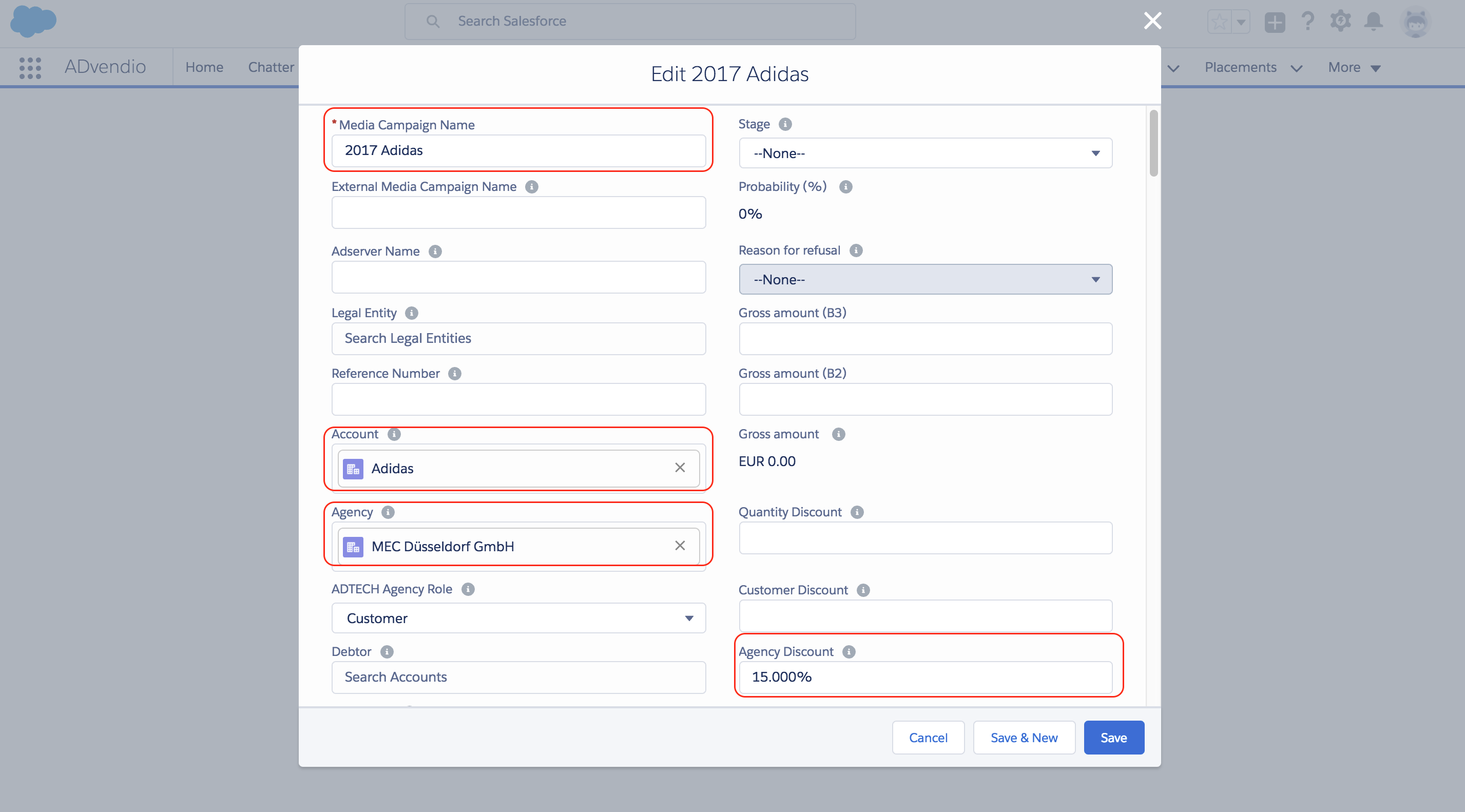To help you generate a complete view of your accounts, you can add advertiser agency relationships to your accounts. With the help of these relations, you are able to see who conducts business with whom .
Anchor
1. Related List Advertiser-Agency Relation
To see an account's relations, open the account record and scroll down navigate to the related list Advertiser Agency Relationsrelations.
In this example, we already have two itemsonly one item. Our account is an "advertiser", therefore, we have listed two agencies the agency as his their business partners. To add another one, click the New Advertiser Agency Relation button.
2. Add a new Advertiser
...
-Agency
...
Relation
Depending on the account's record type, either advertiser or agency will already be filled out when you edit the relationship.
It is best practice to name the Advertiser-Agency Relation with the names of the two business partners.
To add the other business partner, use the look-up field and choose from the existing accounts. If you wish to add contacts, the look-up field will limit your choice to the contacts assigned to the advertiser company and the agency company respectively. If you like, add an Agency Discount. This will later copied into the Media Campaigns which are created out of this relation.
After you have entered all the information you need, click Save.
3. Advertiser-Agency Relation Functions
3.1 Status Report
If you click on the button Status Report a ADvendio Report opens to list all the media campaign which are related to this record. There you find how much revenue has been created and how full your pipeline is for this advertiser-agency pair. You can modify this report to your needs.
Example:
3.2 New Media Campaign
Create a new media campaign by clicking on this button. It will repopulate the fields Name - Account - Agency and Agency Discount.
Anchor
3.3 Revenue Forecast
Using the Revenue Forecast button opens the Revenue Forecast Visual Force Page to have you enter expected revenue for this relation. Read more here: 4.10 Sales Goals and Revenue Splits (Forecasts)