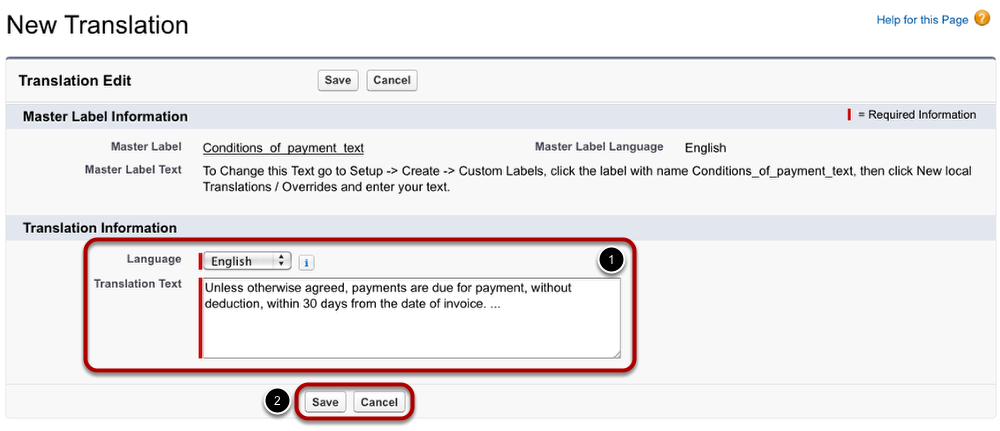In order to To take full advantage of the proposal pdf generator functionality, customize the proposal's layout to fit your company's needs.
...
When you create a new proposal, you can choose between different record types: one in portrait format, the other in landscape format.
Edit Proposal Design
You can either create a new layout or edit an existing layout. In both cases you are able to change numerous aspects of the layout's design:
- Provide pricing information for proposals: Enter volume discount scales of you offer your customers.
- Add an image to your proposal (100x200 px). Make sure to tick the checkbox Show Logo. Alternatively read here how to customize this: 7.5.2.2 Add your Customers LOGO to PDFs
- Tick the checkbox to activate the layout. Otherwise, you won't be able to use it.
- Click Save to complete the creation or editing of the proposal layout.
Please note: Other text fields displayed in this screenshot will not be displayed in your quote because they are overwritten by the custom labels mentioned below.
Edit Proposal Template
Click on your name displayed in the top right-hand corner. Select the Setup menu (1).
There go to Custom Labels under Create (2).
Open Label
For your proposals and order confirmations, you are able to adapt any custom label. For editing the proposal layout, customize the labels called assigned to the category Standard Quote, e.g. Conditions of Payment Text, Technical Specifications and Delivery Advertising Medium.
Open one of them with a click on the label's name.
Create New Local Translations / Overrides
Click the button New Local Translations / Overrides.
Enter Text
Choose a language from the pick-list. Only those languages activated in the translation workbench without an existing translation for this label are available. Enter the text in the field Translation Text (1). Then click Save (2).
Repeat the last three steps with the all needed labels if necessary.
Please note: Some of the labels are html enabled. If you want to insert a break in the label's translation text, please enter <br>. To clear these html enabled text fields, enter " ".
Anchor
| Child pages (Children Display) |
|---|
You can customize various PDF display options using the 4.2.10 PDF Settings.
If you are using legal entities please refer to 7.2.6 Configure Legal Entities.