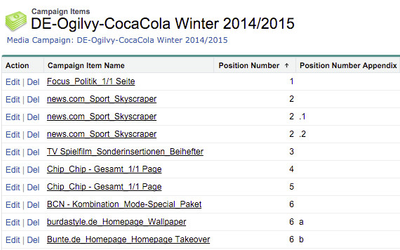If your Administrator chooses to enable Prerequisite: Your Administrator has enabled fixed position numbers for CampaignItems in the admin settings under:CampaignItems 7.2.1.1 Administration Settings
This article will explain the automated numbering: This function includes Packages packages and optimized Items
Example 1 - regular Campaign Items
| Warning | ||
|---|---|---|
| ||
| Remember that the initial numbering only starts when you create an offer (PDF Document), not while creating or adding a new position to the media campaign! |
...
Each campaign item gets a consecutive number (Position Number). Once you optimize an item it gets an addition number behind the period (Position Number Appendix).
Example 2 - Packages
The numbering in this example works as follows:
...
Each campaign item gets a consecutive number the package header included (Position Number) and treated like a regular item. All of its package components get a letter behind the period (Position Number Appendix).
Example 3 - optimized Packages
1.1 optimized Package Header
1.1a optimized Package component 1
1.1b optimized Package component 2
1.1c optimized Package component 3
Once If you optimize a package it gets so that ADvendio has to delete and add a new line item the items get an addition number behind the period (within the Position Number Appendix) but before the alphabetic character for the components.
Related articles
| Filter by label (Content by label) | ||||||||||||||||||
|---|---|---|---|---|---|---|---|---|---|---|---|---|---|---|---|---|---|---|
|
...
| hidden | true |
|---|
...