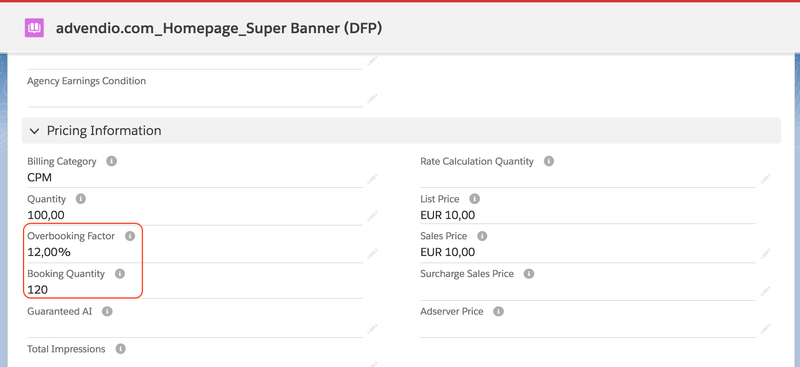| Table of Contents |
|---|
Challenge
Sometimes it is may be necessary to submit and book more ( or less ) for certain ad specs to the ad server than agreed to than what was initially agreed upon with the customer for certain Ad Specs to the Ad Server in the media campaign Media Campaign and the related campaign items.
Solution
You have the option to do so. By adding an Overbooking Factor to the Ad Spec you can influence the behavior.
Version 2.99 and up
Additionally you can use a the field Overbooking Factor on your Advertiser. This value works similar to the one on the ad Spec and even overwrite this if both are set. Make sure that your administrator has enabled the field in the account and campaign item layout.
Step-by-step guide
Option A - Ad Spec
Go to the Ad Spec record for which you like to add an Overbooking factor percentage:
If you then use this ad spec in your media campaign the field Booking Quantity gets calculated using the Overbooking factor of the Ad Spec. In this example, we add 10% to the Quantity of 10. Which makes it 11 transmitted to the ad server.
Option B - Account
Version 2.99 and up
Navigate to your account record and enter the overbooking factor for those customers which require a higher quantity to be booked.
Next create a media campaign and use the media config to configure your campaign items. This is mandatory for this feature. The overbooking will not get calculated if you are using standard salesforce layouts!
The result is that the overbooking factor gets copied into the campaign item and then calcules the new booked quantity.
...
can use the Overbooking Factor feature, which allows you to influence the behaviour of the communication with the Ad Server by adjusting the submitted quantity value.
We offer an Overbooking factor option on different levels:
Ad Spec
Advertiser (Account)
Campaign Item
Option 1: Ad Spec
Update Overbooking Factor in your Ad Specs for customers needing extra booking quantity:
Open the App launcher
Search for the specific Ad Spec record to which you wish to add an Overbooking factor
Enter your desired percentage for the Overbooking factor in the selected Ad Spec
...
If you use this Ad Spec in your media campaign, the "Booking Quantity" field will be calculated using the "Overbooking factor" of the Ad Spec. For instance, in the following example, 10% is added to the quantity of 50,000 resulting in 55,000 being transmitted to the Ad Server.
...
Option 2: Advertiser (Account)
Update Overbooking Factor in your Account for customers needing extra booking quantity:
In the App launcher, navigate to "Accounts"
Select your Account
Enter the desired overbooking percentage in the "Overbooking Factor" field
| Info |
|---|
This field can even override the Ad Spec setting if both are configured. However, ensure your administrator has activated the Overbooking Factor field in the account and campaign item layout for seamless use. |
...
The overbooking factor is automatically used in the campaign item, to calculate the new booked quantity:
...
Option 3: Campaign Item
Update Overbooking Factor in your Campaign Item for customers needing extra booking quantity:
Open the relevant Campaign Item
Enter the desired overbooking percentage in the "Overbooking Factor" field
This will be considered when forecasting and submitting campaigns to external systems.
How the formula works
If your billing category is CPD, Fixed Price, CPW, CPMo, CPY, or CPSec
= theand Total Impressions are
used ifnot null, the Total Impressions will be used as the basis for calculation.
If your billing category is CPC or CPM, then the Overbooking Factor of the AdSpec gets applied to the entered quantity to determine the final billing amount.
| Info |
|---|
Remember this feature only makes sense for Important Note: This feature is only applicable to items with CPC, vCPM, CPCV, and CPM itemspricing models. |
Setup
Ensure your administrator has activated the Overbooking Factor field in the account and campaign item layout for seamless use.