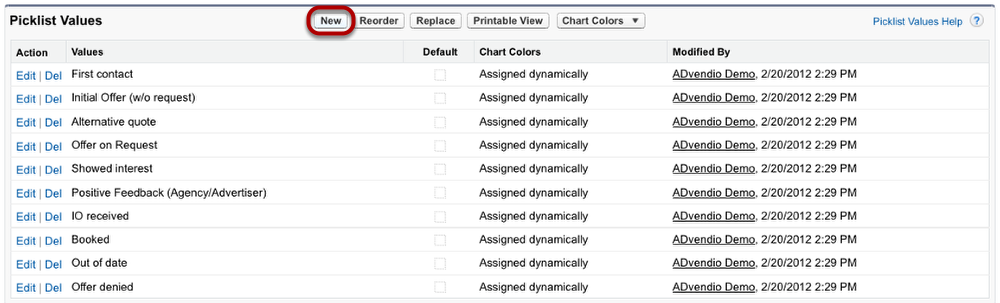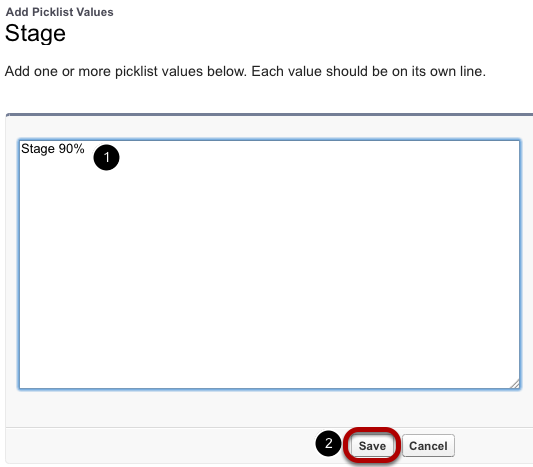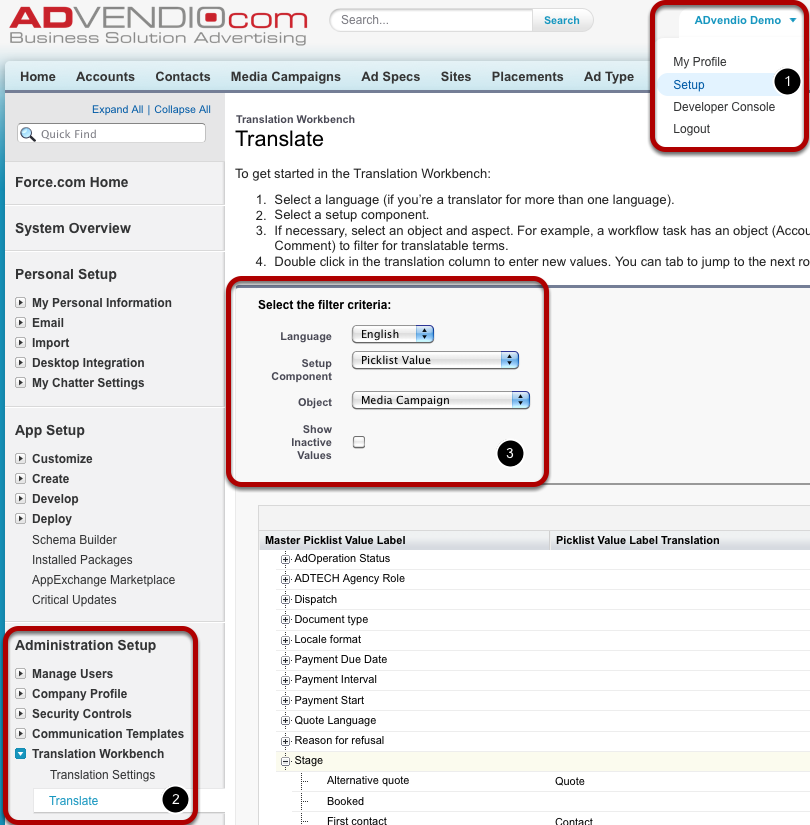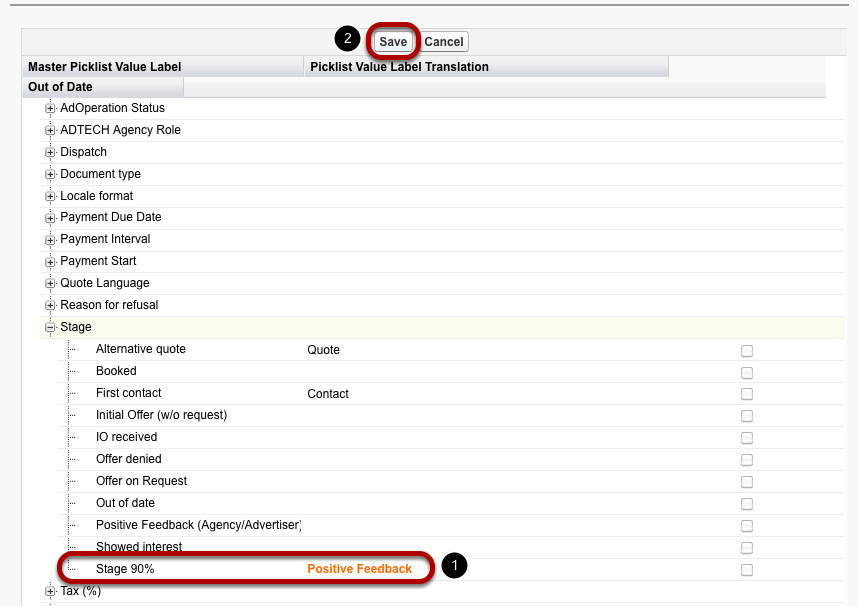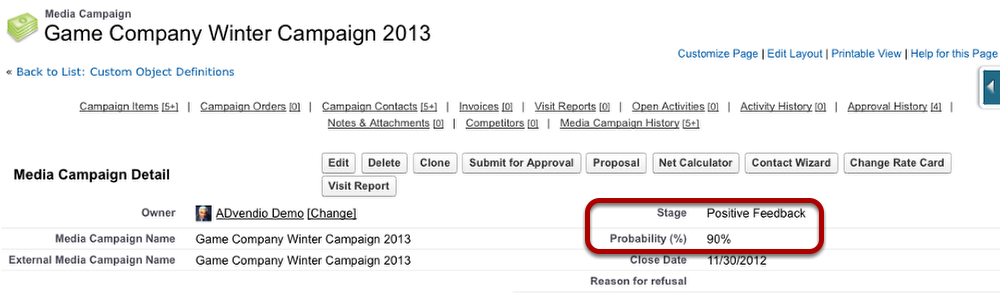Stages of Sales Workflow Probability
During the course of a sales process, a media campaign runs passes through different stages.The media campaign's probability depends on its stage.
The media campaign's standard probability will be calculated automatically after you have saved the new stage. The probabilities for the available stages are as follows:
First contact - 5%various stages, and the chances of its success differ at each stage. Whenever you move a campaign to a new stage, the system will automatically calculate its standard probability.
| Info |
|---|
This probability can only be set in increments of 5% - 10%. |
| Table of Contents |
|---|
ADvendio Stage Probability Table
Stage | Probability | Standard |
|---|---|---|
First contact | 5% | x |
Initial Offer (w/o request) |
...
10% |
...
x | ||
n/a | 20% | |
n/a | 25% | |
Alternative quote |
...
30% |
...
x | ||
n/a | 40% | |
Offer on Request |
...
50% |
...
x | ||
n/a | 60% | |
Showed interest |
...
70% |
...
x |
Positive Feedback (Agency/Advertiser) |
...
80% | x | |
n/a | 90% | |
Booked | 100% | x |
IO received |
...
100% | x | |
Out of date |
...
0% | x | |
Offer denied |
...
Change the Picklist Values
...
| title | Important! |
|---|
...
0% | x |
Modify Picklist Values
To modify the values that appear in a picklist, you will need to make changes to the picklist's configuration settings.
| Note |
|---|
Important!
You can learn more here:in https://advendio.atlassian.net/wiki/spaces/SO/pages/129535116/7.1. 8 Localization and Translation |
...
1. Add the New Stage and Name
System administrators are able to can edit the available pick-list values. To do so open the force.com menu with a click on the blue box on the right edge of your window. Click View Fields to display an overview of all media campaign fields.
Scroll down to the field named Stage and click on its name.
Add new Stage
Click the New button to add a new stage.
Enter Stage Name
To create a stage you enter the new stage's name in the textbox (1). To assign the probability, either enter the probability in brackets somewhere in the stage's name, e.g. picklist values for Stage by accessing the Setup. Follow the steps:
Access your Setup menu in the top right corner.
...
Click on Object Manager located on the top left, search for Media Campaign, and then click on it.
...
Under "Fields & Relationships" on the left-hand side, search for "Stage" and click on it.
...
To create a new value in the Media Campaign Custom Field Stage (Managed) scroll down until you reach the Values section.
Click on the New button.
...
In the new open box, enter your new value, for example, "Stage 90%" and then press Save.
...
You will see new value 90% displayed under Stage:
...
| Note |
|---|
To create a stage, simply type in the name of the new stage in the designated text box. To assign a probability value to the stage, you have two options: 1)You can either include the probability in brackets somewhere within the stage name, for instance, "Stage Name (90%)" |
2)You can name the stage "Stage" followed by the percentage value, |
for example, "Stage |
90%". You |
are allowed to create multiple stages |
with percentage values in their name, |
such as "Contact via Email (5%)" and "Contact via Fax (5%)". |
⚠️NOTE: "Stage" followed by the percentage value without brackets is only available once |
. If you have already created a stage named "Stage 5%" |
, you |
won't be able to create another stage named "Stage2 5%". |
| Info |
|---|
...
Important Note: If you make changes |
...
to the existing campaign stage picklist values in the setup, you |
...
Change Stage Name and Add Translations
'll need to manually adjust the stage for each record you want to update and Save it. ⚠️ Following actions such as workflows, won't trigger automatically. |
2. Change the Stage Name and Add Picklist Value Label Translation
Since you might not want to have the probability displayed in the stage's name, you can add a translation customisation of the pick-list's picklist value to display instead.
...
Go to
...
the Setup menu
On the top left of the Home tab, search for Translate.
Select your filter criteria, we have the following data in our example:
Language: select the language for which you would like to add a translation
...
: English
Setup component: pick the Setup
...
Enter Translation
Component as the Picklist value
Object: specify the object as a Media Campaign
...
Enter “Picklist Value Label Translation”
Under Stage, you find all available pick-list picklist values. Doubleclick Double-click the space to the right of the stage Stage name.
In the displayed textbox you enter the label translation (1). Then click new “Picklist Value Label Translation” which we called “Positive feedback from the customer”. Click the Save button (2)..
...
| Tip |
|---|
Repeat this step with different languages if necessary. |
New Stages Available in Media Campaign
When you now Reload the page and return to your Media Campaign and reload the page if necessary, you are able to select the new value translation from the Stage pick-list. The probability will be the one you entered in the initial pick-list value name.. You can now select the newly created “Picklist Value Label Translation” calledPositive Feedback from the customer from the Stage Picklist in a media campaign.
...