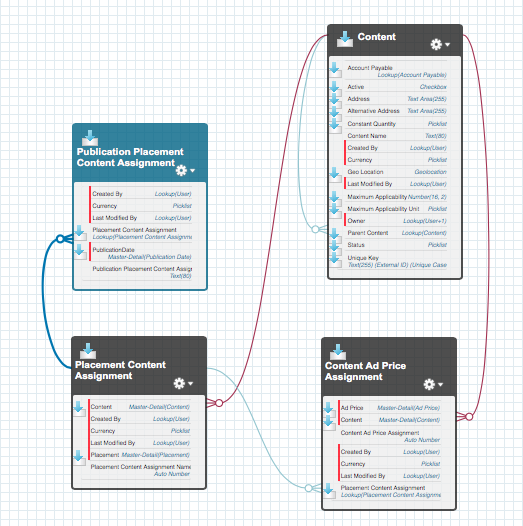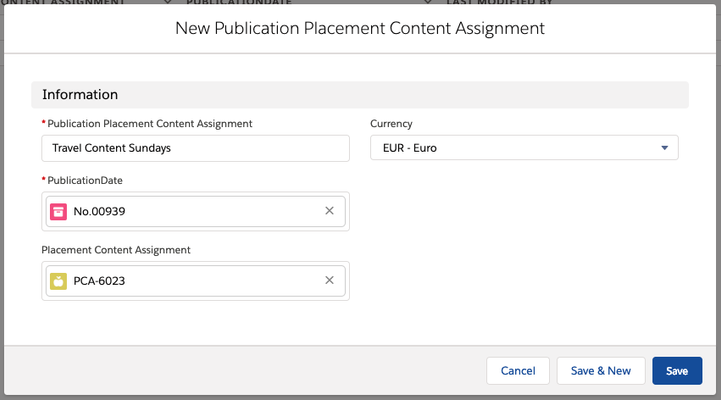Instead of using the Content Wizard you can also manually create Content Assignments. You can use these assignments to limit the number of options for your users and therefore offer them only reasonable content which matches their selected AdPrice. There are different assignments possible: 1.) Assign Content to Placements , 2.) Assign Content to Ad Prices and 3.) Assign Placement Content Assignments to Publication Dates.
| Infowarning |
|---|
Please consider before using this that if you are using a single assignment record you will have to assign these for all your data otherwise the system offers no content at all. |
1. Create Placement Content Assignments
...
If you want to make certain Content Placement combinations only available on selected Publication Dates you can easily do so by making use of the object Publication Placement Content Assignment.
This will limit the Content options displayed to your sales team to those that are available on a Publication Date for an easier and less error-prone selection.
Search for Publication Placement Content Assignment in the App Launcher or go to the Related Tab of the Placement Content Assignment you want to connect and click "New":
...
If you want to connect the Placement Content Assignment to multiple Publication Dates the easiest way to do so is creating one assignment and cloning it as often as needed. This way you only have to change the Publication Date in the records, the Name can be the same for all the assignments.