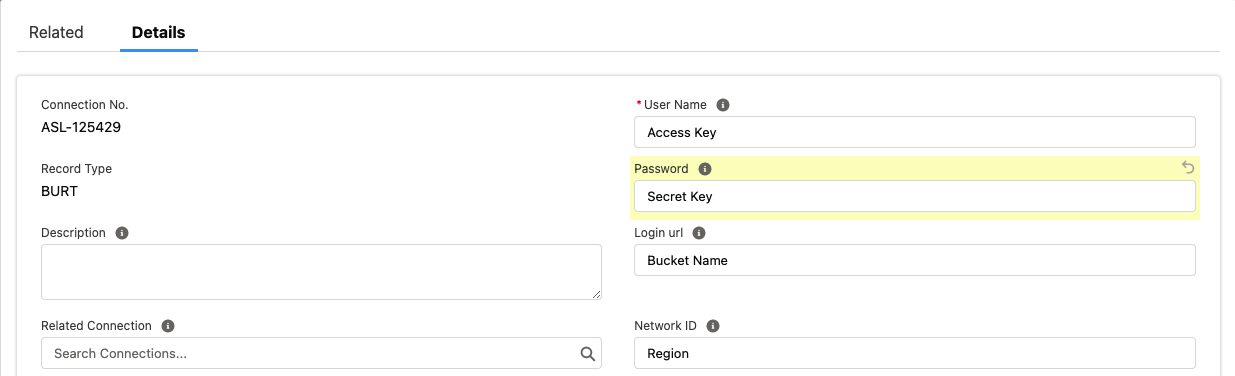...
...
...
...
Challenge:
I want to establish a connection between ADvendio and Burt, as well as connect ADvendio to my additional storage.
Solution:
Before starting, you need:
...
Create a new Connection, by selecting BURT as the Record Type.
Enter the storage credentials you received from Burt:
User Name: <Access Key>
Provided by BURT account
Password: <Your Secret Key>
Provided by BURT account
Network ID: <Region>
Here goes your current AWS Region
Here is the documentation to see the format of your region https://docs.aws.amazon.com/AmazonRDS/latest/UserGuide/Concepts.RegionsAndAvailabilityZones.html
Login URL: <Bucket Name/Link>
s3://[S3_Bucket&Path]/third_party/[YEAR(YYYY)]/[MONTH]/[DAY]/third_party-[DATE-YYYY-MM-DD].csv→ This part in red is completed automatically filled by ADvendio since its dynamic and changes accordingly day by day
Examples of how the URL is constructed and how it should look like when you enter it:
S3 Bucket: burt-customer-export-us-east-1
S3 Path: production/ABCOF5RR00EE
i.e.: s3://burt-customer-export-us-east-1/production/ABCOF5RR00EE
The integration will need to store parts of the data in between to generate Media Campaigns. For the Burt integration, the data is stored in the ADvendio Storage. To access the storage, go to the related tab, and look for object Additional Logins. Alternatively, look for the Additional Login object and make sure you select the correct related connection when typing in the ADvendio storage credentials in the next step.
...