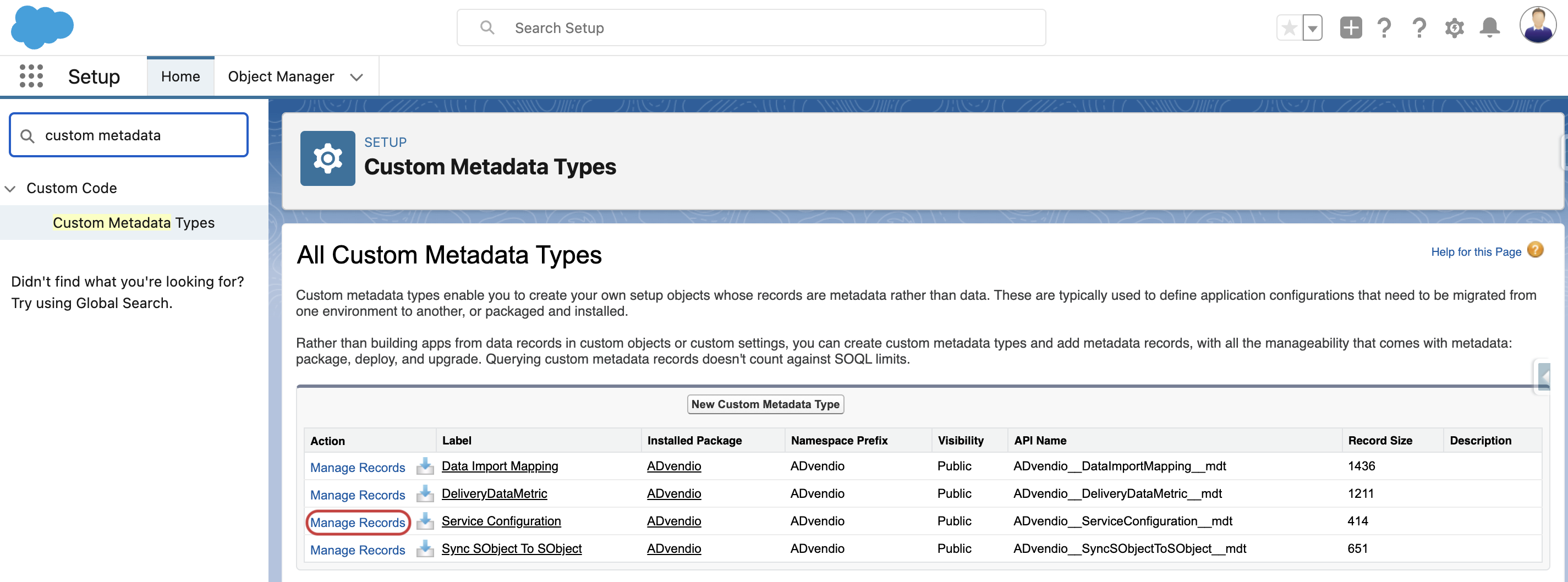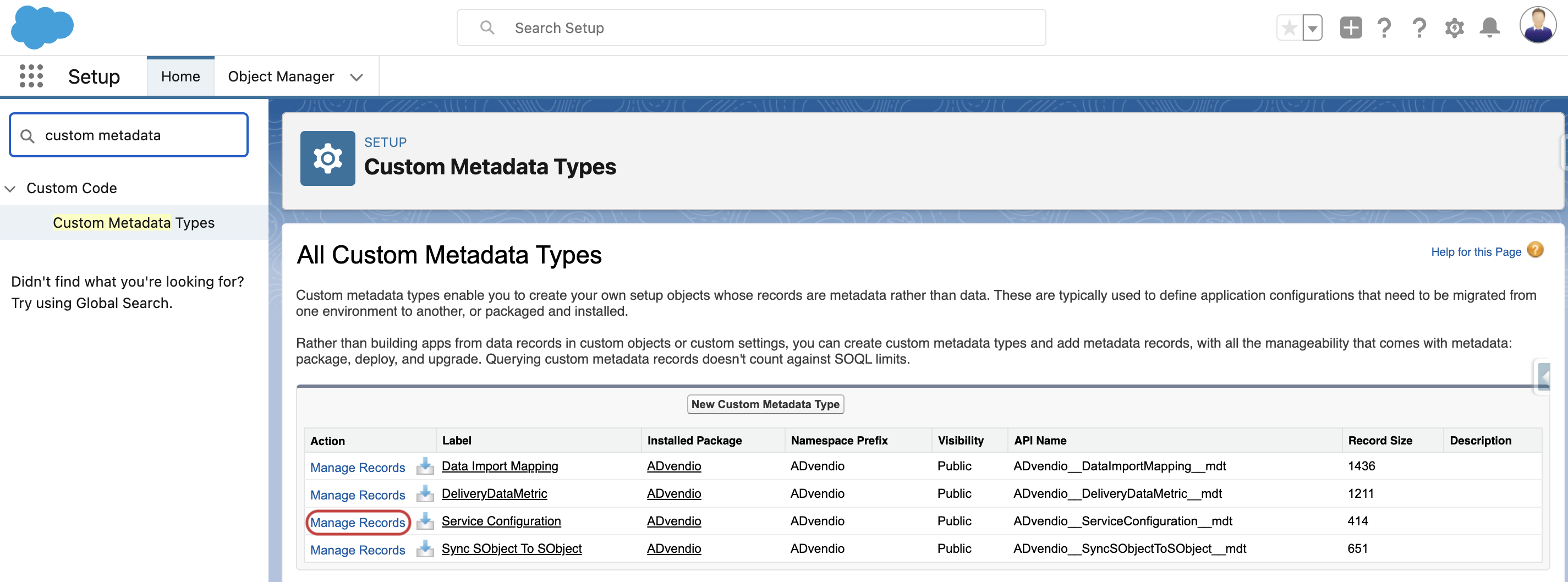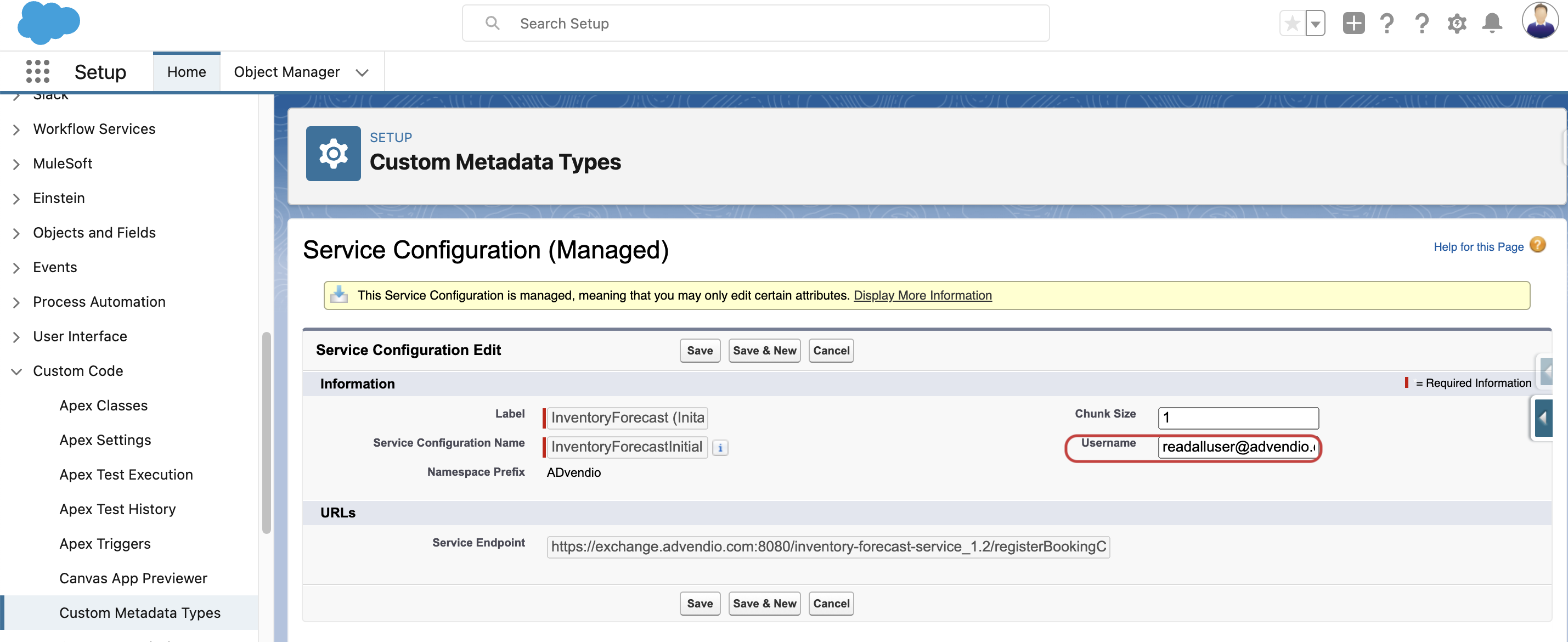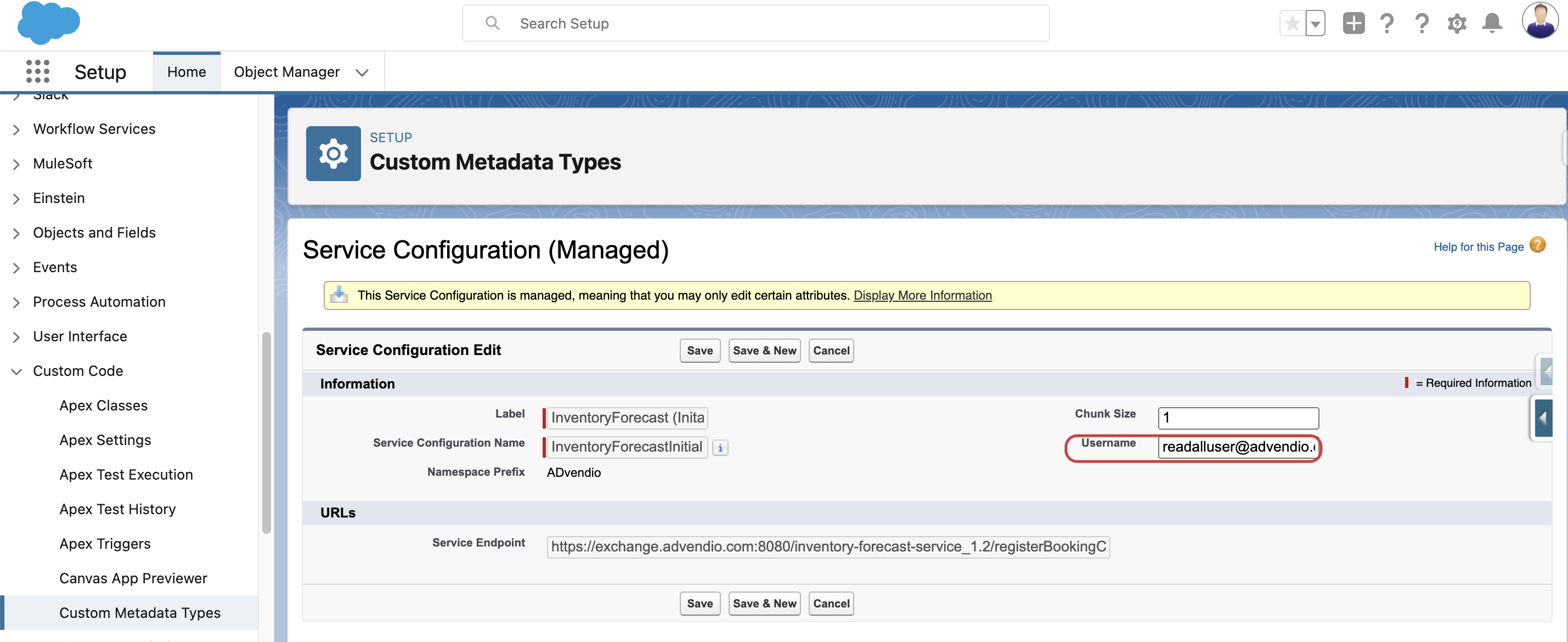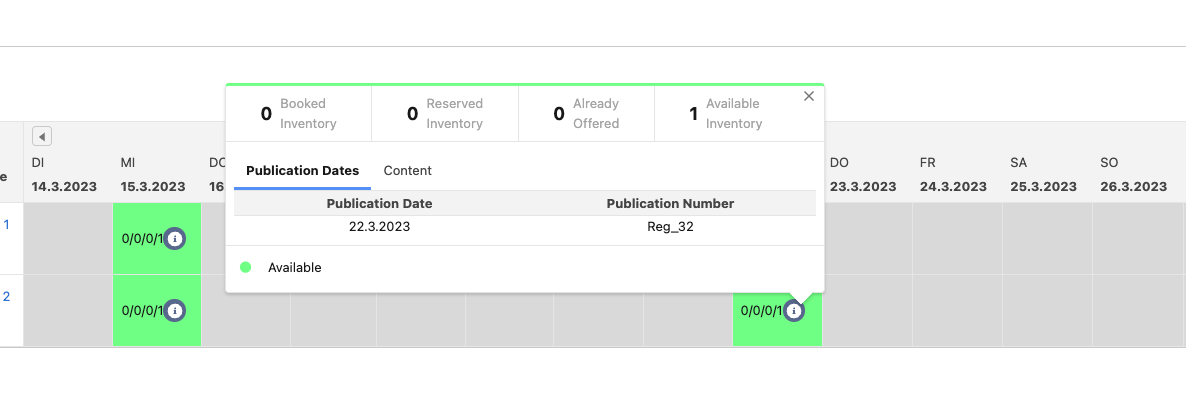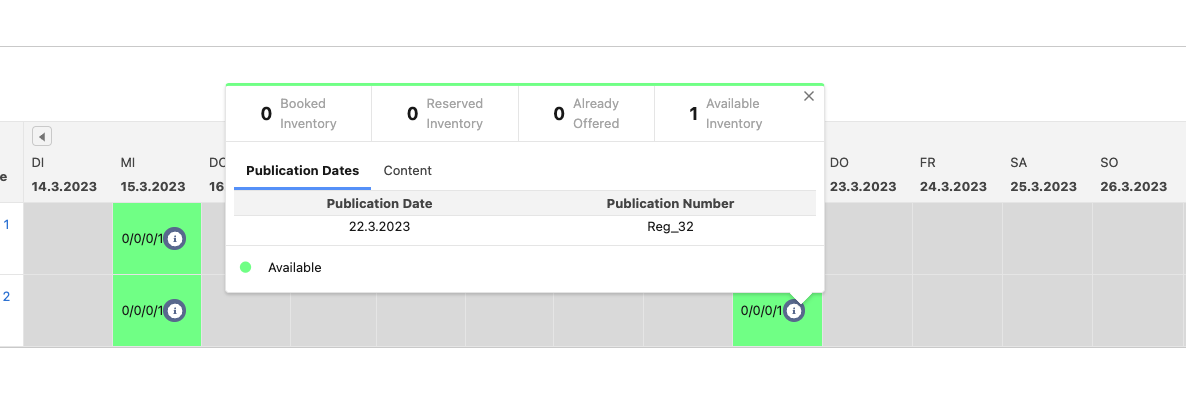...
If you are already using our Connect module you can just check login any connection record to grant access. Please find more information on the following Wiki page: 1.6 How to authenticate/authorize ADvendio Gateway for the use of our Third Party System integrations? - Authorize ADvendio message / OAuth
Otherwise please follow the steps on this Wiki page: 7.2.25.1 How to authenticate / authorize ADvendio for OAuth
...
With the 2.169 release, you can now use the Booking Calendar Settings wizard. This new feature makes the experience of setting up a Booking Calendar much simpler and more user-friendly.
...
Display Content Column: enable the display of the content name as a column in the table.
Consider Content: select which results you would like to see and if the Contents are relevant
No content: Select this if the inventory you expect to see in the view should not be checked for Contents assigned (Default)
...
Go to Setup > and search for “Custom Metadata Types“. Open the menu for Custom Metadata Types.
Next to the entry called “Service Configuration” hit the button “Manage Records“
Hit the “Edit” button next to the record from the list called “InventoryForecast (Initial)“
Here you will see a field called “Username”.
 If you can not see the field you might need to update the page layout from the Custom Metadata Type called “Service Configuration“
If you can not see the field you might need to update the page layout from the Custom Metadata Type called “Service Configuration“Fill in the username from your “Read all user” mentioned above and save.
Hit the “Edit” button next to the record from the list called “InventoryForecast (ExclusivityCheck)“
Here you will see a field called “Username”.
Fill in the username from your “Read all user” mentioned above and save.
This was all. When reloading your availability check and Booking Calendar results your users should be able to see consistent results now even if the sharing settings of your org are set to private. Please note that contending campaign items might not be shown if the user does not have read permission for them.
...
The Publication Dates view no longer needs to be enabled via settings. It provides a great overview and is always taken into account if applicable. You can see an example here:
| Note |
|---|
Its important to note that the new Booking Calendar checks the inventory for existing Publication Dates based on at least one connected Publication Date to a Site record. ℹ️ If you have Publication Dates in the past and did not configure them for the requested time frame you might see “No results”. Ensure to configure your Publication Dates correctly to avoid any issues. |