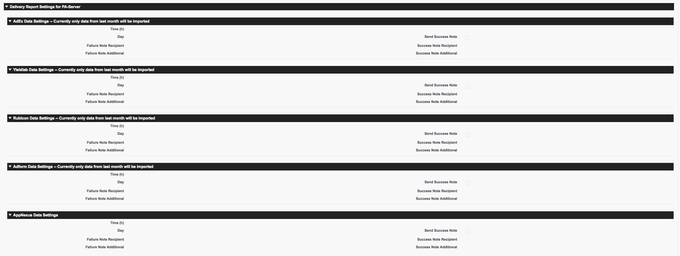| Warning |
|---|
Delivery Report Settings (visualforce page) will be discontinued by the end of 2024 |
| Note |
|---|
Attention:We've introduced a new feature to plan and manage your delivery imports from third-party systems. Please use the new version as the delivery reports settings here are considered legacy and will only receive limited support from our end. Find out more about the new Deliver Report Center: 5.3.2 How to schedule and manage Delivery Reports / Programmatic Data Imports from AdServers, SSPs, DSPs (new interface) |
| Note |
|---|
Attention Breaking Change:With version 2.130 we're introducing a breaking change for the configuration of delivery reports. This might affect the user taken to import the delivery data and could influence your results. Please see section 1.1 for details about these changes and what you might need to do. |
| Table of Contents |
|---|
1. Delivery Report Settings
...
You used your System Administrator User to plan the delivery report settings and have also entered his login credentials in the login settings section. Then everything is working like before for you.
You entered a different user into the login settings section of your Delivery Reports. In this case, you will need to follow these steps:
Log into Salesforce as this specific user, you want to use for your Delivery Imports
go to the Delivery Report Settings / Delivery Report Center, click edit and save the settings again without changing anything
Make sure the user has authorized ADvendio to use OAuth. If not, you can do this by performing any ADvendio Connect-related action, like going to a connection record and clicking the check login button.
...
Use this section to schedule all logins with the record type:
Google Ad Manager,
SmartEquativ,
AdsWizz,
Xandr,
FreeWheel,AOL One.
This schedule will import data for ALL active AdServer Logins.
...
| Info |
|---|
Attention: Starting with version 2.120 we introduce a new licensing module for the programmatic import. You can find an overview of our new features here: 7.7.8 How to bring your Programmatic Data into ADvendio (BETA) |
1.4. Third-Party Delivery Report Settings
...
Once you have configured your Moat AdServer connection in ADvendio (see: 7.7.6 Setup Moat (Media Analytics)), the third-party data will be transferred automatically with the monthly delivery reports for the connected 'main' AdServer Login. There is no separate report to schedule.
...
The ADvendio Freewheel integration requires some additional set-up steps. Please see the following article for the required settings:
7.3.7.2 How to configure Delivery Data Imports from FreeWheel to ADvendio
3.2 Xandr - Time zone settings
For Xandr reporting, it is required to set a specific time zone, you can change which time zone is used for reporting in the ADvendio user settings: